This page is shown in Figure 1 and shows all the information relating to the selected  custom field.
custom field.

 edit,
edit,  delete,
delete,  move or
move or  merge this custom field. You may also have the function to
merge this custom field. You may also have the function to  export this custom field to XML available to you in this top header area.
Some details of the custom field are displayed in subsections just below the top header area, such as the field’s location within Psoda, and it’s description, which section it is grouped under, asset and field types and the default value(s). The rest of the page is made up of a number of tabs or sections (depending on your selected view):
export this custom field to XML available to you in this top header area.
Some details of the custom field are displayed in subsections just below the top header area, such as the field’s location within Psoda, and it’s description, which section it is grouped under, asset and field types and the default value(s). The rest of the page is made up of a number of tabs or sections (depending on your selected view):
This tab shows shows some basic history of the custom field, as shown in Figure 2. By default, this tab will present you with a number of details about the custom field’s history such as the creation date, creation user, last update date and last update user. If the custom field has been changed then this section will also show a table of all the changes that has been made, including the date of each change, the field changed, the value before the change and the user who made the change.
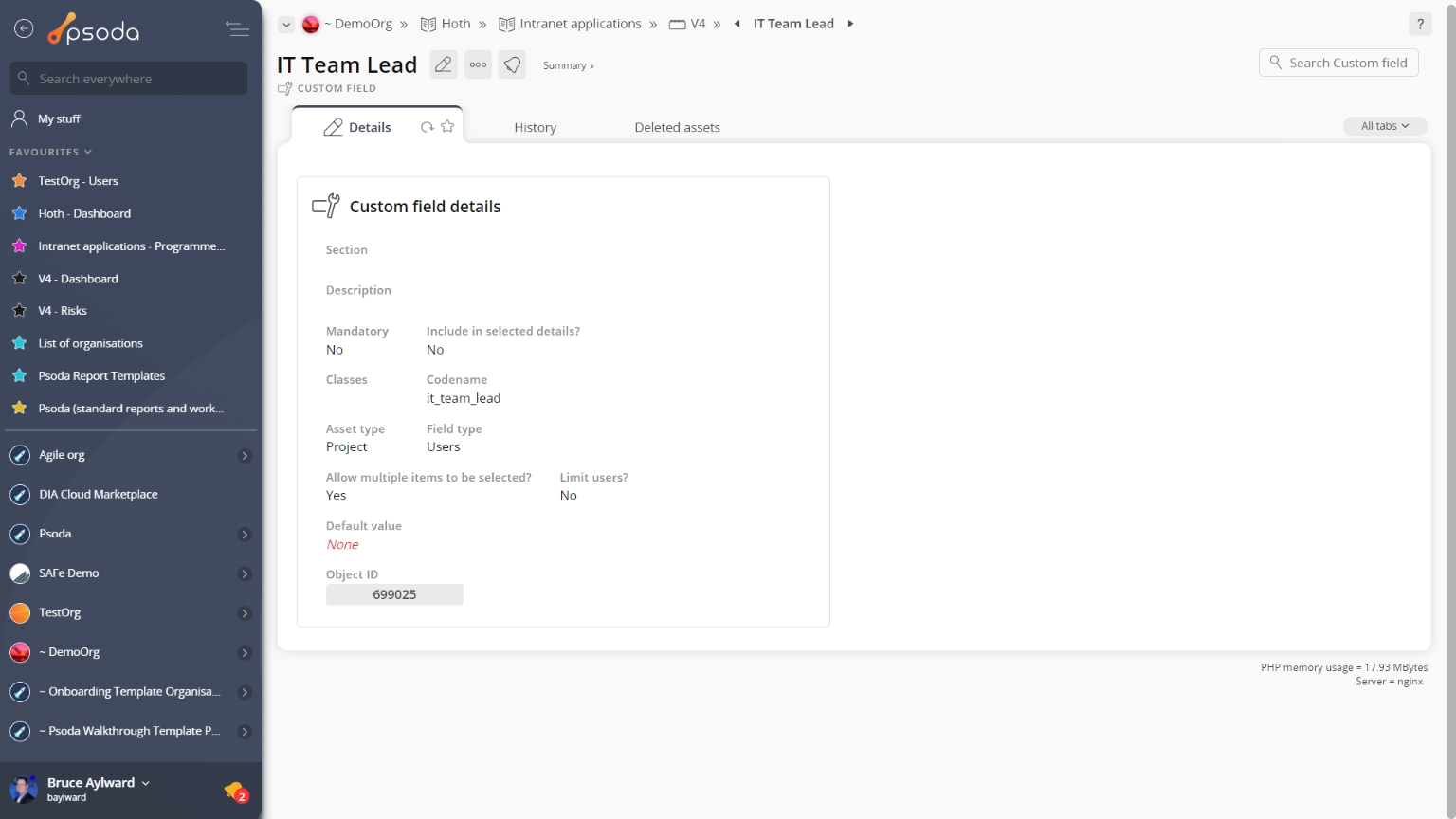
Figure 1 – Custom field view page
The viewing screen allows you to History
History
This tab shows shows some basic history of the custom field, as shown in Figure 2. By default, this tab will present you with a number of details about the custom field’s history such as the creation date, creation user, last update date and last update user. If the custom field has been changed then this section will also show a table of all the changes that has been made, including the date of each change, the field changed, the value before the change and the user who made the change.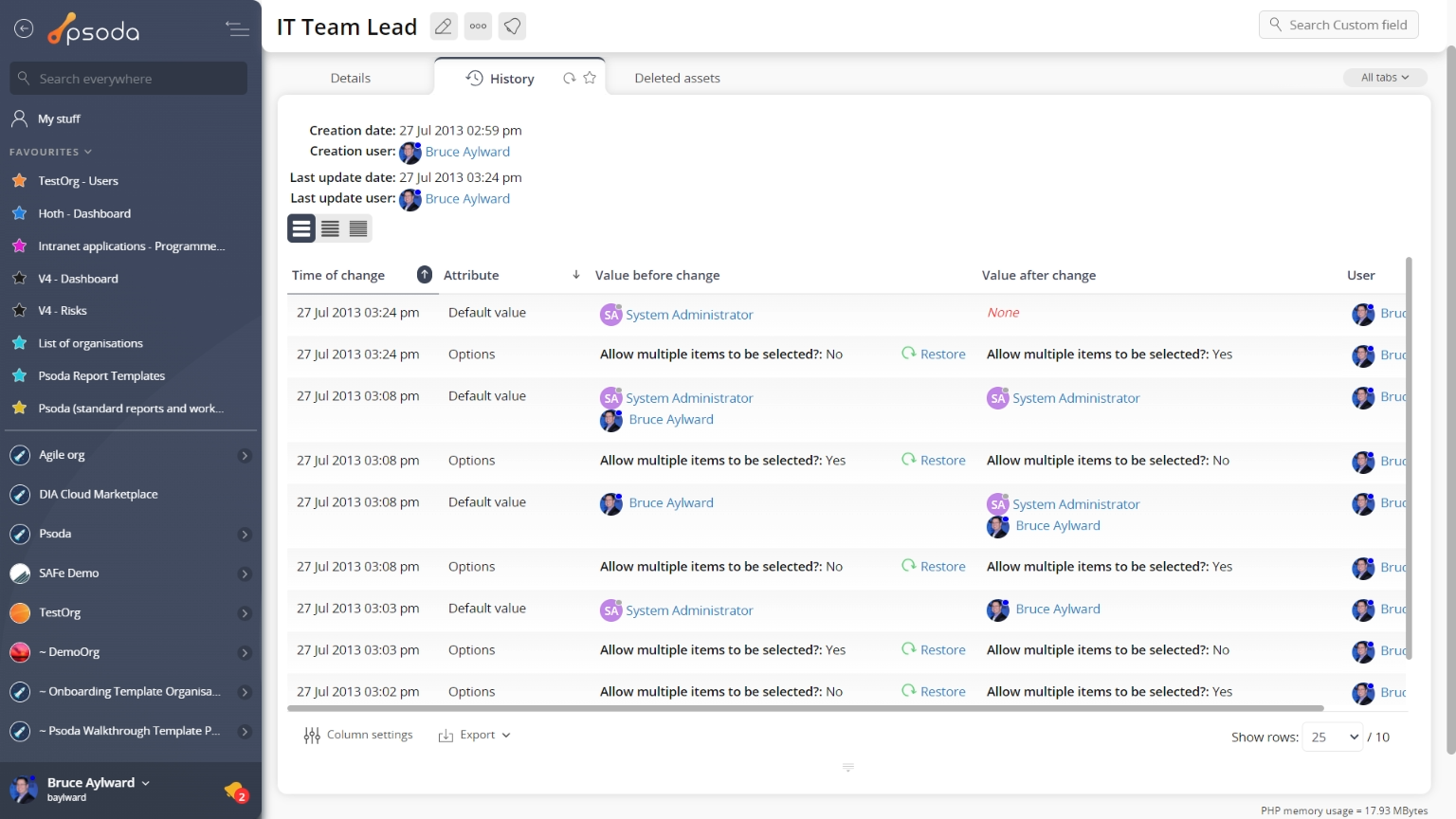
Figure 2 – Custom field history tab
Note that you can customise your change table view by clicking the edit button at the bottom of the change table. Here, you can also export this list of changes to
Excel or
CSV files.