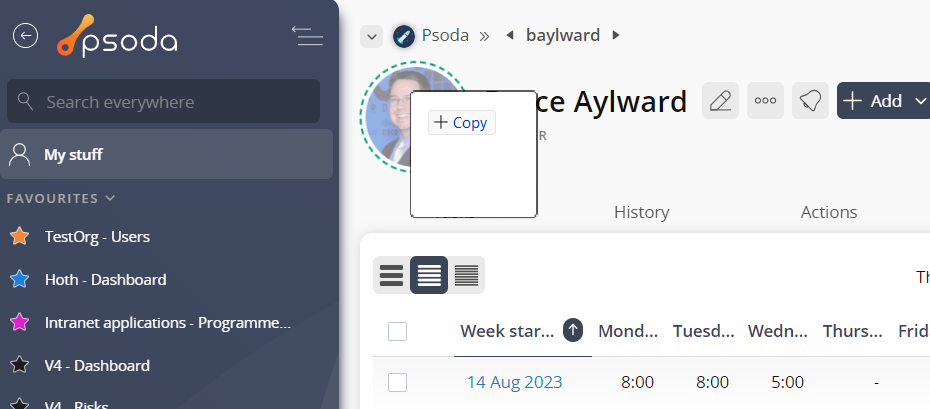You can add or change a user’s profile picture and an organisation’s profile picture in Psoda.
Navigate to the user’s or organisation’s view page that you want to add or change a profile picture for. Click on the the large picture (or letter) that is displayed next to the name of the user or organisation, as shown in Figure 1. This will open a window where you can select your new picture.
Navigate to the user’s or organisation’s view page that you want to add or change a profile picture for. Click on the the large picture (or letter) that is displayed next to the name of the user or organisation, as shown in Figure 1. This will open a window where you can select your new picture.
Figure 1 – User picture
Alternatively, you can drag and drop a picture on top of the existing large picture (or letter) that is displayed next to the name of the user or organisation. This is shown in Figure 2.Figure 2 – User picture drag and drop