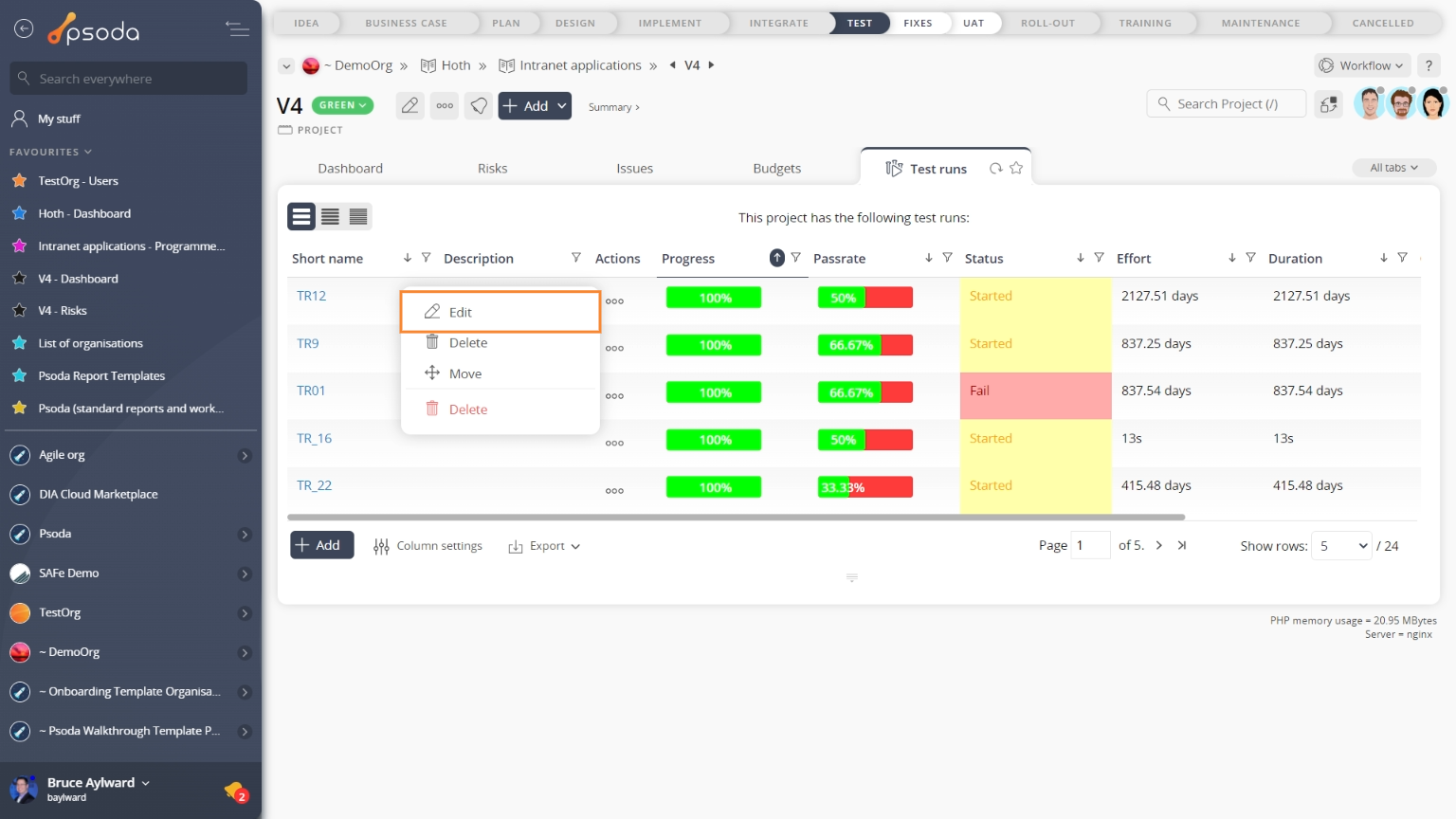This popup form can be accessed via the  edit button in the top header area of the test run view page, as shown in Figure 1. Alternatively you can access the
edit button in the top header area of the test run view page, as shown in Figure 1. Alternatively you can access the  edit popup form via the
edit popup form via the  actions column menu of the Test runs tab at the
actions column menu of the Test runs tab at the  project or
project or  sub-project view pages, as shown in Figure 2.
sub-project view pages, as shown in Figure 2.
*The name field is mandatory, but all others are optional.
Once you are happy with your entries click the “Update test run” button at the bottom of the form. This will update the test run with the details that you supplied.
Click the “Cancel” button if you no longer want to make change to the test run.
Figure 1 – Access via edit button
Figure 2 – Access via test runs tab
This popup is shown in Figure 3 and is used to edit an existing test run.
Figure 3 – Edit test run form
This form has the following fields:| Parent assets: | These read-only fields show which organisation, programme, project and (if applicable) sub-project this test run sits under. |
|---|---|
| Short name*: | You can edit the short name for this test run but this must stay unique within the whole project or sub-project. |
| Description: | Enter or edit the description of this test run here. You could include any particulars of the test run for example which device the test will be run on. |
| Status: | Select or change the state of this test run from this drop-down list. |
| Test cases: | The rest of the form shows all the test cases in the selected asset that can be included in this test run. You can toggle the check boxes to include any test cases you want. |