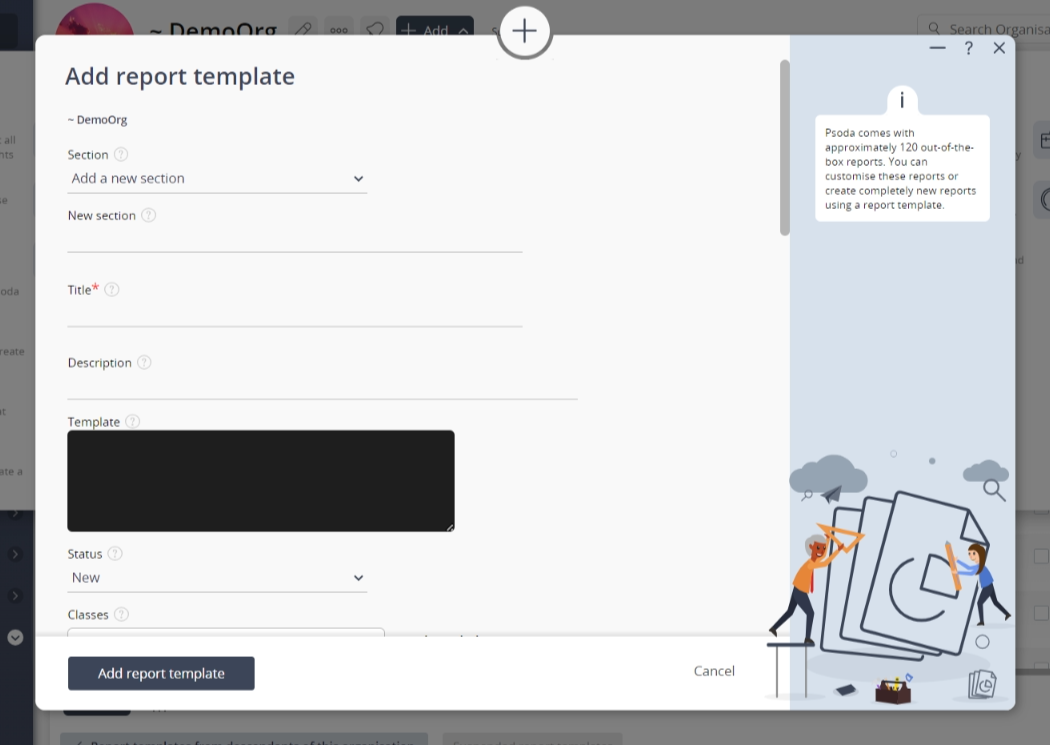This popup form can be accessed via the  add menu in the top header area of the
add menu in the top header area of the  organisation view page, as shown in Figure 1. Alternatively you can access the
organisation view page, as shown in Figure 1. Alternatively you can access the  add popup form at the bottom of the Report templates tab at this same view page, as shown in Figure 2.
add popup form at the bottom of the Report templates tab at this same view page, as shown in Figure 2.
Once you are happy with your selection click the “Add report template” button at the bottom of the form. This will add a new report template with the information that you supplied.
The new report template can be viewed in the Report Templates tab asset listing at the organisation’s view page, as shown in Figure 4.
Figure 1 – Access via add menu
Figure 2 – Access via report templates tab
This popup is shown in Figure 3 and is used to add a new report template for the selected organisation.
Figure 3 – Add report template form
This form has the following fields:| Parent asset: | This read-only field shows the organisation that this report template is being added to. |
|---|---|
| Title*: | Enter the title for this report template here. |
| Description: | Enter a description of this report template here. |
| Template: | Enter the XML code for this report template here. |
| Status: | Use this drop-down list to select the status for this report template. By default, this will be assigned to be ‘New’ |
| Member selection: | You can select multiple assets/users in the non-members field (left box) by clicking the checkbox or using the SHIFT keys to check multiple assets/users. These checked assets/users will be moved to the members field (right box) beside it. If you want to remove an asset/user, you can uncheck it in the non-members field (left box) or you can press the X button on the asset/user in the members field (right box). You can also drag and drop to rearrange the order in the members field (right box). |
| Include as dashlet: | Select this check box if you would like this report template to be generated for a dashlet. |
| Export options: | Use the remaining check boxes in this form to select which formats you would like to be able to export this report in. |
| Admin only: | Check this to make the report visible to only users with an System Administrators licence. |
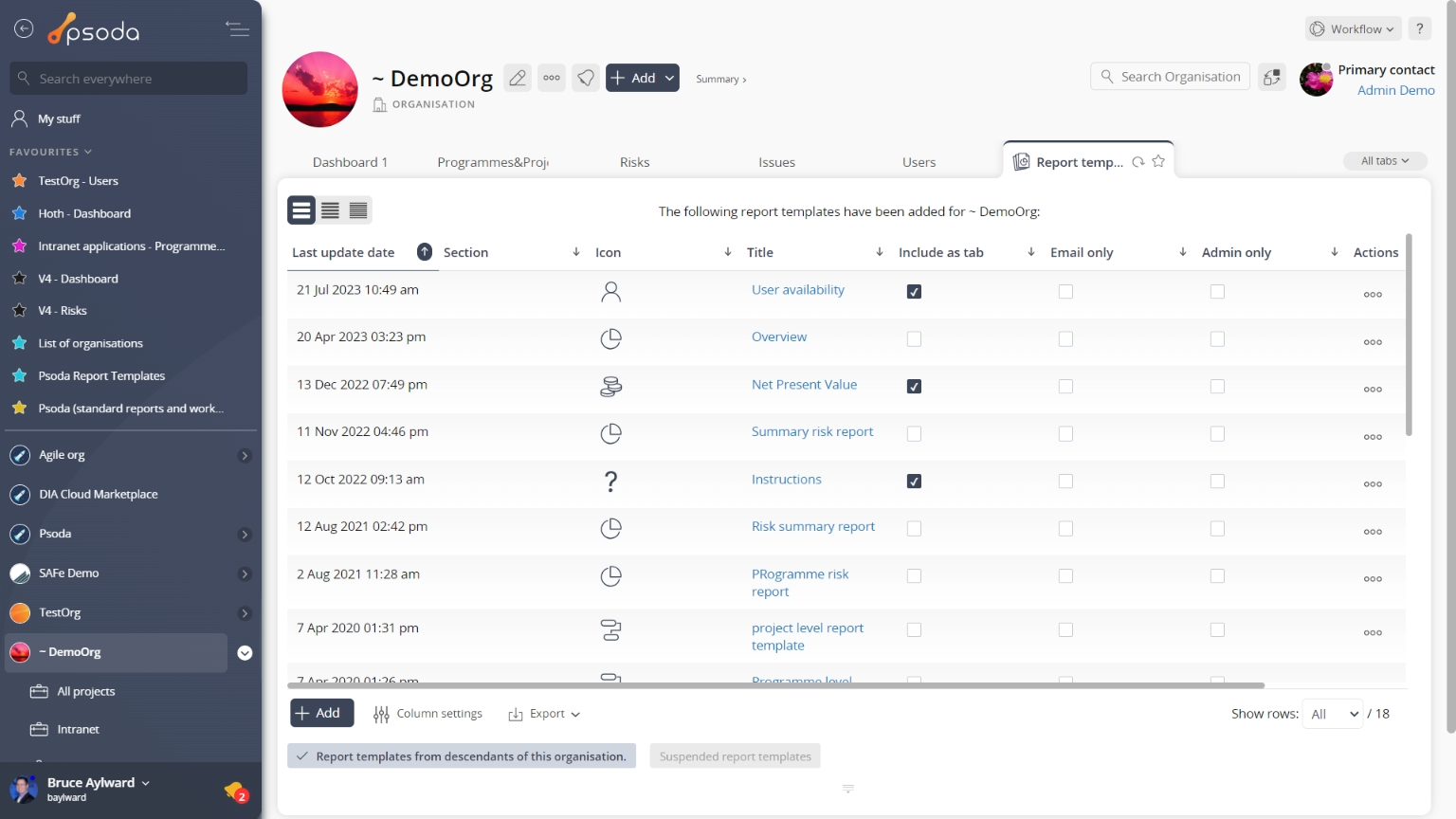
Figure 4 – View from Report Templates tab
Click the “Cancel” button if you no longer want to add this new report template.