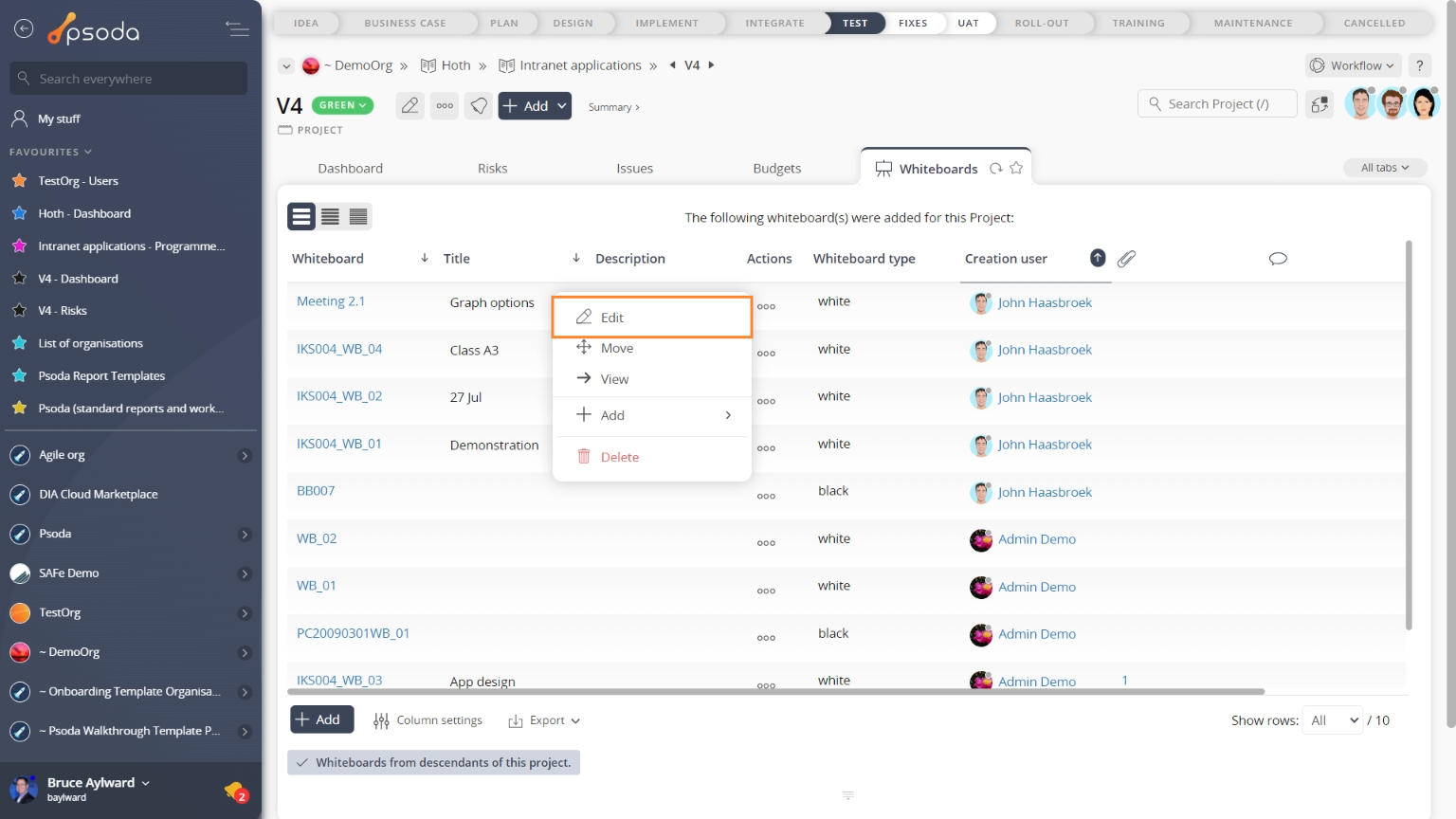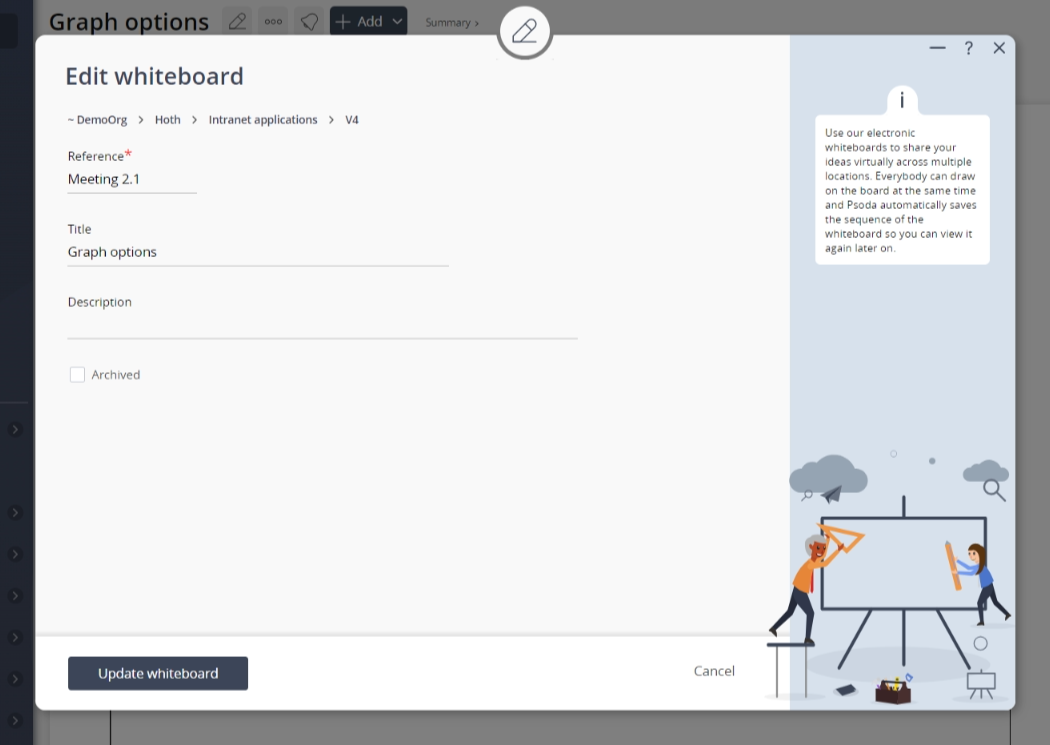This popup form can be accessed via the  edit button in the top header area of the whiteboard view page, as shown in Figure 1. Alternatively you can access the
edit button in the top header area of the whiteboard view page, as shown in Figure 1. Alternatively you can access the  edit popup form via the
edit popup form via the  actions column menu of the Whiteboards tab at the
actions column menu of the Whiteboards tab at the  programme or
programme or  project view pages, as shown in Figure 2.
project view pages, as shown in Figure 2.
*The reference field is mandatory, but all others are optional.
Once you are happy with your entries click the “Update whiteboard” button at the bottom of the form. This will update the whiteboard with the details that you supplied.
Click the “Cancel” button if you no longer want to make change to this whiteboard.
Figure 1 – Access via edit button
Figure 2 – Access via whiteboards tab
This popup is shown in Figure 3 and is used to edit an existing whiteboard.
Figure 3 – Edit whiteboard form
This form has the following fields:| Parent asset: | This read-only field shows which programme or project this whiteboard belongs to. |
|---|---|
| Reference*: | You may edit the reference for this whiteboard here, but you must ensure that this stays unique across the whole parent asset. |
| Title: | Enter or edit the short title for this whiteboard here. |
| Description: | Enter or edit the longer description for this whiteboard here. |
| Archived: | Select this check box if you would like to set this whiteboard as archived. |