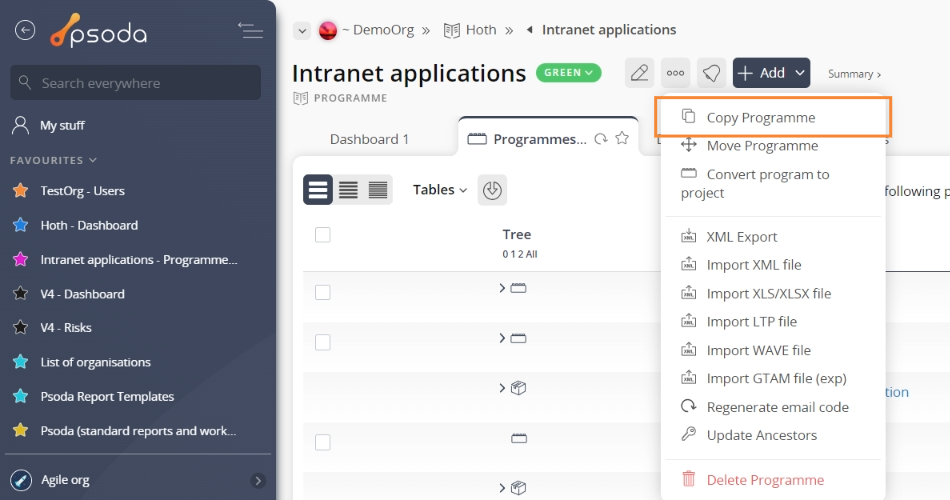This popup form can be accessed via the  programme view page
programme view page  options menu in the top header area, as shown in Figure 1.
options menu in the top header area, as shown in Figure 1.
 copy a programme and all of its contents to another
copy a programme and all of its contents to another  organisation, or into the same organisation but with a different name.
You can use the Copy Programme function is one of two ways:
organisation, or into the same organisation but with a different name.
You can use the Copy Programme function is one of two ways:
 expand or
expand or  collapse icons.
Select the name of your desired parent programme (to create a sub-programme) or organisation.
Note: names with a
collapse icons.
Select the name of your desired parent programme (to create a sub-programme) or organisation.
Note: names with a  cannot be selected. Below this tree navigation section you will be presented with the following fields:
cannot be selected. Below this tree navigation section you will be presented with the following fields:
Once you are happy with your entries click the “Copy programme” button at the bottom of the form. This will copy the programme, renaming it if required, and all of its content to the selected organisation.
Click the “Cancel” button if you no longer wish to copy the programme.
Figure 1 – Access via options menu
This form can be used to- Copy a template programme to a new location
- Create a baseline of the programme
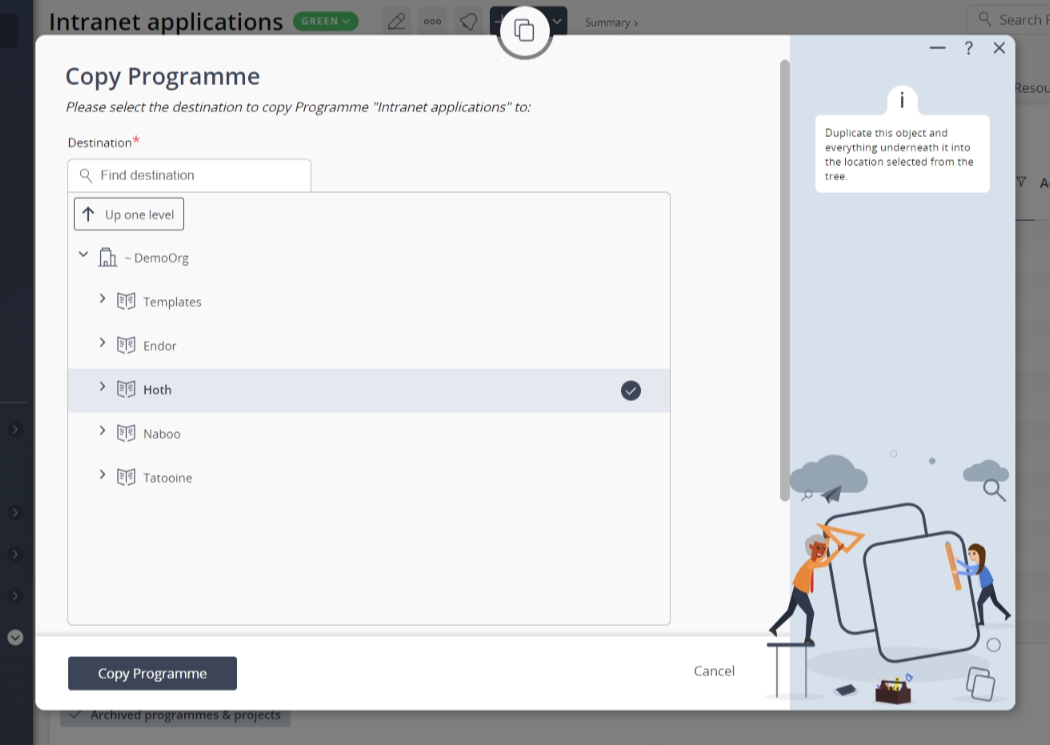 Figure 2 – Copy programme form
Figure 2 – Copy programme form
| Programme*: | This is a mandatory field that must contain the programme’s original name, or can be edited so that the copied programme name differs from the original. The name must be unique within the destination organisation. |
|---|---|
| Workflow: | Use this drop-down list to select a |
| Copy state history: | Check this box if you would like to copy all of this programme’s state history into the new programme copy. |