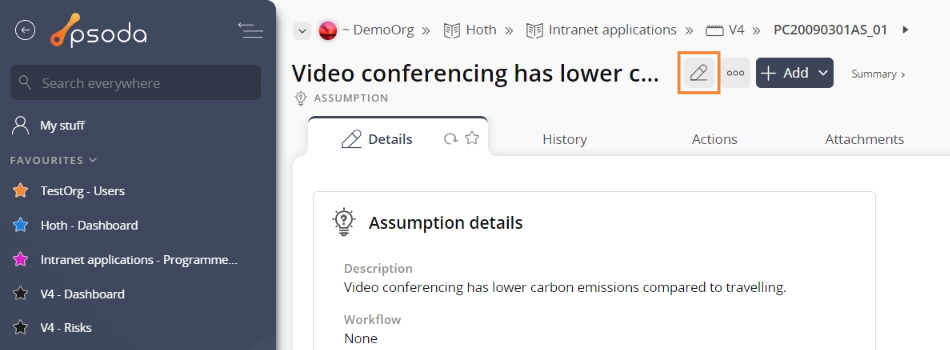This popup form can be accessed via the  edit button in the top header area of the
edit button in the top header area of the  assumption view page, as shown in Figure 1. Alternatively you can access the
assumption view page, as shown in Figure 1. Alternatively you can access the  edit popup form via the
edit popup form via the  actions column menu of the Assumptions tab at the
actions column menu of the Assumptions tab at the  programme or
programme or  project view pages, as shown in Figure 2.
project view pages, as shown in Figure 2.

*The reference field is mandatory, but all others are optional.
If you accidentally try to change the assumption’s reference to the same reference as an existing assumption in your project then you will get a warning message.
Once you are happy with your entries click the “Update assumption” button at the bottom of the form. This will update the assumption with the details that you supplied.
Click the “Cancel” button if you no longer want to make change to the assumption.
Figure 1 – Access via edit button
Figure 2 – Access via assumptions tab
This popup is shown in Figure 3 and is used to edit an existing assumption.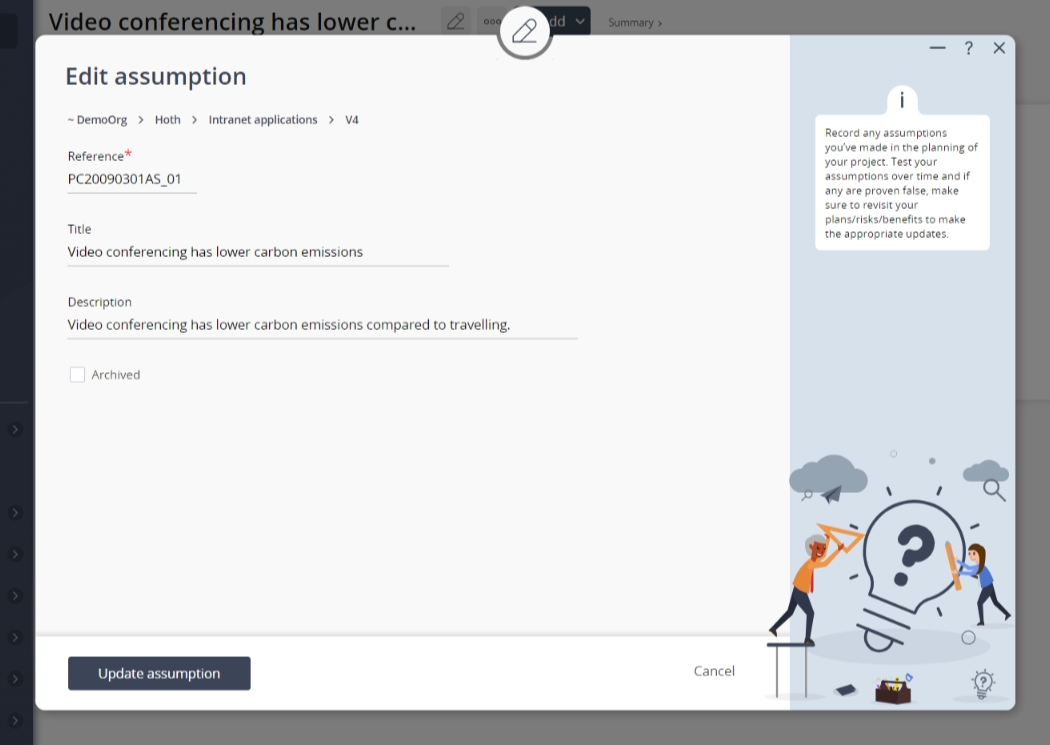
Figure 3 – Edit assumption form
This form has the following fields:| Parent asset: | This read-only field shows which asset this assumption belongs to. |
|---|---|
| Reference*: | This mandatory field is used to specify a reference for this new assumption, e.g. 01. The reference stay unique within your parent asset. |
| Title: | Enter or edit the title for this assumption here. |
| Description: | Enter or edit the description of this assumption here. |
| Custom fields: | If there are any custom fields defined for your assumptions they will appear here. |
| Archived: | Select this check box if you would like to set this assumption as archived. |