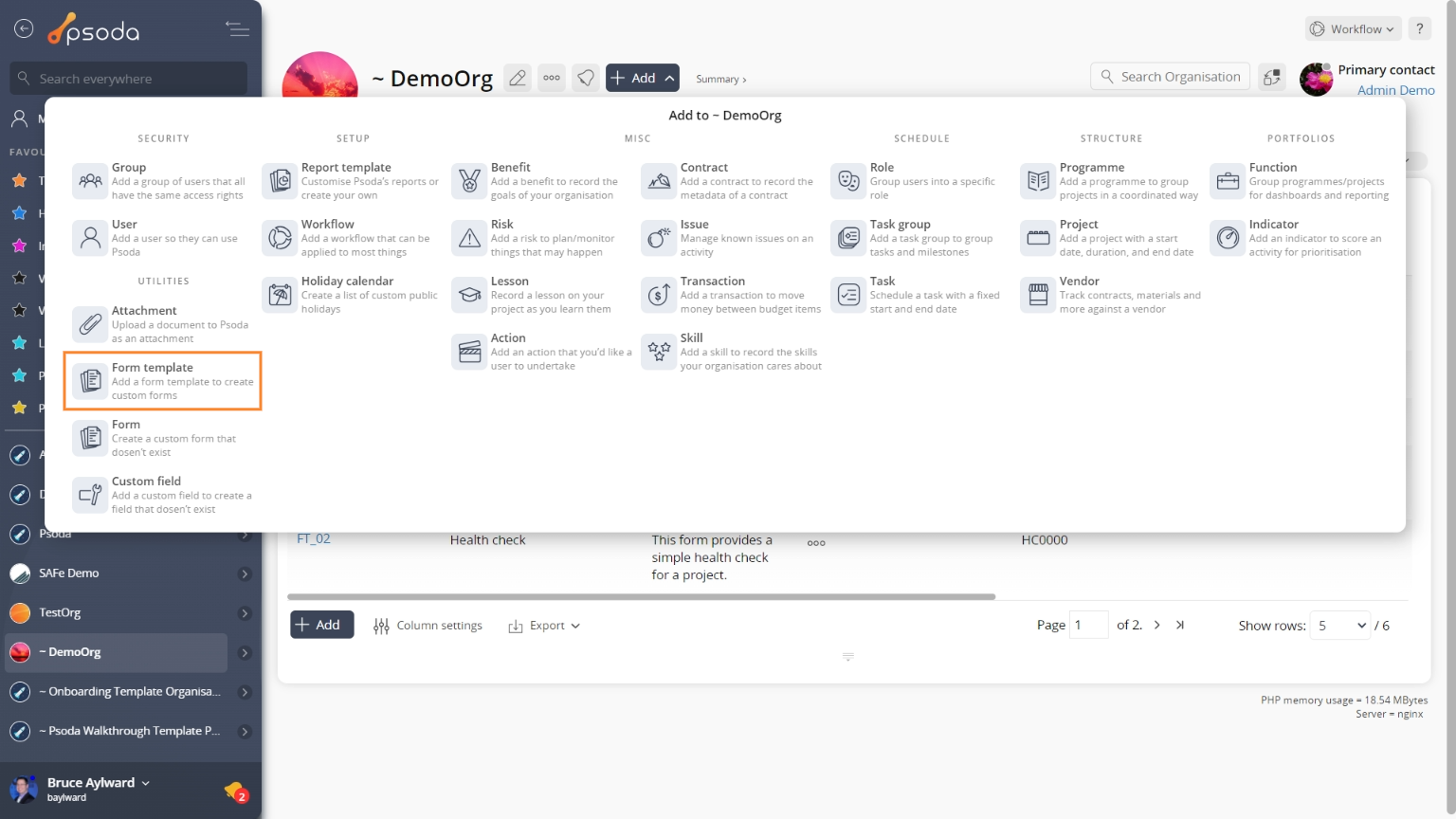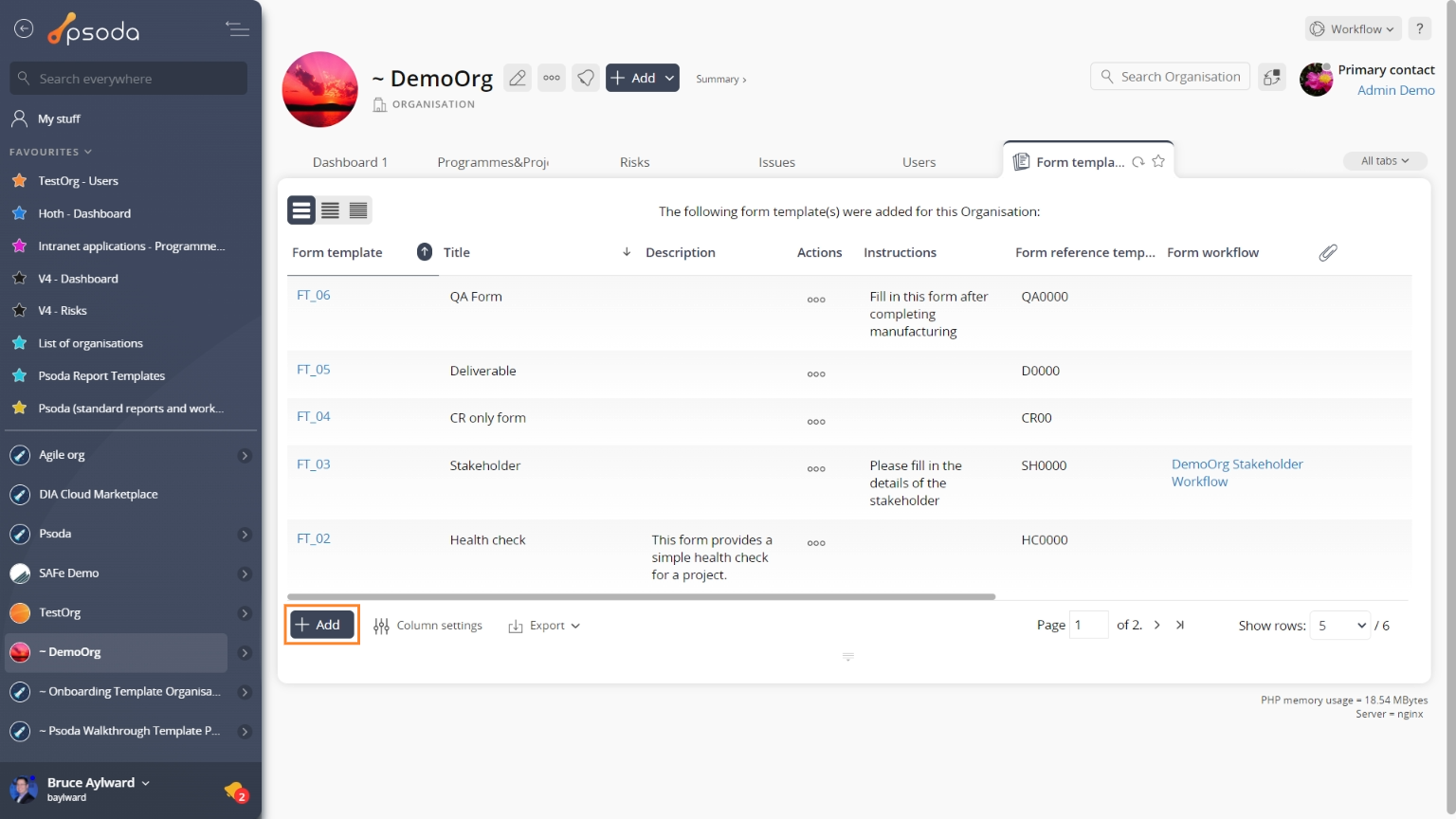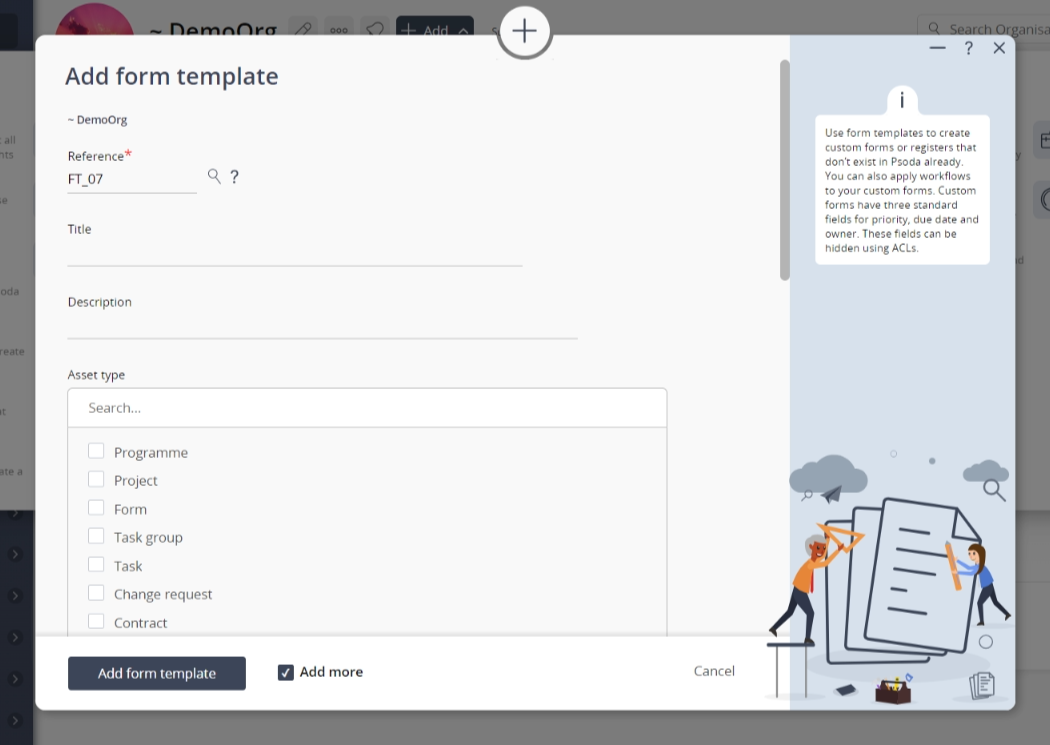This popup form can be accessed via the  add menu in the top header area of the organisation, programme or project view page, as shown in Figure 1. Alternatively you can access the
add menu in the top header area of the organisation, programme or project view page, as shown in Figure 1. Alternatively you can access the  add popup form at the bottom of the Form templates tab at this same view page, as shown in Figure 2.
add popup form at the bottom of the Form templates tab at this same view page, as shown in Figure 2.
Once you are happy with your selection click the “Add form template” button at the bottom of the form. This will add a new form template with the information that you supplied.
The new form template can be viewed in the Form Templates tab asset listing at the organisation’s, programme’s or project’s view page, as shown in Figure 4.
Figure 1 – Access via add menu
Figure 2 – Access via form templates tab
This popup is shown in Figure 3 and is used to add a new form template for the selected organisation, programme or project.
Figure 3 – Add form template form
This form has the following fields:| Parent asset: | This read-only field shows the organisation/programme/project that this form template is being added to. |
|---|---|
| Title*: | Enter the title for this form template here. |
| Description: | Enter a description of this form template here. |
| Checkboxes: | Select where you want to use your form template here. |
| Instructions: | Enter a set of instructions for this form template here. |
| Form reference template | Enter a reference number for this Form template here. |
| Form workflow: | Select the workflow you want to apply to this Form template. |
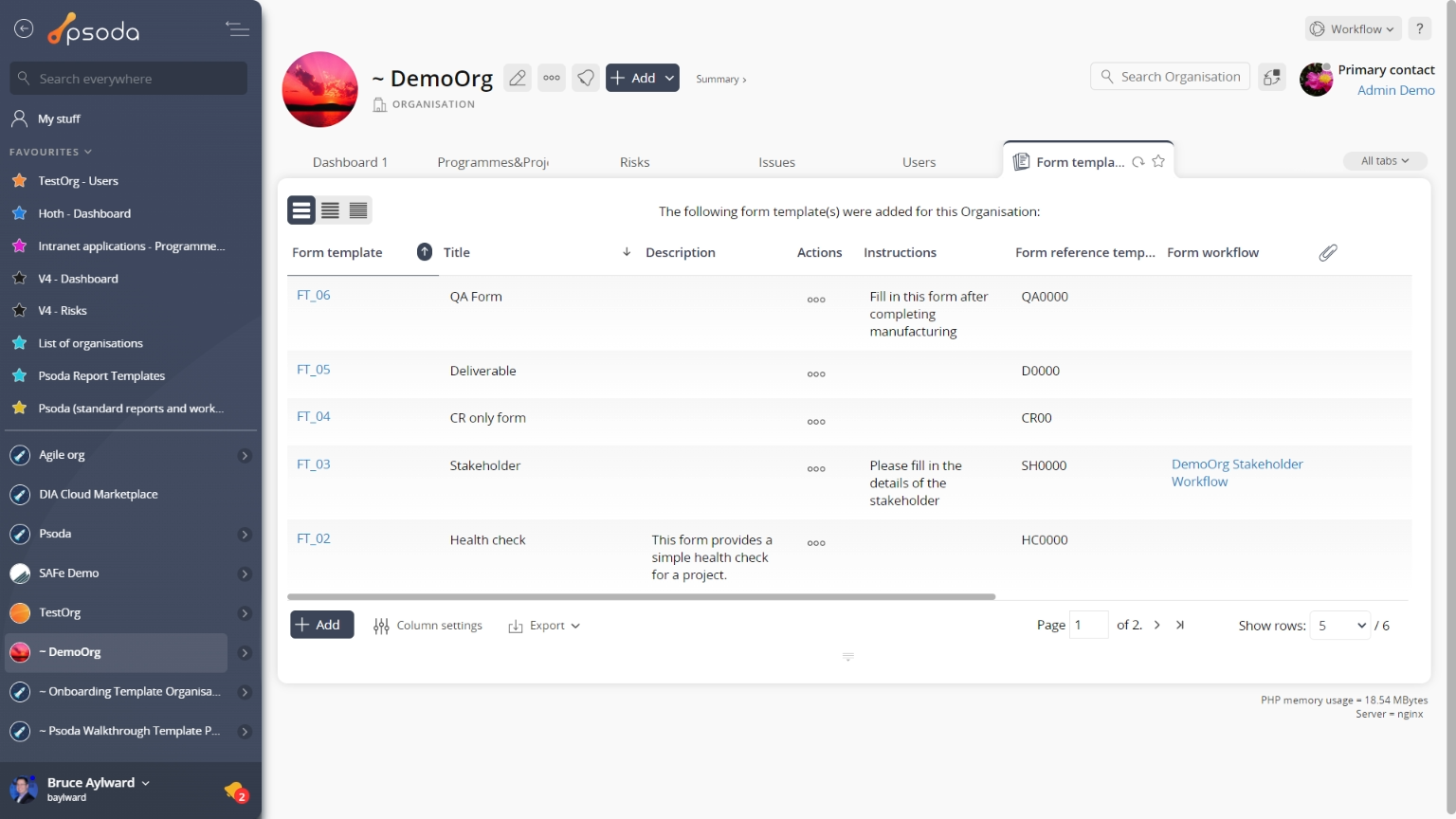
Figure 4 – View from Form Templates tab
Click the “Cancel” button if you no longer want to add this new form template.