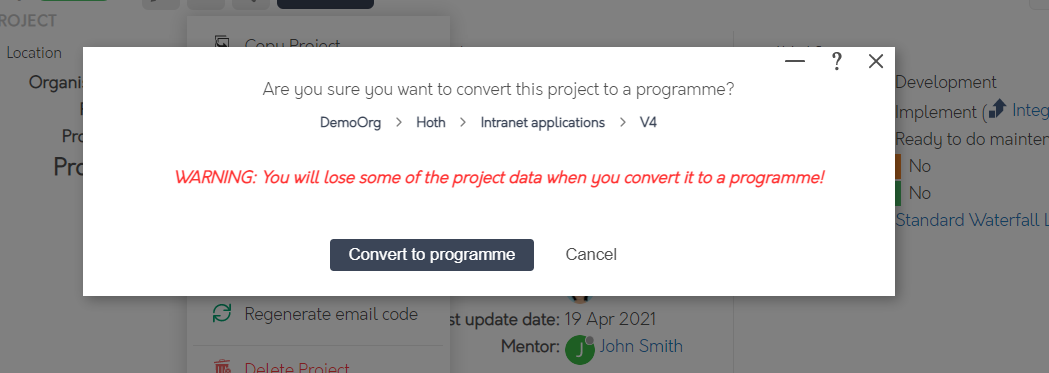Convert project to programme form. This popup form can be accessed via the  project view page
project view page  options menu in the top header area, as shown in Figure 1.
options menu in the top header area, as shown in Figure 1.

 programme.
programme.
The warning is letting you know that there are some fields that are on a Project that are not available on Programmes.
When converting a project to a programme Psoda first maps the standard projects fields to the standard programme fields. Some of those fields are lost as they do not exist at a programme level. Next Psoda tries to convert the custom fields from the project custom fields to the matching programme custom fields based on the title of the fields. If there is not match then those custom values will stay but not be editable. Then Psoda tries to convert the change history from project fields to programme fields.
There are some fields that are available on projects that are not available on programmes. These include:
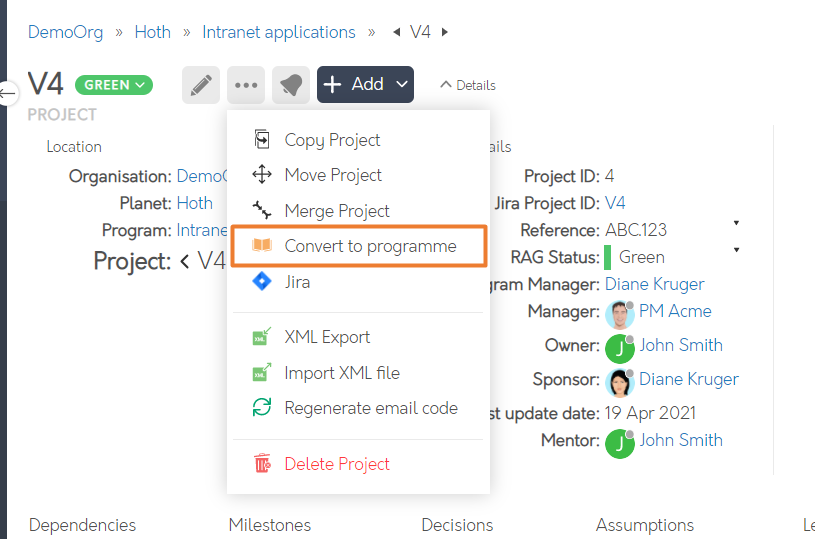
Figure 1 – Access via options menu
This popup is shown in Figure 3 and is used to convert an existing project into aFigure 3 – Convert sub-project form
This form has the read-only following fields:| Organisation | Shows which |
|---|---|
| Programme: | Shows which |
| Name: | Shows the name of this sub-project. |
- Project Type
- PO Number
- Cost Allocation
- Go live date
- Project reference
- GL Number