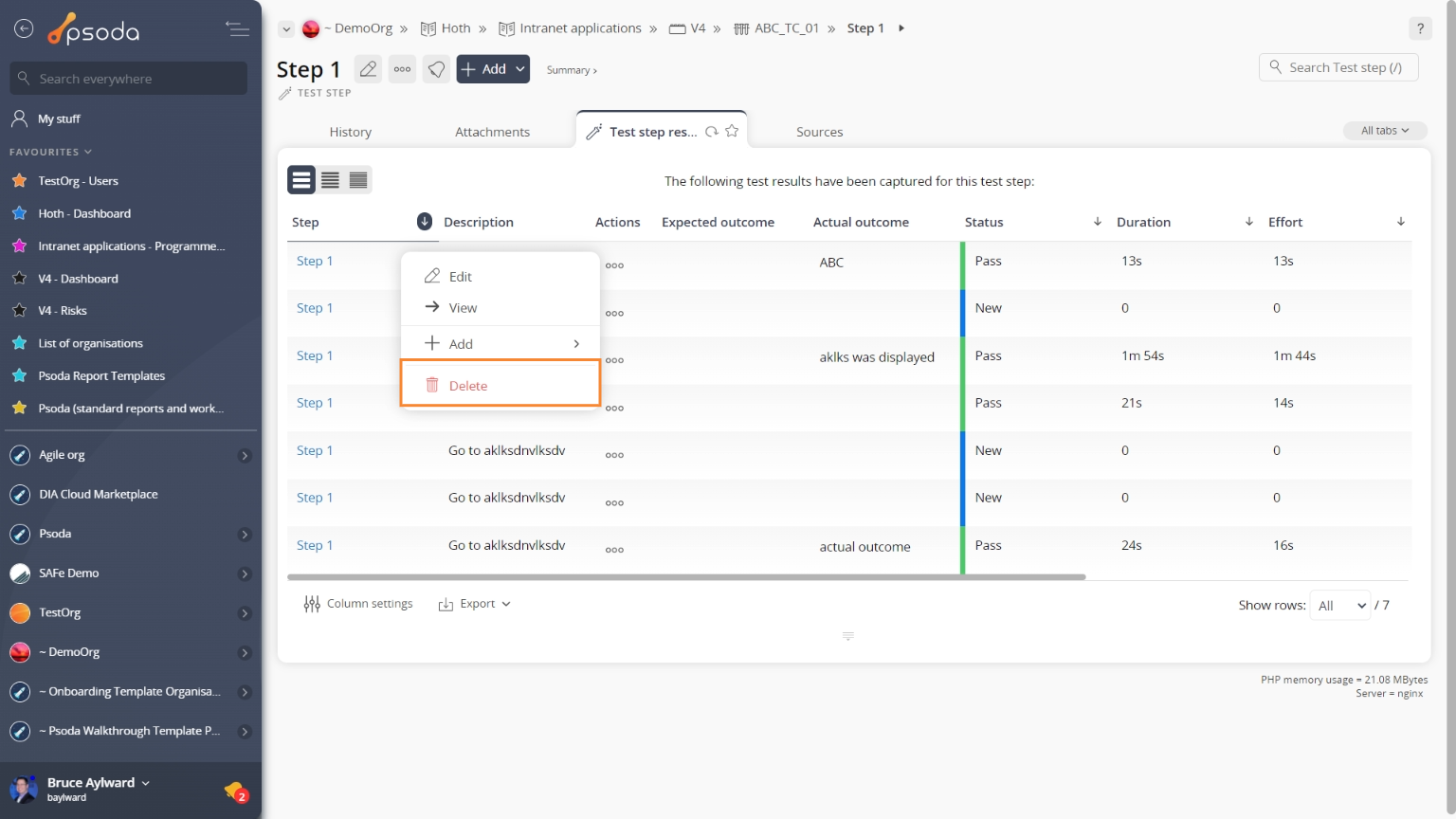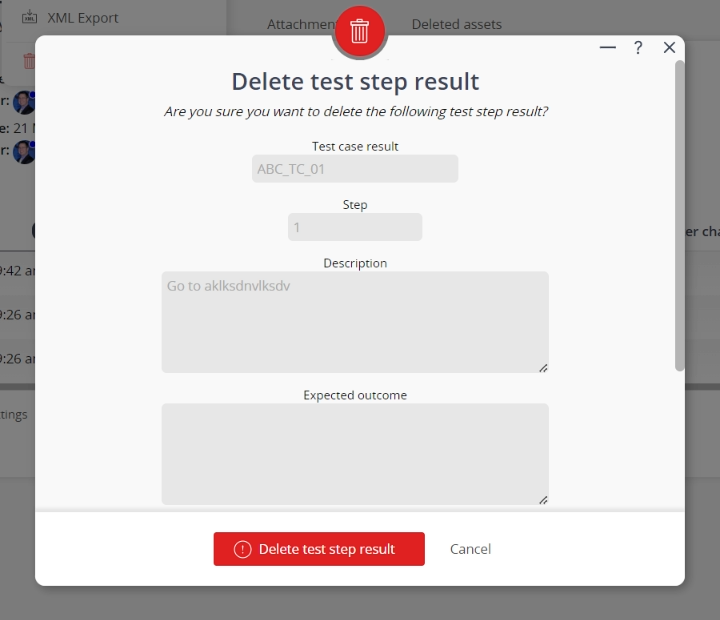This popup form can be accessed via the  options menu in the top header area of the test step result view page, as shown in Figure 1. Alternatively you can access the
options menu in the top header area of the test step result view page, as shown in Figure 1. Alternatively you can access the  delete popup form via the
delete popup form via the  actions column menu of the Test step results tab at the test run view page, as shown in Figure 2.
actions column menu of the Test step results tab at the test run view page, as shown in Figure 2.
Warning: If the test step result you selected contains any  attachments or
attachments or  comments then those will be deleted as well. Once this data is deleted it cannot be retrieved.
If you are sure you want to delete this test step result then click the “Delete test step result” button otherwise click the “Cancel” button to cancel the deletion.
comments then those will be deleted as well. Once this data is deleted it cannot be retrieved.
If you are sure you want to delete this test step result then click the “Delete test step result” button otherwise click the “Cancel” button to cancel the deletion.
Figure 1 – Access via options menu
Figure 2 – Access via test runs tab
This popup is shown in Figure 3 and is used to delete an existing test step result from a test case result.
NOTE: Once deleted a test step result cannot be added again to the test case result.
Figure 3 – Delete test step result form
This form has the following read-only fields:| Test case result: | Shows which test case result this test step result is in. |
|---|---|
| Step: | Shows which test step this test step result orginated from. |
| Description: | Shows the description from the original test step. |
| Expected outcome: | Shows the expected outcome from the original test step. |
| Actual outcome: | Shows the actual outcome recorded for this test step result. |
| Status: | Shows the current state of the test step result. |