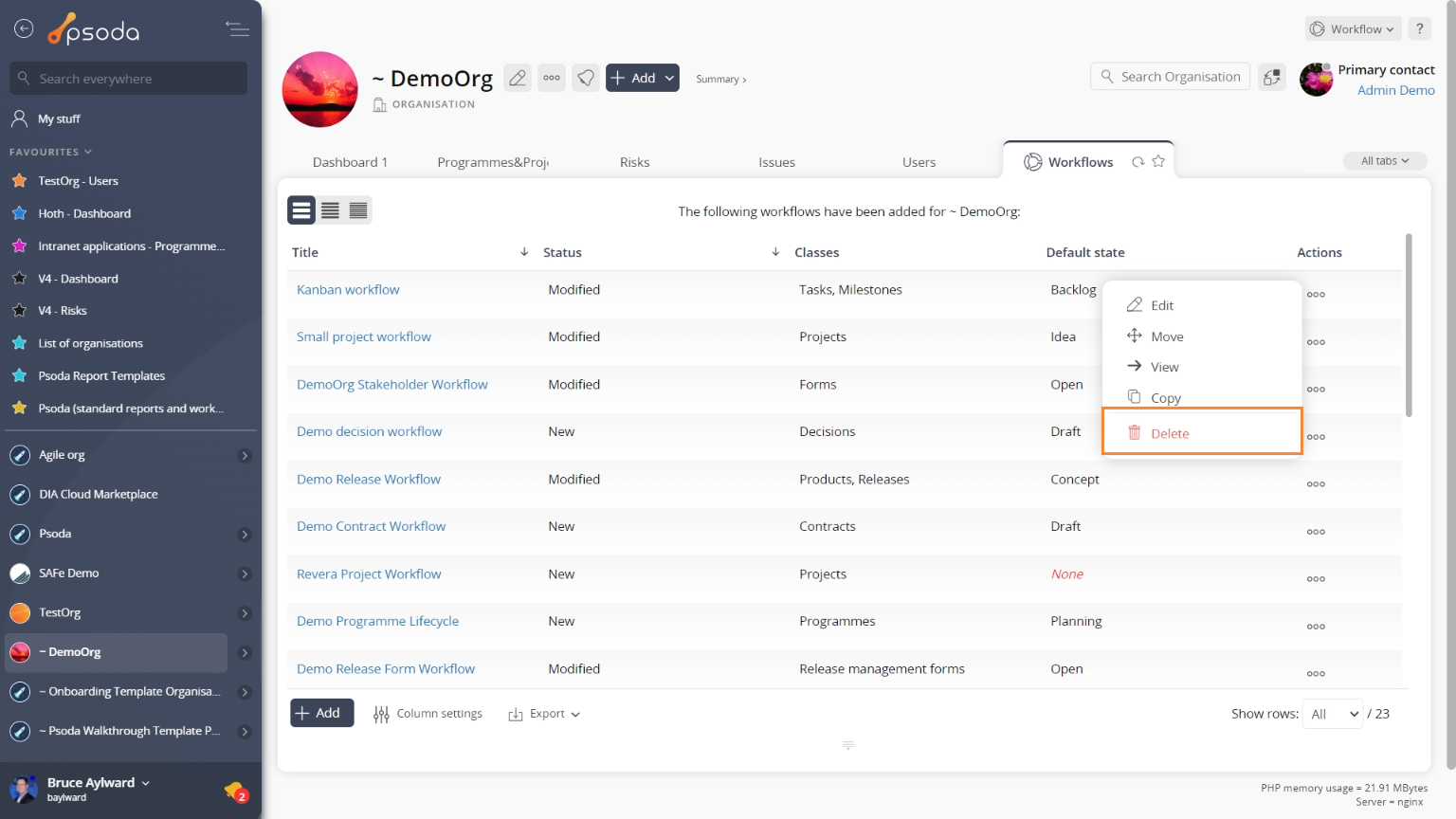This popup form can be accessed via the  options menu in the top header area of the
options menu in the top header area of the  workflow view page, as shown in Figure 1. Alternatively, you can access the
workflow view page, as shown in Figure 1. Alternatively, you can access the  delete popup form via the
delete popup form via the  actions column menu of the Workflows tab at the
actions column menu of the Workflows tab at the  organisation view page, as shown in Figure 2.
organisation view page, as shown in Figure 2.
Warning: When you delete a workflow then all its  states and
states and  transitions are deleted as well. You will only be allowed to delete a workflow if no other assets currently use that workflow. You may suspend a workflow to prevent any new assets from using it.
If you are sure you want to delete this workflow then click the “Delete workflow” button otherwise click the “Cancel” if you no longer want to delete this workflow.
transitions are deleted as well. You will only be allowed to delete a workflow if no other assets currently use that workflow. You may suspend a workflow to prevent any new assets from using it.
If you are sure you want to delete this workflow then click the “Delete workflow” button otherwise click the “Cancel” if you no longer want to delete this workflow.
Figure 1 – Access via options menu
Figure 2 – Access via workflows tab
This popup is shown in Figure 3 and is used to delete an existing workflow.
Figure 3 – Delete workflow form
This form contains the following read-only fields:| Context: | Shows which organisation this workflow belongs to. |
|---|---|
| Title: | Shows the title of this workflow. |
| Description: | Shows the description of this workflow. |
| Status: | Shows the current status of this workflow. |