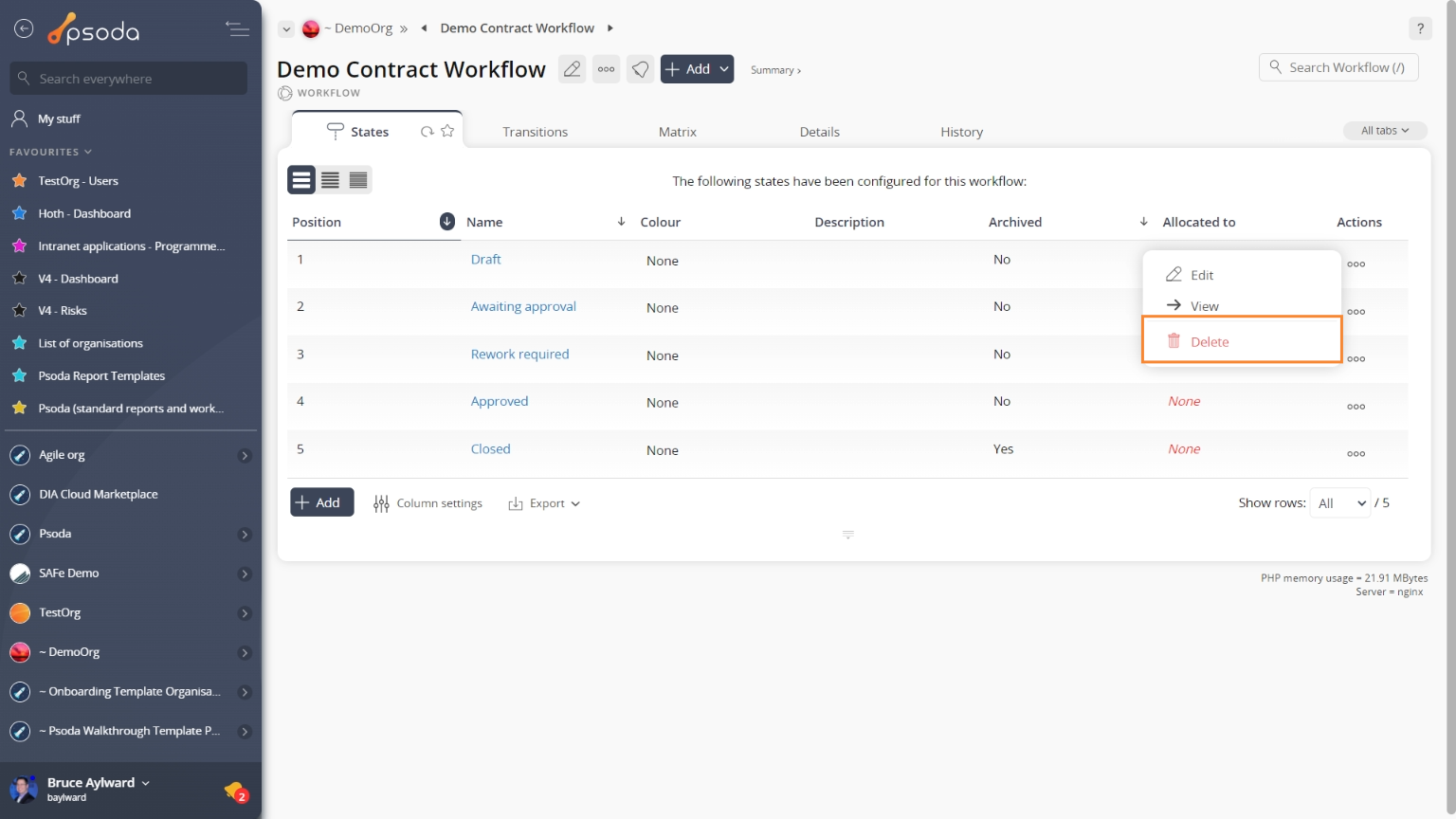This popup form can be accessed via the  options menu in the top header area of the
options menu in the top header area of the  workflow state view page, as shown in Figure 1. Alternatively, you can access the
workflow state view page, as shown in Figure 1. Alternatively, you can access the  delete popup form via the
delete popup form via the  actions column menu of the States tab at the
actions column menu of the States tab at the  workflow view page, as shown in Figure 2.
workflow view page, as shown in Figure 2.
Warning: You will not be able to delete a workflow state if there are still  assets in this state and if you delete this workflow state, any
assets in this state and if you delete this workflow state, any  transitions to or from this state will also be deleted.
If you are sure you want to delete this workflow state then click the “Delete workflow state” button otherwise click the “Cancel” button to cancel the deletion.
transitions to or from this state will also be deleted.
If you are sure you want to delete this workflow state then click the “Delete workflow state” button otherwise click the “Cancel” button to cancel the deletion.
Figure 1 – Access via options menu
Figure 2 – Access via workflow states tab
This popup is shown in Figure 3 and is used to delete an existing workflow state.
Figure 3 – Delete workflow state form
This form contains the following read-only fields:| Workflow: | Shows which workflow this workflow state belongs to. |
|---|---|
| Name: | Shows the name of this workflow state. |
| Description: | Shows the description for this workflow state. |