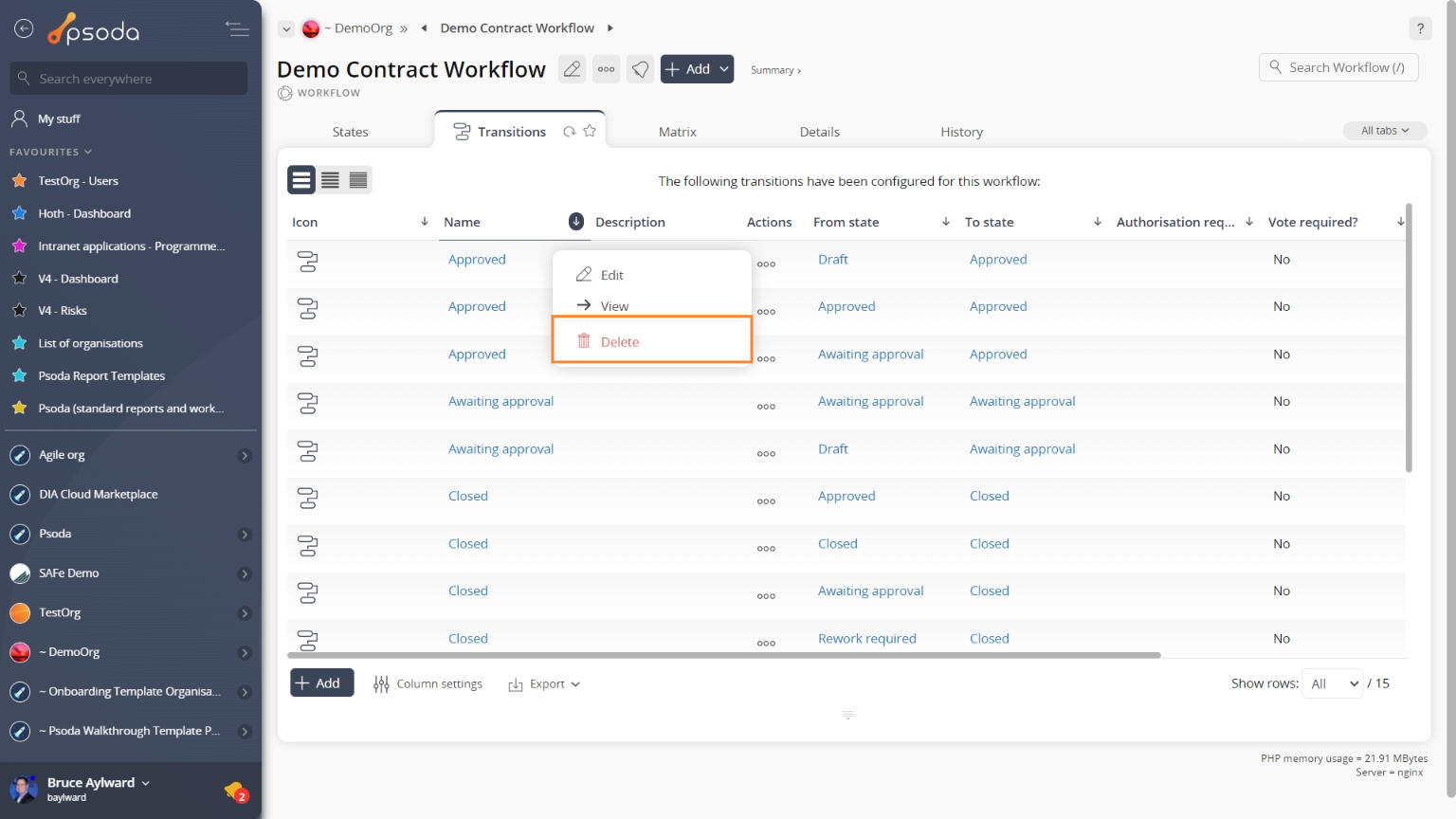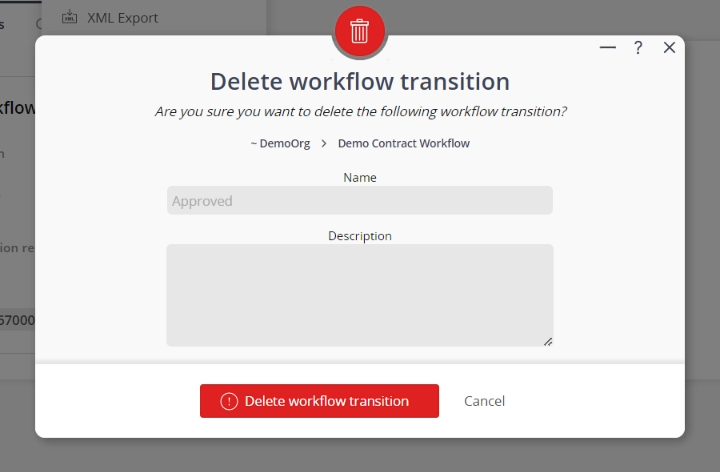This popup form can be accessed via the  options menu in the top header area of the
options menu in the top header area of the  transition view page, as shown in Figure 1. Alternatively, you can access the
transition view page, as shown in Figure 1. Alternatively, you can access the  delete popup form via the
delete popup form via the  actions column menu of the Transitions tab at the
actions column menu of the Transitions tab at the  workflow view page, as shown in Figure 2.
workflow view page, as shown in Figure 2.
If you are sure you want to delete this workflow transition then click the “Delete workflow transition” button otherwise click the “Cancel” if you no longer want to delete this workflow transition.
Figure 1 – Access via options menu
Figure 2 – Access via workflow transitions tab
This popup is shown in Figure 3 and is used to delete an existing transition for a workflow.
Figure 3 – Delete workflow transition form
This form contains the following read-only fields:| Workflow: | Shows which workflow this transition belongs to. |
|---|---|
| Name*: | Shows the name of this transition. |
| Description: | Shows the description for this transition. |