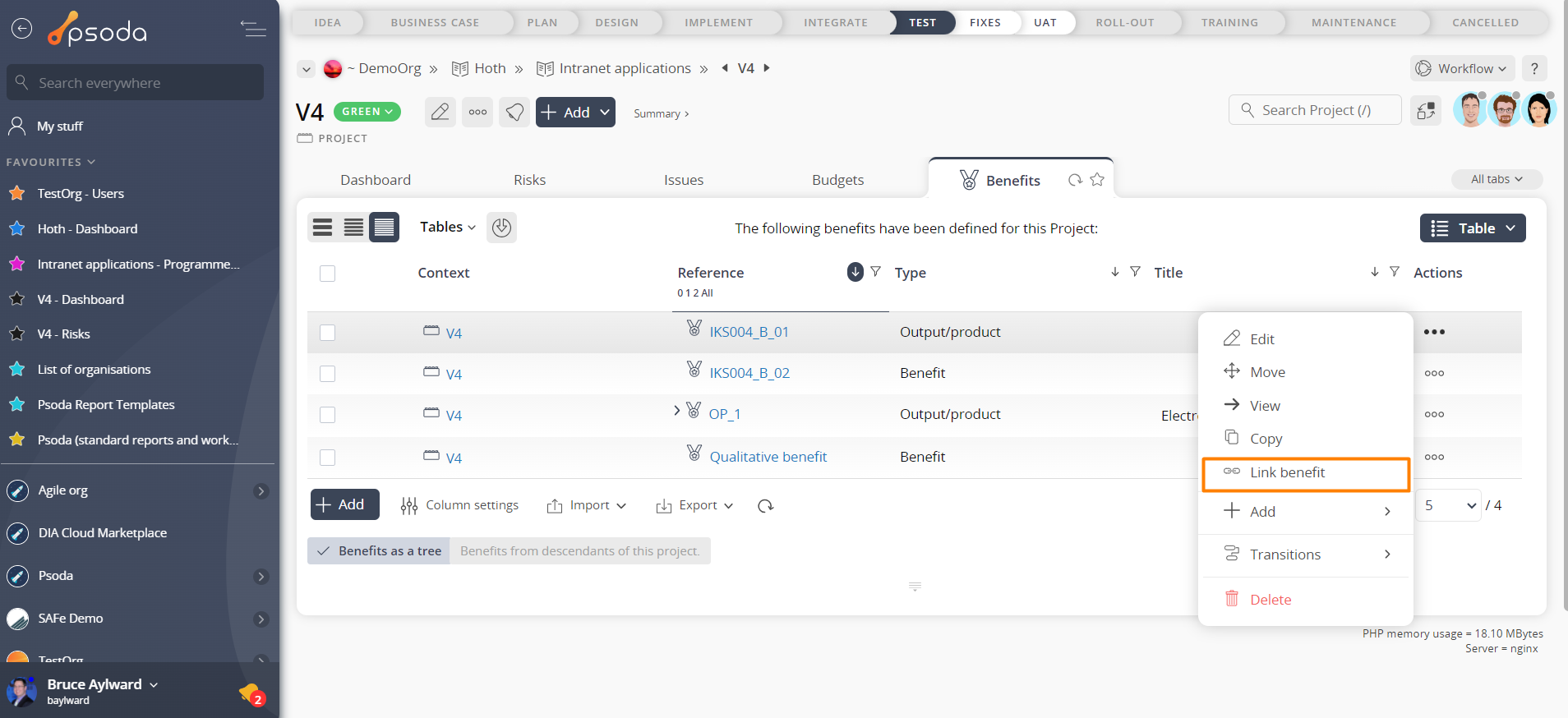This popup form can be used to link a benefit with another sub-benefit, so it will then be visible in the benefit tree and can participate in aggregation calculations. The  link popup can be accessed via the
link popup can be accessed via the  actions column menu of the Benefits tab at the
actions column menu of the Benefits tab at the  organisation,
organisation,  programme,
programme,  project,
project,  sub-project or
sub-project or  benefit view pages, as shown in Figure 1.
benefit view pages, as shown in Figure 1.
Use the tree navigation layout to select the sub-benefit you would like to link this benefit to. You can show or hide levels or sub-levels by clicking on the  expand or
expand or  collapse icons.
Select the name of your desired sub-benefit and if you are happy with the selection click on the “Link benefit” button at the bottom of the form.
Note: names with a
collapse icons.
Select the name of your desired sub-benefit and if you are happy with the selection click on the “Link benefit” button at the bottom of the form.
Note: names with a  cannot be selected.
Click the Cancel button if you do not want to link the benefit.
cannot be selected.
Click the Cancel button if you do not want to link the benefit.
Figure 1 – Access via benefits tab
This popup is shown in Figure 2 and is used to link one benefit to another.Figure 2 – Edit benefit form
This form has the following read-only fields:| Parent asset: | Shows which asset the selected benefit belongs to. |
|---|---|
| Reference: | Shows the a unique reference for this benefit. |
| Title: | Shows the title for this benefit. |