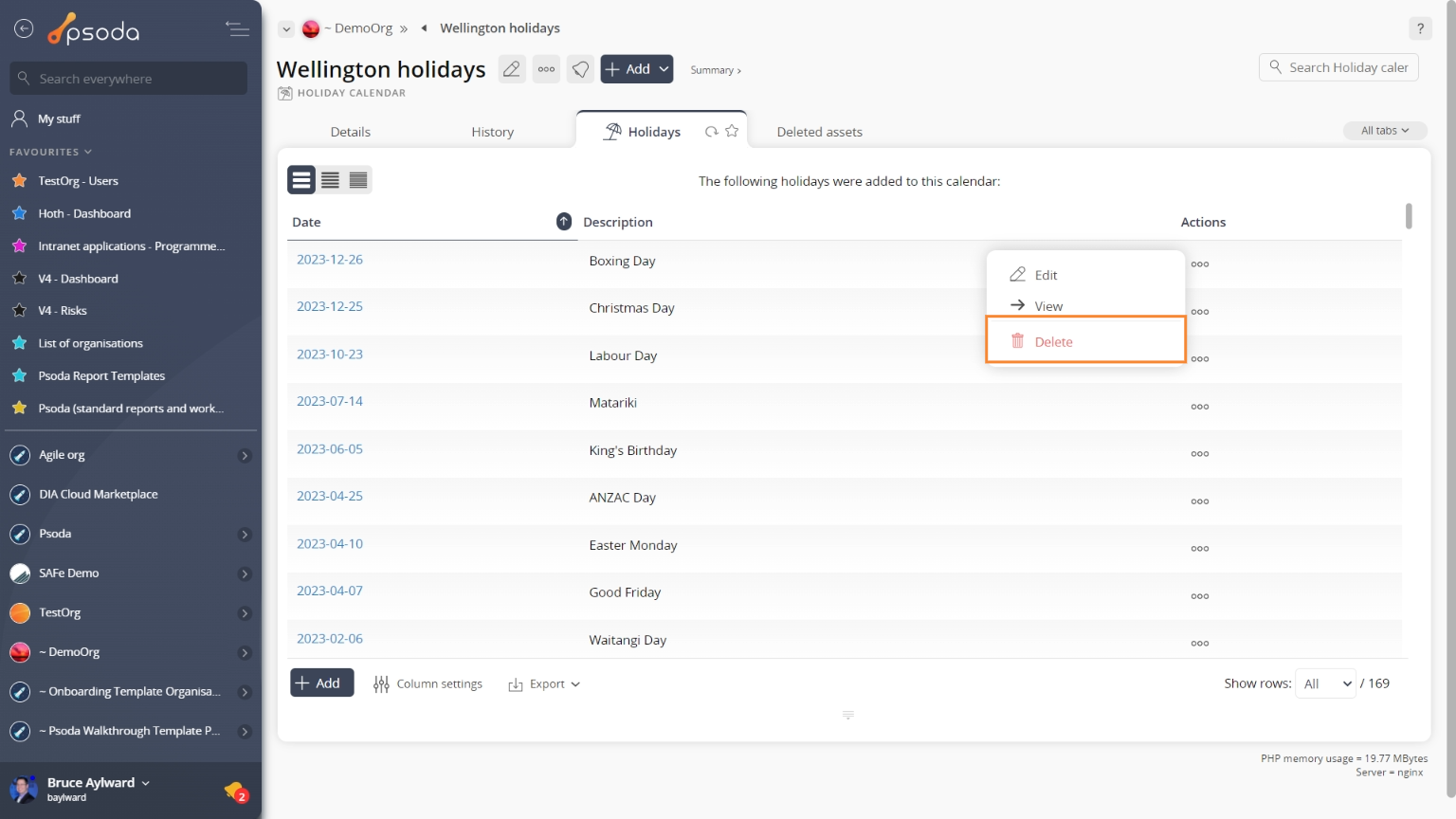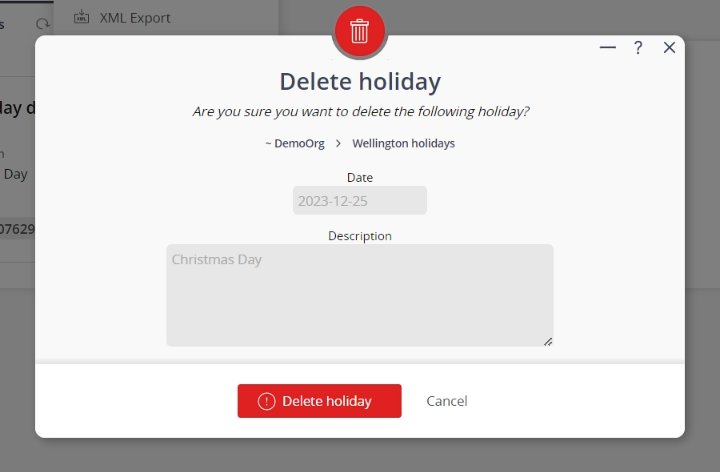This popup form can be accessed via the  options menu in the top header area of the
options menu in the top header area of the holiday view page, as shown in Figure 1. Alternatively, you can access the
holiday view page, as shown in Figure 1. Alternatively, you can access the  delete popup form via the
delete popup form via the  actions column menu of the Holidays tab at the
actions column menu of the Holidays tab at the  holiday calendar view page, as shown in Figure 2.
holiday calendar view page, as shown in Figure 2.
If you are sure that you want to delete this holiday then click the “Delete holiday” button at the bottom of the form.
Click the “Cancel” button if you do not want to delete this holiday.
Figure 1 – Access via options menu
Figure 2 – Access via holidays tab
This popup is shown in Figure 3 and is used to permanently delete an existing holiday.
Figure 3 – Delete holiday form
This form has the following read-only fields:| Holiday calendar: | Shows which holiday calendar this holiday belongs to. |
|---|---|
| Date: | Shows the date of this holiday. |
| Description: | Shows the description of this holiday. |