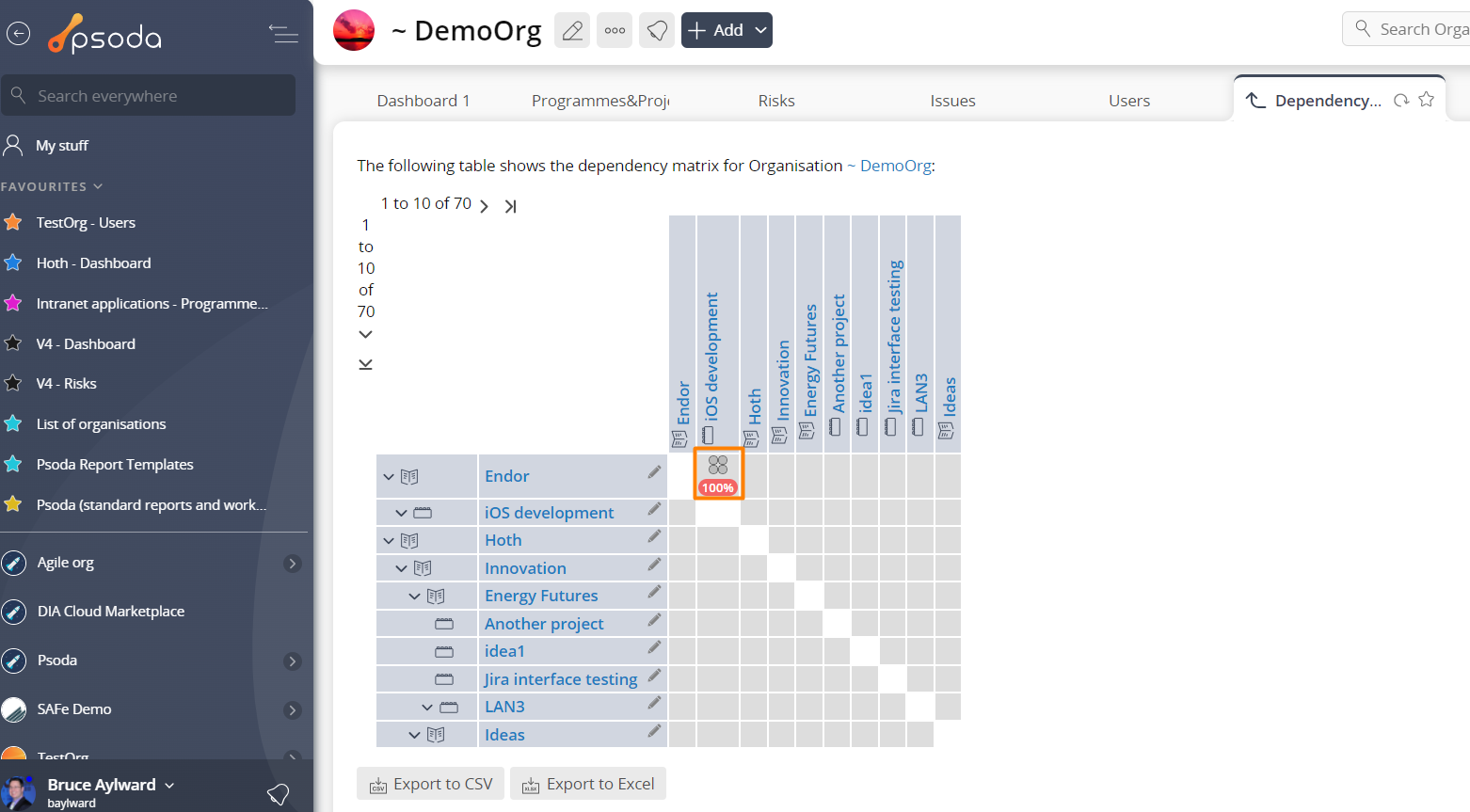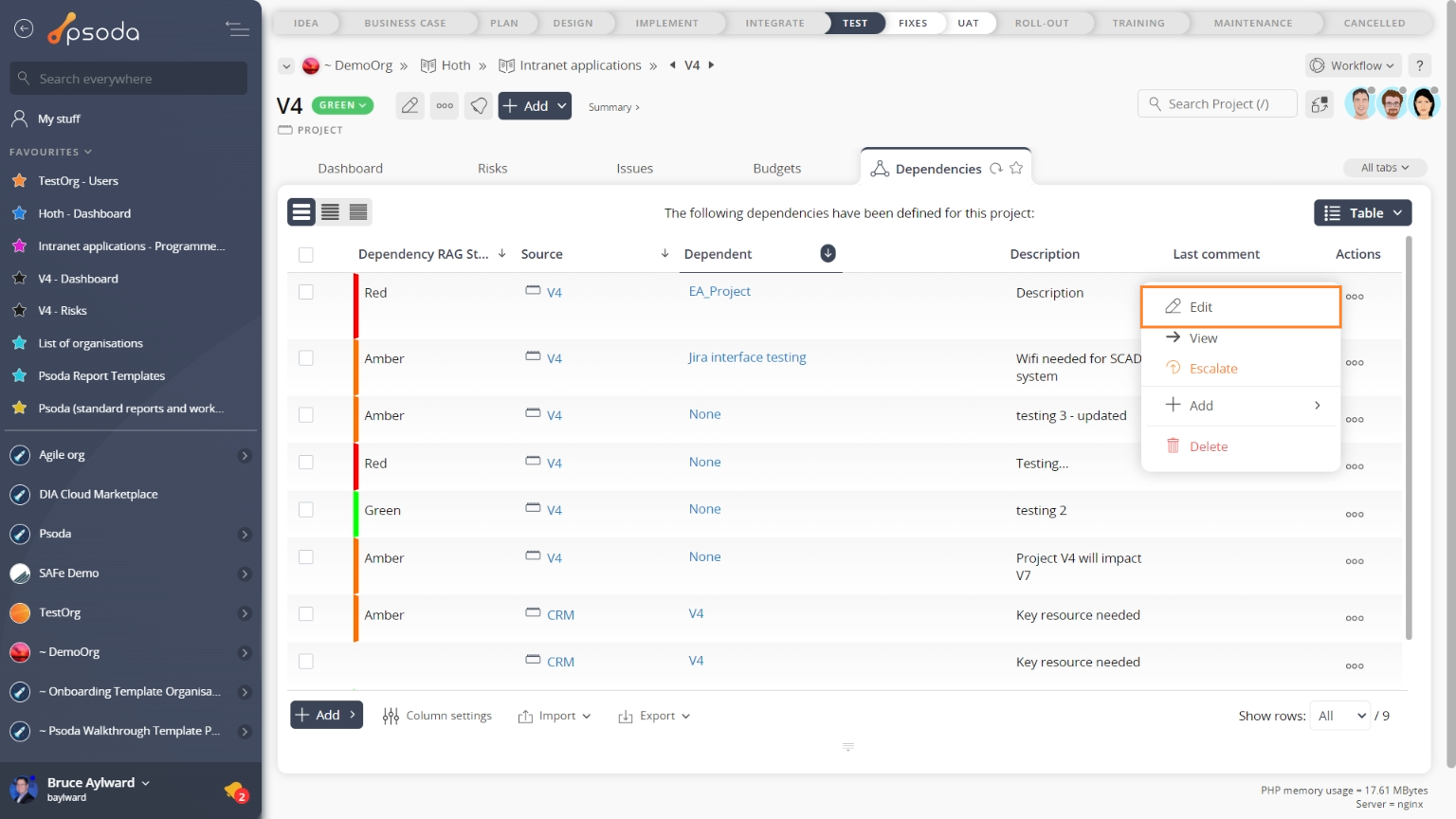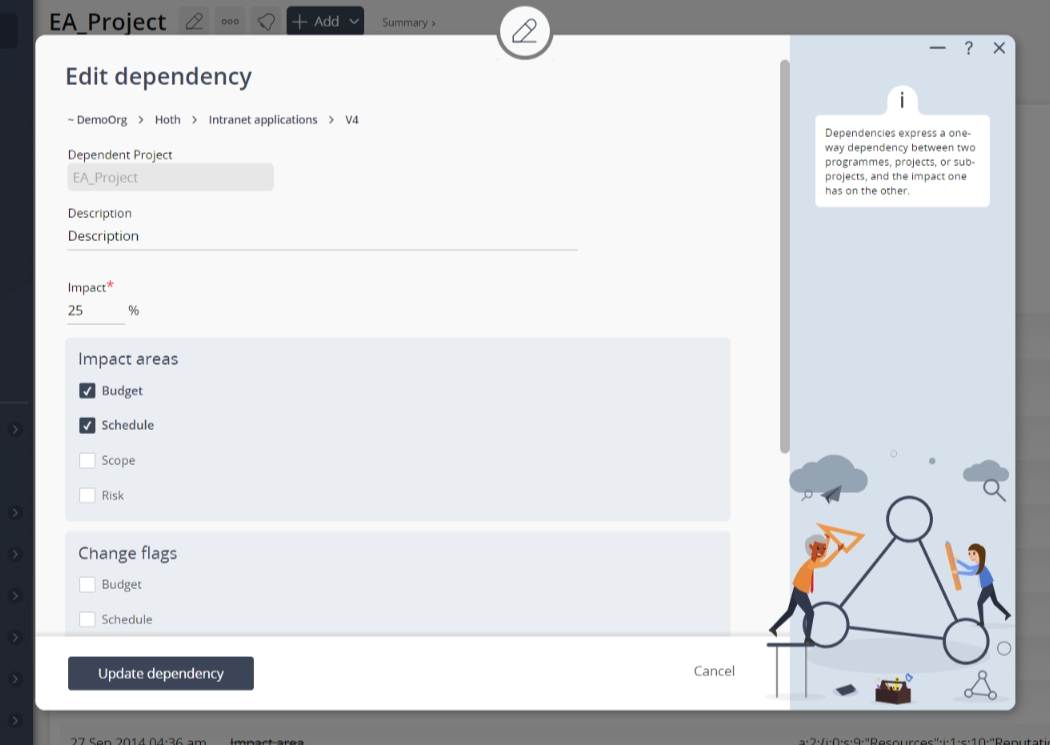This popup form can be accessed via the Dependency matrix tab at the  organisation view page, by selecting a dependency in one of the cells, as shown in Figure 1. Alternatively you can access the
organisation view page, by selecting a dependency in one of the cells, as shown in Figure 1. Alternatively you can access the  edit popup form via the
edit popup form via the  actions column menu of the Dependencies tab at the
actions column menu of the Dependencies tab at the  programme and
programme and  project view pages, as shown in Figure 2. You may also access this function via the
project view pages, as shown in Figure 2. You may also access this function via the  edit button in the top header area of the dependency view page, as shown in Figure 3.
edit button in the top header area of the dependency view page, as shown in Figure 3.
Once you are happy with your entries click the Update dependency button at the bottom of the form. This will update this dependency with the details that you supplied.
Click the Cancel button if you no longer want to update the dependency.
Fig 1 – Access via dependency matrix
Fig 2 – Access via dependencies tab
Fig 3 – Access via edit button
This popup is shown in Figure 3 and is used to edit an existing dependency.Figure 3 – Add dependency form
This form has the following fields:| Programme or Project: | This read-only field shows the source programme or project. |
|---|---|
| Dependent: | This read-only field shows the dependent. |
| Description: | You can use this field to enter or edit the description for this dependency. |
| Impact: | You can use this field to enter or edit the percentage impact a change will have on this dependent. |
| Impact areas: | Use these check-boxes to set or adjust the areas where changes will impact this dependent. |
| Change flags: | Use these check-boxes to set or adjust which areas of the source programme or project has been changed. The change flags can only be set for the areas selected in the “Impact areas“. |
| Archived: | This field will only be visible if you have not selected a workflow for the dependency already. Select this check box if you want to set this dependency to the archived state. |