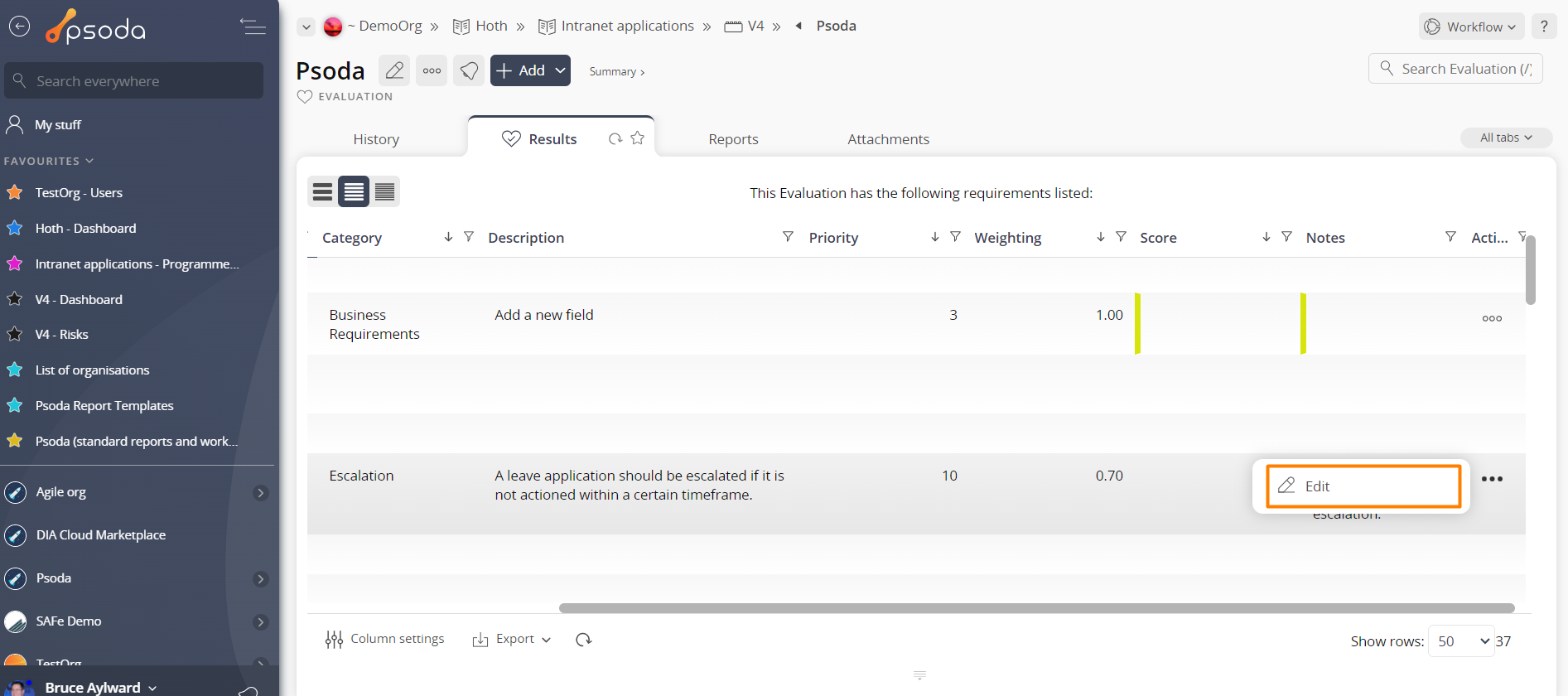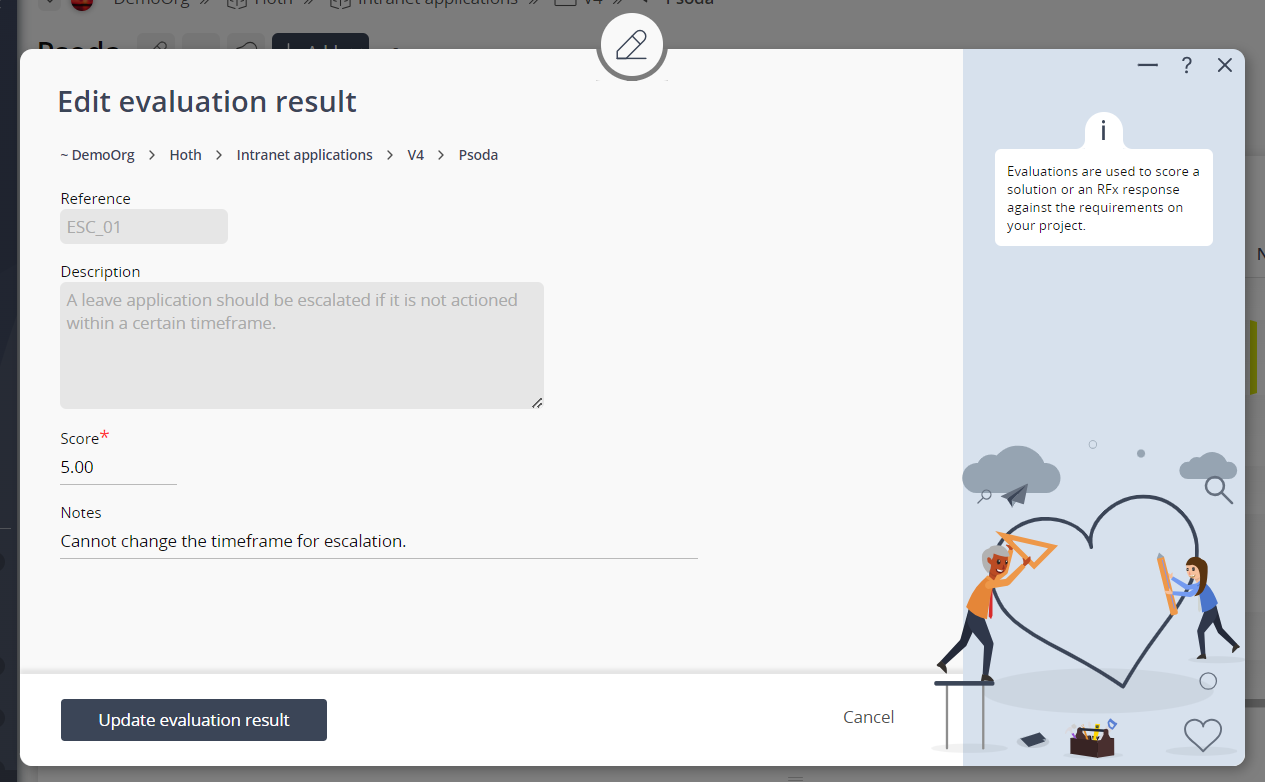This
popup form can be accessed via the

actions column menu of the
Results tab at the

evaluation view page, as shown in Figure 1.

Figure 1 – Access via results tab
This popup is shown in Figure 3 and is used to  edit an existing evaluation result.
edit an existing evaluation result.

Figure 2 – Edit evaluation result form
This form has the following fields:
| Parent assets: |
These read-only fields show the hierarchy of parent assets showing which organisation, programme, project and (if applicable) sub-project this evaluation belongs to and under. |
| Evaluation: |
This read-only field shows which evaluation this result belongs to. |
| Reference: |
This read-only field shows the reference of the  requirement which this result relates to. requirement which this result relates to. |
| Description: |
This read-only field shows the description of the requirement which this result relates to. |
| Score: |
Enter the score that the related  product or solution achieved against the related requirement. The score is a real number and can be either positive or negative. product or solution achieved against the related requirement. The score is a real number and can be either positive or negative. |
| Notes: |
Enter any notes related to your evaluation of this requirement here. |
Once you are happy with your changes, click the
Update evaluation result button at the bottom of the form. This will update the evaluation result with the details that you supplied.
Click the
Cancel button if you no longer want to update the evaluation result.
 actions column menu of the Results tab at the
actions column menu of the Results tab at the  evaluation view page, as shown in Figure 1.
evaluation view page, as shown in Figure 1.
edit an existing evaluation result.