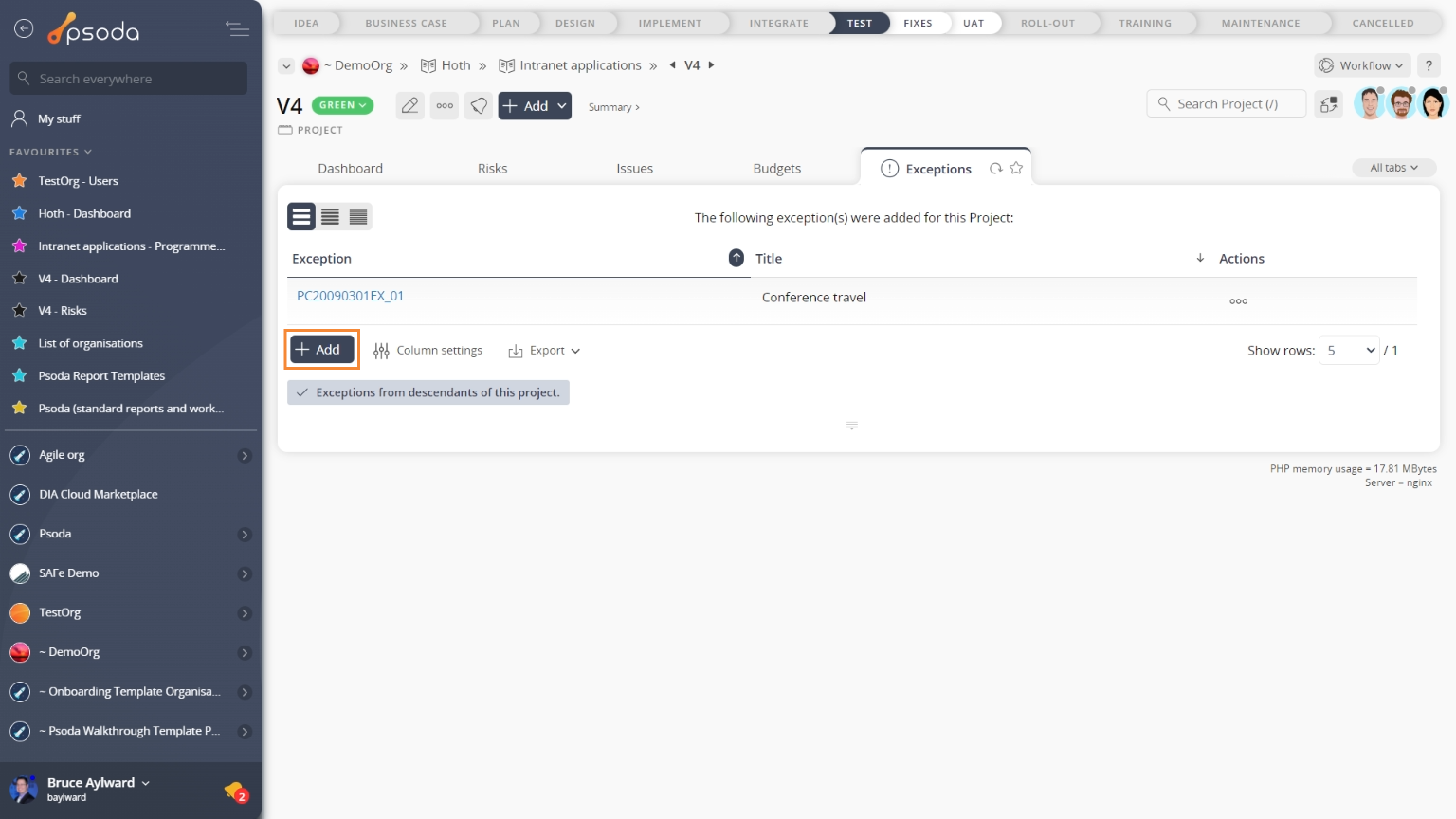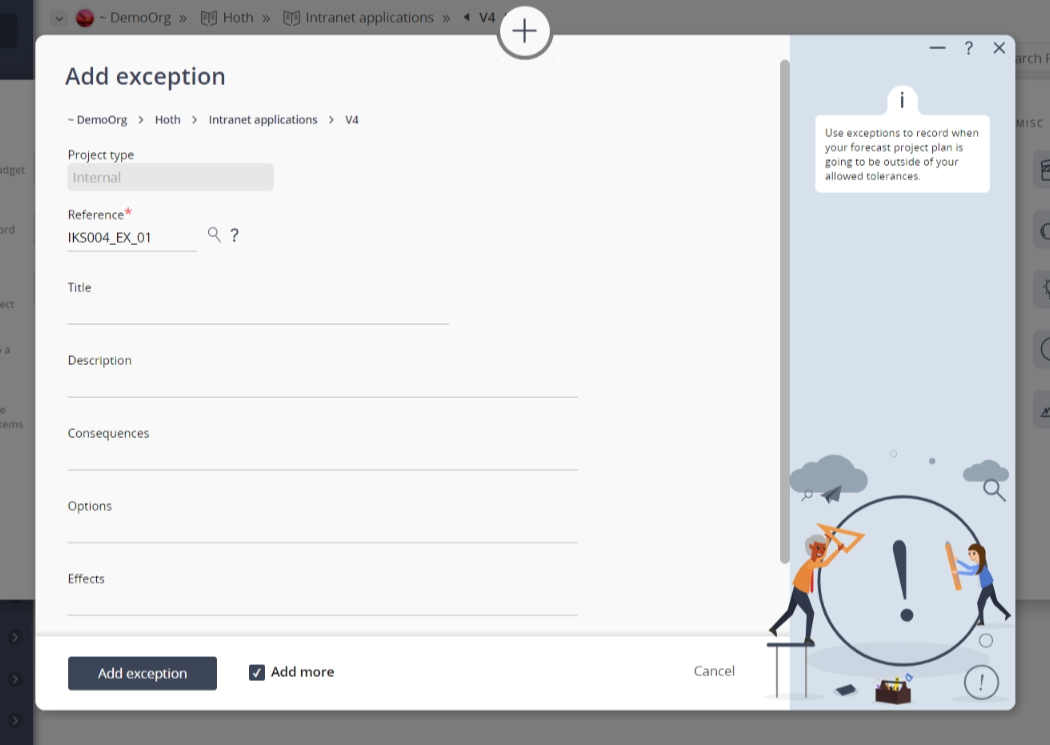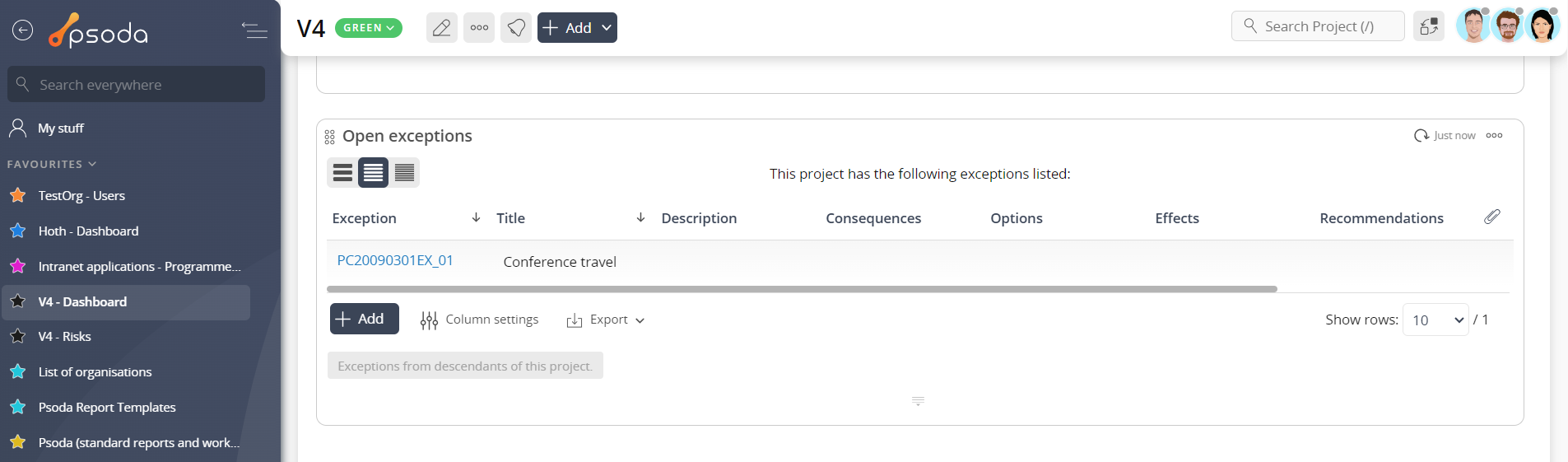This popup form can be accessed via the  add menu in the top header area of the
add menu in the top header area of the  programme or
programme or  project view pages, as shown in Figure 1. Alternatively you can access the
project view pages, as shown in Figure 1. Alternatively you can access the  add popup form at the bottom of the Exceptions tab at these same view pages, as shown in Figure 2.
add popup form at the bottom of the Exceptions tab at these same view pages, as shown in Figure 2.
*The reference is mandatory, but all others are optional.
If you accidentally try to add a exception with the same reference as an existing exception in your parent asset then you will get a warning message.
Once you are happy with your entries click the “Add exception” button at the bottom of the form. This will add a new exception with the details that you supplied.
The new exception can be viewed in a number of locations, including the Exceptions tab at the parent asset’s view page, as shown in Figure 4. Alternatively you can view the new exception from the parent asset’s dashboard in the Open Exceptions dashlet, as shown in Figure 5.
Figure 1 – Access via add menu
Figure 2 – Access via exceptions tab
This popup is shown in Figure 3 and is used to add a new exception for the selected asset.
Figure 3 – Add exception form
This form has the following fields:| Parent asset: | These read-only fields shows which asset this new exception is being added to, e.g. programme, project or |
|---|---|
| Project type: | This read-only field shows the parent asset’s type, if applicable. |
| Reference*: | Use this field to enter a reference for your exception. If you enter a prefix and end it with one or more zeros, e.g. EX_00, then you can click on the |
| Title: | Enter a short title of this new exception here. |
| Description: | Enter a description of the cause of the deviation from the relevant plan here. |
| Consequences: | Enter a description of the consequence of the deviation here – i.e. what the consequences of this exception has had on the project. |
| Options: | Enter the details of the available options to address the deviation here. |
| Effects: | Enter the details the effects of each option on the Business case, risks, and agreed tolerances here. |
| Recommendations: | Enter recommendations of the option that should be approved by the Steering Committee here. |
| Custom fields: | If there are any |
| Add more exceptions: | Leave this check box selected if you would like to keep this form open and add more exceptions to this asset once the current exception has been created. |
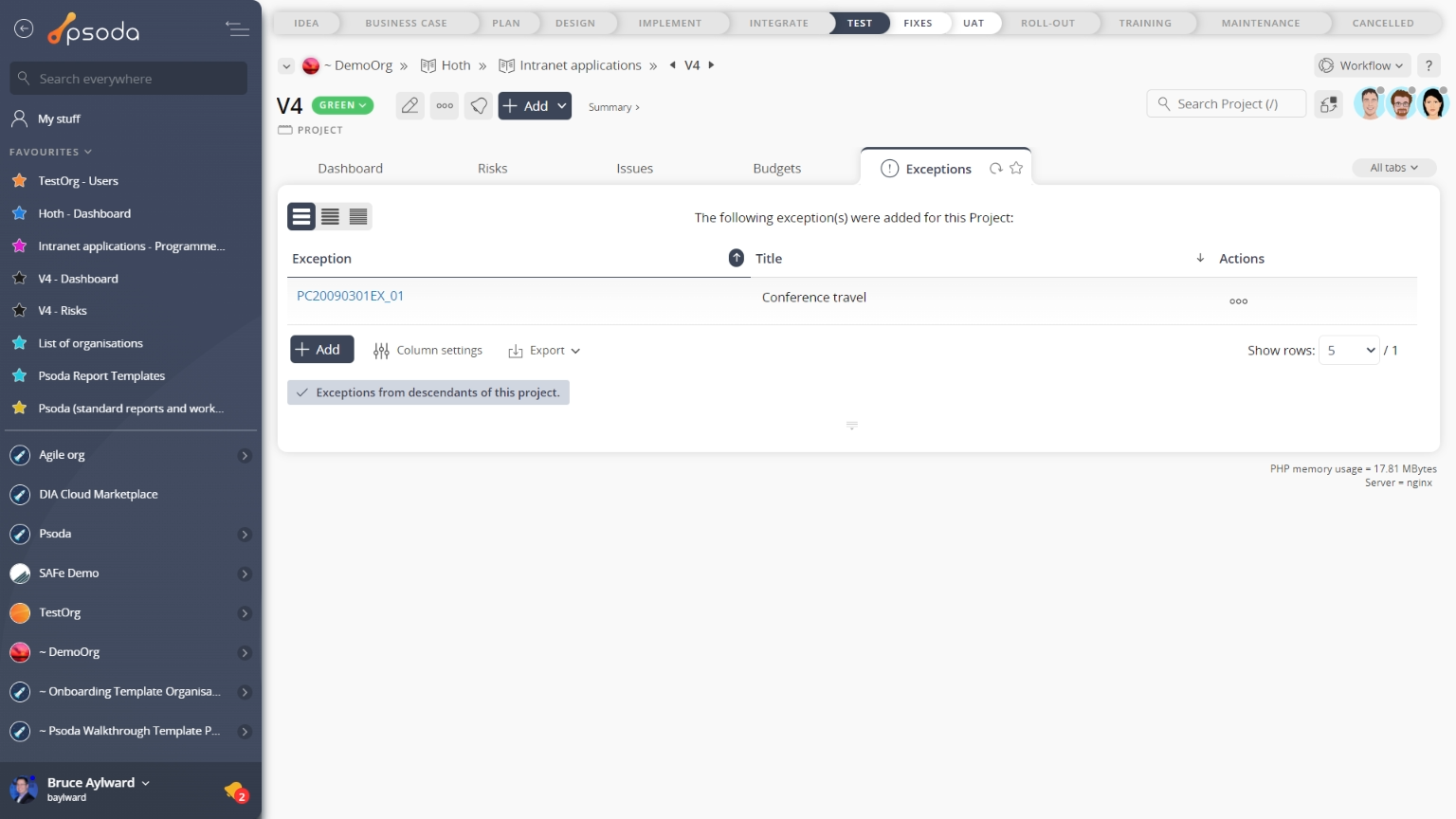
Figure 4 – View from exceptions tab
Figure 5 – View from Open Exceptions dashlet
Click the “Cancel” button if you no longer want to add a new exception.