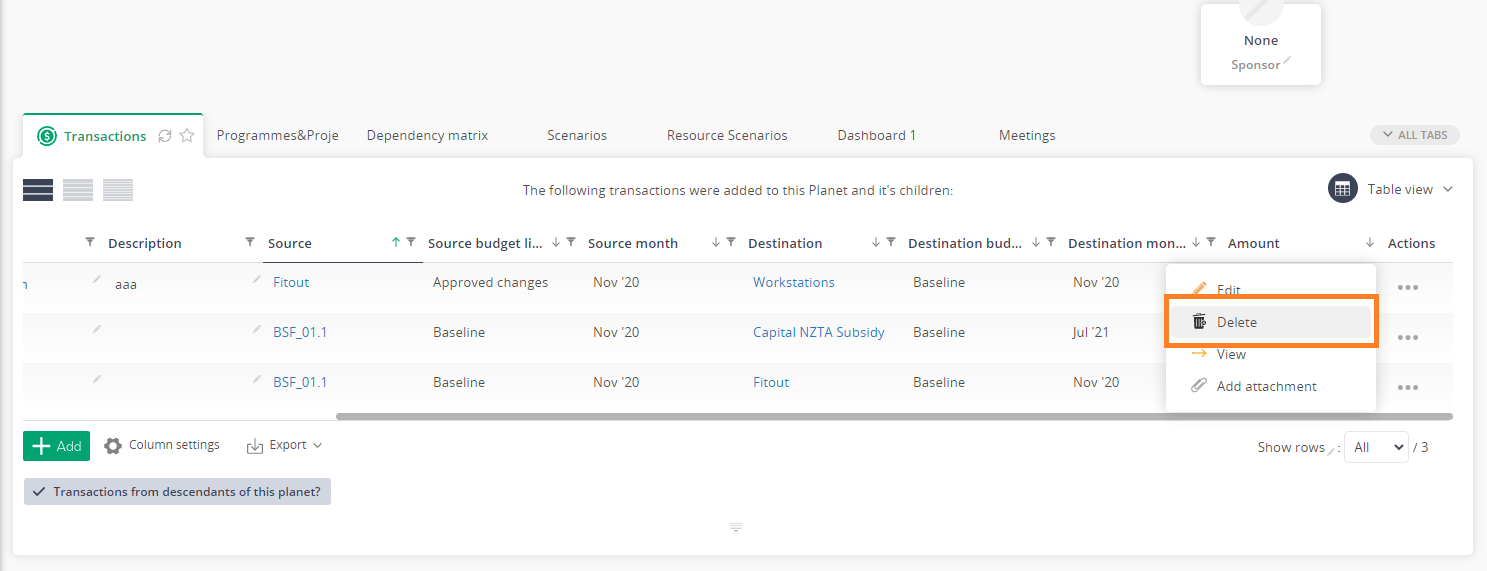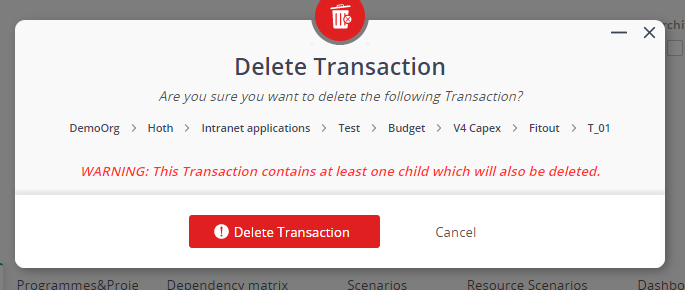This popup form can be accessed via the  options menu in the top header area of the transaction view page, as shown in Figure 1. Alternatively you can access the
options menu in the top header area of the transaction view page, as shown in Figure 1. Alternatively you can access the  delete popup form via the
delete popup form via the  actions column menu of the Transactions tab at any of the parent view pages (e.g.
actions column menu of the Transactions tab at any of the parent view pages (e.g.  organisation,
organisation,  programme,
programme,  project,
project,  sub-project etc), as shown in Figure 2.
sub-project etc), as shown in Figure 2.
If you are sure that you want to delete this transaction then click the “Delete transaction” button at the bottom of the form.
Click the “Cancel” button if you do not want to delete the transaction.
Figure 1 – Access via options menu
Figure 2 – Access via actions tab
This popup is shown in Figure 3 and is used to permanently delete an existing transaction.
Figure 3 – Delete transaction form
This form has the following read-only fields:| Context: | Shows which asset this transaction belongs to. |
|---|