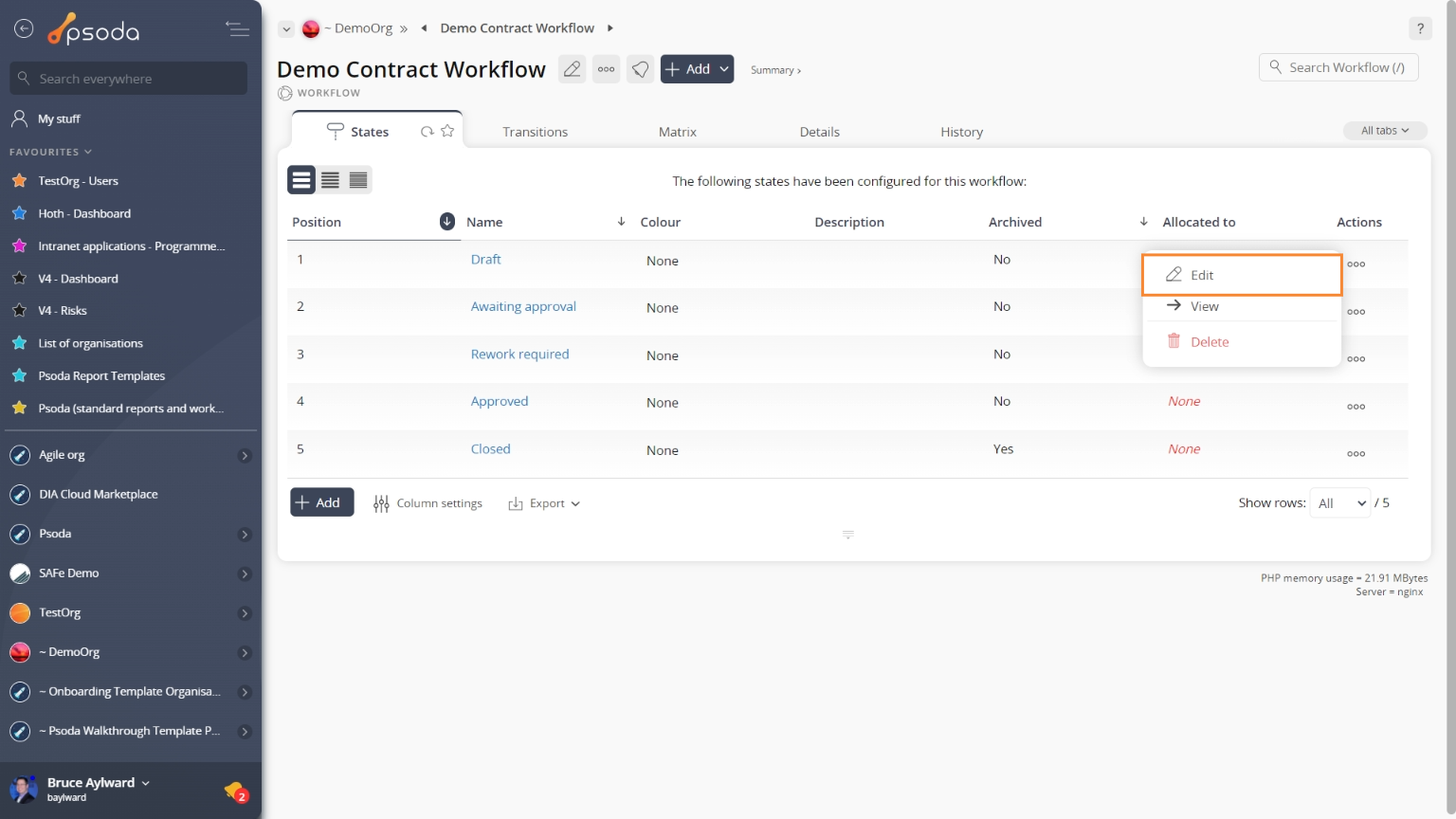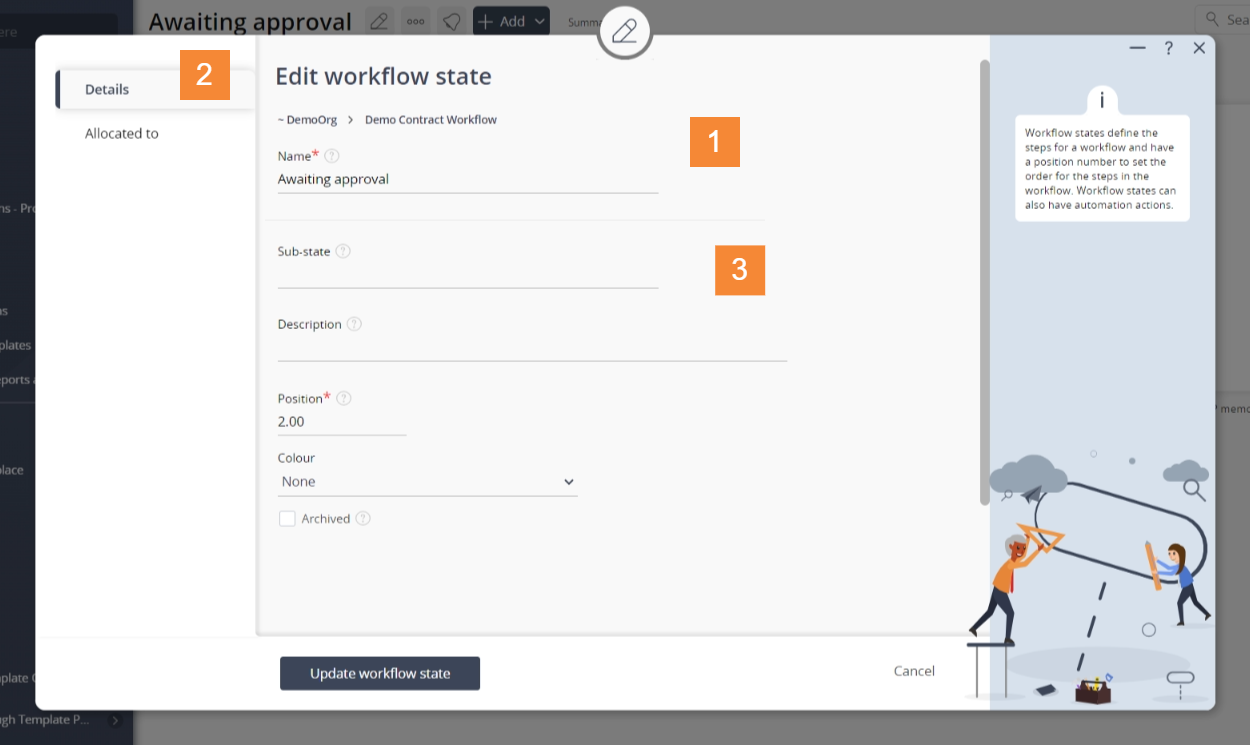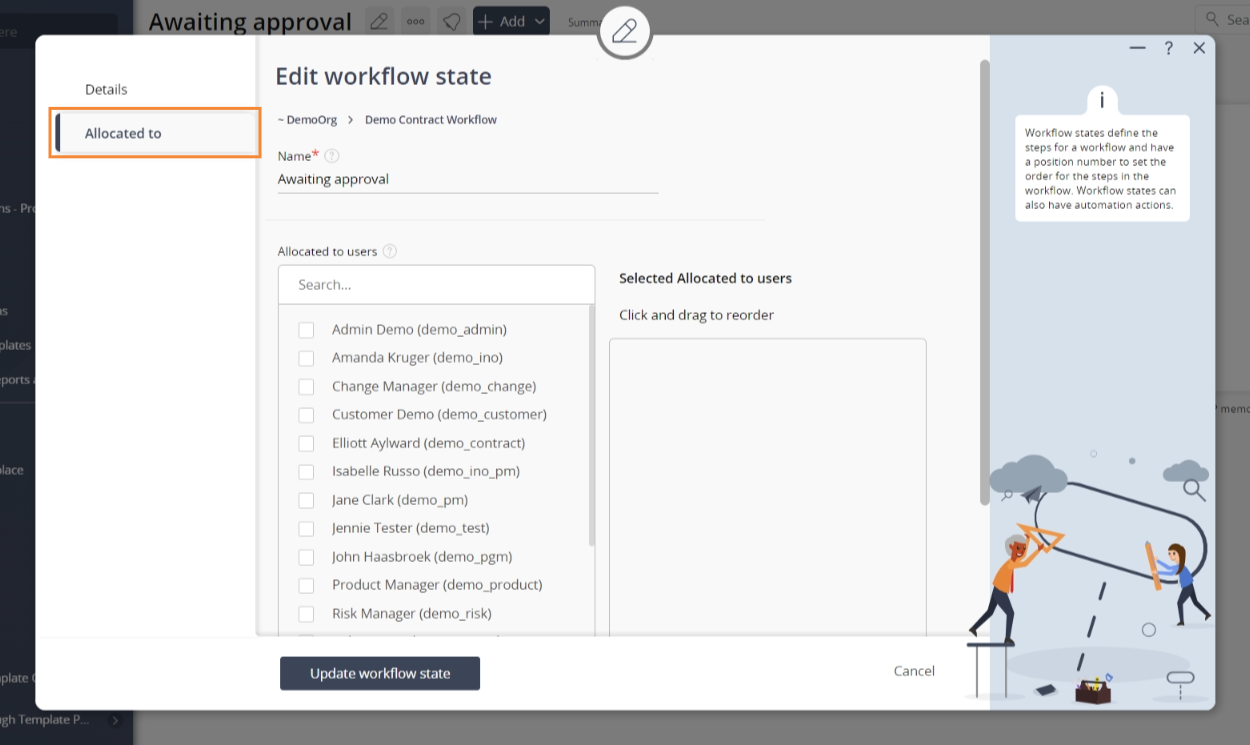This popup form can be accessed via the  edit button in the top header area of the
edit button in the top header area of the  workflow state view page, as shown in Figure 1. Alternatively, you can access the
workflow state view page, as shown in Figure 1. Alternatively, you can access the  edit popup form via the
edit popup form via the  actions column menu of the States tab at the
actions column menu of the States tab at the  workflow view page, as shown in Figure 2.
workflow view page, as shown in Figure 2.
Figure 1 – Access via edit button
Figure 2 – Access via workflow states tab
This popup is shown in Figure 3 and is used to edit the details of an existing workflow state.
Figure 3 – Edit workflow state form
In Figure 3 above, the form has been broken down into three sections:| Section 1 | This section contains a selection of important top fields: Workflow: This read-only field shows which workflow this workflow state belongs to. Name*: This shows the unique name for this workflow state. If you wish to edit the name of this state, you must ensure that it remains unique across the workflow. |
|---|---|
| Section 2 | These are the tabs that you can cycle through to edit each section of the workflow state. When you navigate to a new tabbed view in this popup, any information entered in Section 3 from the previous tabbed view will be saved. This means you do not need to click on any buttons to save each tab, but can instead click on the Update button at the bottom of the popup when you wish to add your new workflow state with the set details. |
| Section 3 | This information will change as you cycle through the tabs shown in Section 2, and the available fields will change accordingly. A breakdown of the field information for each tab is provided below. |
Tab breakdown
The following information provides a breakdown of each of the tabbed views that may be available for you to adjust the workflow state’s details under each section. Details
Details
Figure 4 – Edit workflow state details tab
The details for the workflow state can be assigned or adjusted by clicking on the tab indicated in Figure 4 above.| Description: | Enter or edit the description for this workflow state here. |
|---|---|
| Position: | Enter or edit the order number for this workflow state here. |
| Archived: | Select this check box if you would like to set this workflow state as archived. |