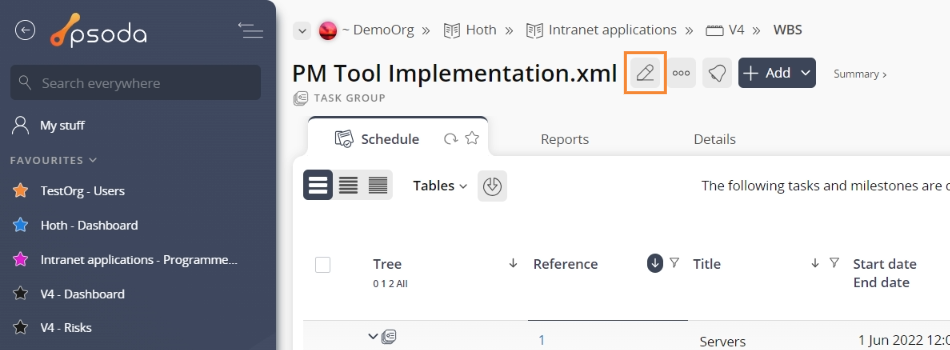This popup form can be accessed via the  edit button in the top header area of the task group view page, as shown in Figure 1. Alternatively you can access the
edit button in the top header area of the task group view page, as shown in Figure 1. Alternatively you can access the  edit popup form via the
edit popup form via the  actions column menu of the Schedule tab at any of the parent view pages (e.g.
actions column menu of the Schedule tab at any of the parent view pages (e.g.  organisation,
organisation,  programme,
programme,  project,
project,  sub-project or
sub-project or  change request), as shown in Figure 2.
change request), as shown in Figure 2.
*The reference field is mandatory, but all others are optional.
Once you are happy with your entries click the “Update task group” button at the bottom of the form. This will update the task group with the details that you supplied.
Click the “Cancel” button if you no longer want to update this task group.
Fig 1 – Access via edit button
Fig 2 – Access via schedule tab
This popup is shown in Figure 3 and is used to edit an existing task group for the selected parent asset.Figure 3 – Edit task group form
This form has the following fields:| Parent asset: | This read-only field shows which organisation, programme, project, sub-project, task group this task group resides under. |
|---|---|
| Reference*: | Edit the unique reference for your task group. NOTE: If you edit this reference, you must ensure that it remains unique across the whole parent asset. |
| Renumber existing tasks & milestones: | Select this check box if you want to insert this task group and renumber any existing task groups, tasks or milestones. |
| Title: | You can provide or edit the short title for this task group here. |
| Description: | You may enter or edit the longer description of the required task group here. |
| Archived: | Select this check box if you’d like to assign this task group to be archived. |