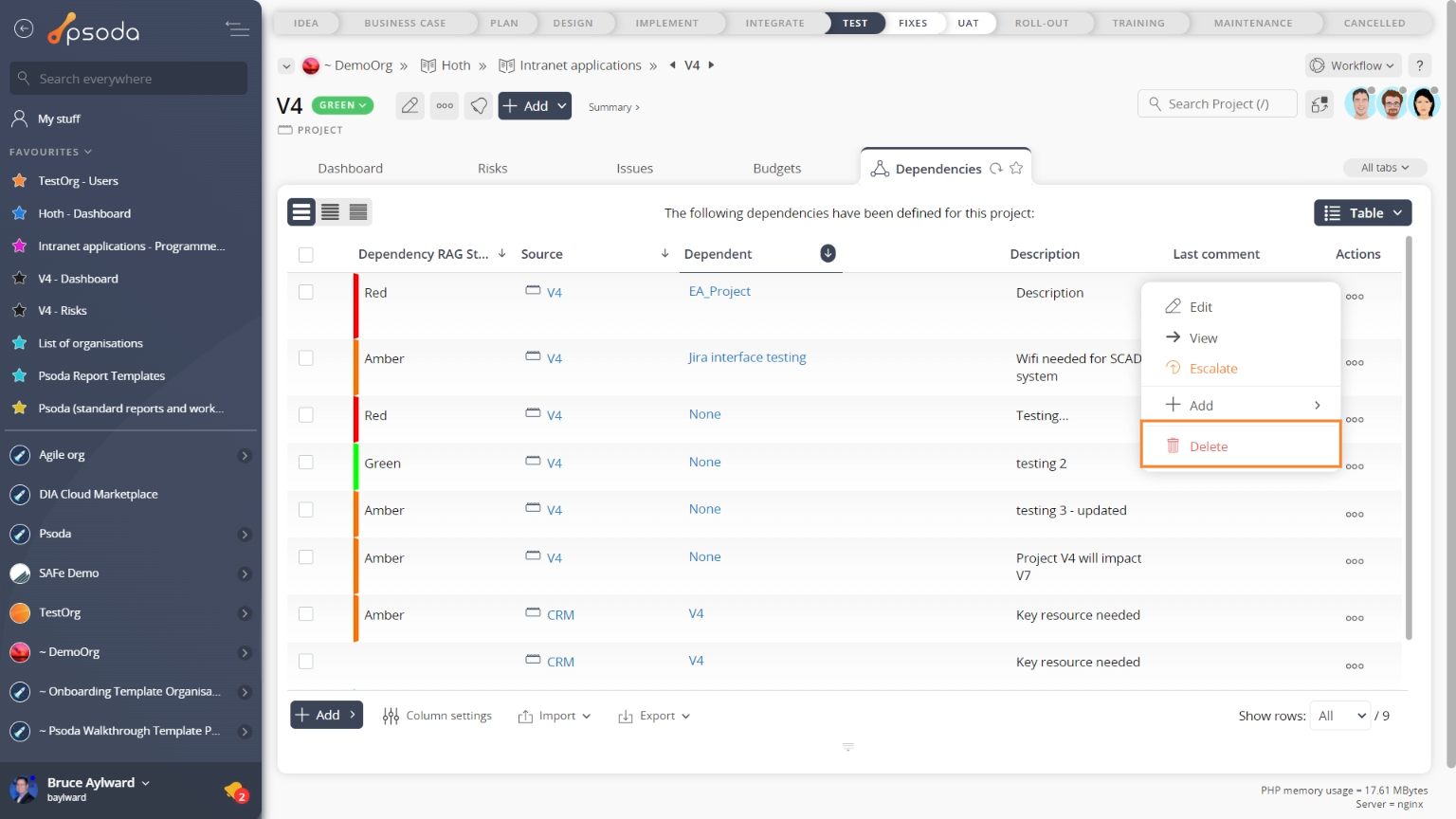This popup form can be accessed via the  actions column menu of the Dependencies tab at the
actions column menu of the Dependencies tab at the  programme and
programme and  project view pages, as shown in Figure 2. Alternatively you can access the
project view pages, as shown in Figure 2. Alternatively you can access the  delete popup form via the
delete popup form via the  options menu in the top header area of the dependency view page, as shown in Figure 1.
options menu in the top header area of the dependency view page, as shown in Figure 1.
If you are sure that you want to delete this dependency then click the Delete dependency button at the bottom of the form.
Click the Cancel button if you do not want to delete the dependency.
Figure 1 – Access via options menu
Figure 2 – Access via dependencies tab
This popup is shown in Figure 3 and is used to permanently delete an existing dependency.Figure 3 – Delete dependency form
This form has the following read-only fields:| Programme or Project: | Shows the source programme or project. |
|---|---|
| Dependent: | Shows the dependent. |
| Description: | Shows the description of this dependency. |
| Impact: | Shows the percentage impact of the source on this dependent. |