If the selected attachment is currently locked by another user this popup form can be accessed via the  options menu in the top header area of the attachment view page, as shown in Figure 1. Alternatively you can access the
options menu in the top header area of the attachment view page, as shown in Figure 1. Alternatively you can access the  unlock popup form via the
unlock popup form via the  actions column menu of the Attachments tab at any of the parent asset view pages (e.g.
actions column menu of the Attachments tab at any of the parent asset view pages (e.g.  programme,
programme,  project,
project,  sub-project,
sub-project,  task group,
task group,  task,
task,  milestone,
milestone,  requirement,
requirement,  decision,
decision,  evaluation etc), as shown in Figure 2.
evaluation etc), as shown in Figure 2.

If you are sure that you want to unlock this attachment click the Unlock attachment button at the bottom of the form.
Click the Cancel button if you no longer want to unlock this attachment.
Figure 1 – Access via options menu
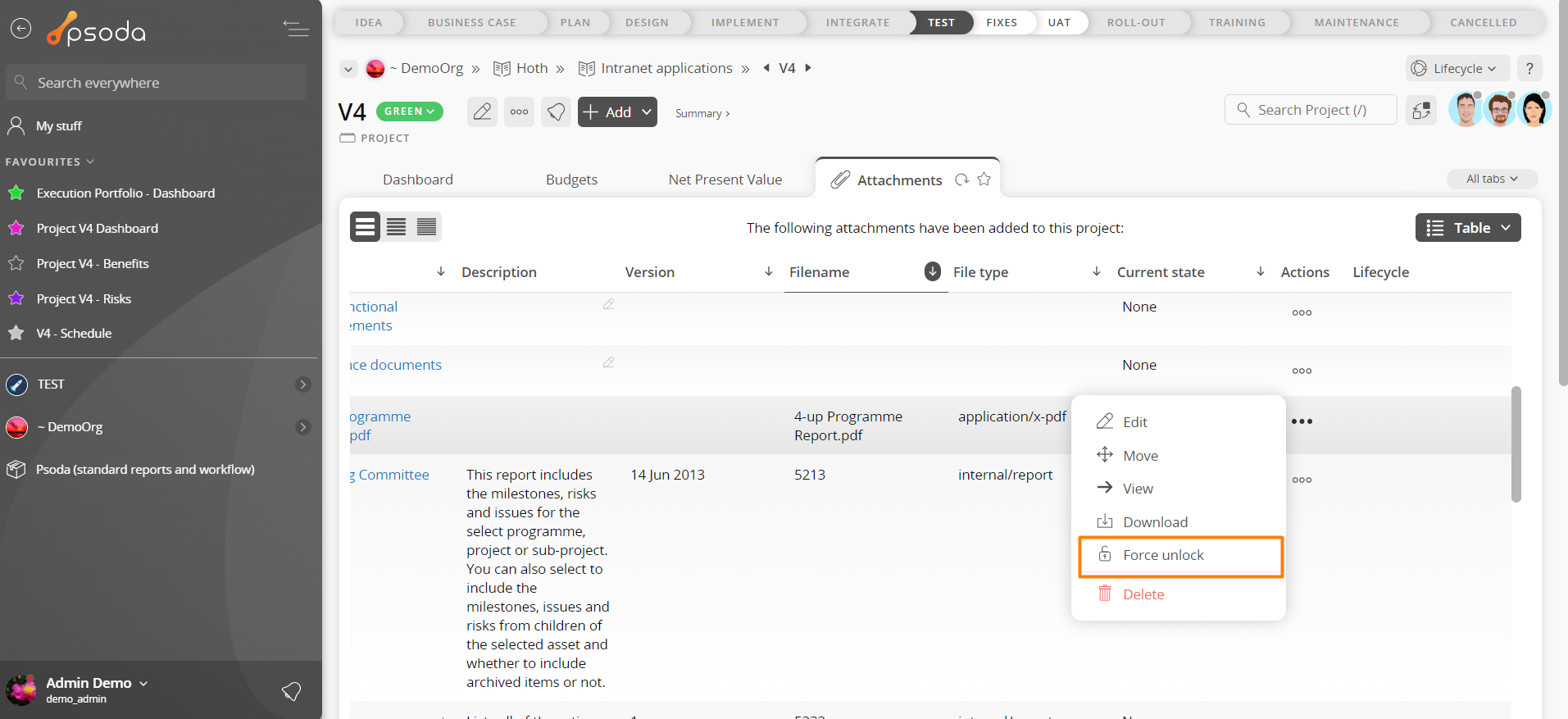
Figure 2 – Access via attachments tab
This popup is shown in Figure 3 and is used to unlock an existing attachment.
Figure 3 – Unlock attachment form
This form has the following fields:| Parent Asset: | This read-only field shows which asset this attachment belongs to. |
|---|---|
| Short name: | This read-only field shows the short name for this attachment. |
| Description: | This read-only field shows the description for this attachment. |
| Change notes: | Enter change notes for this version of this attachment here. |
| Version: | Enter the version of this attachment here. |
| File to attach: | Use this field to select which file you would like to update this attachment with. |
