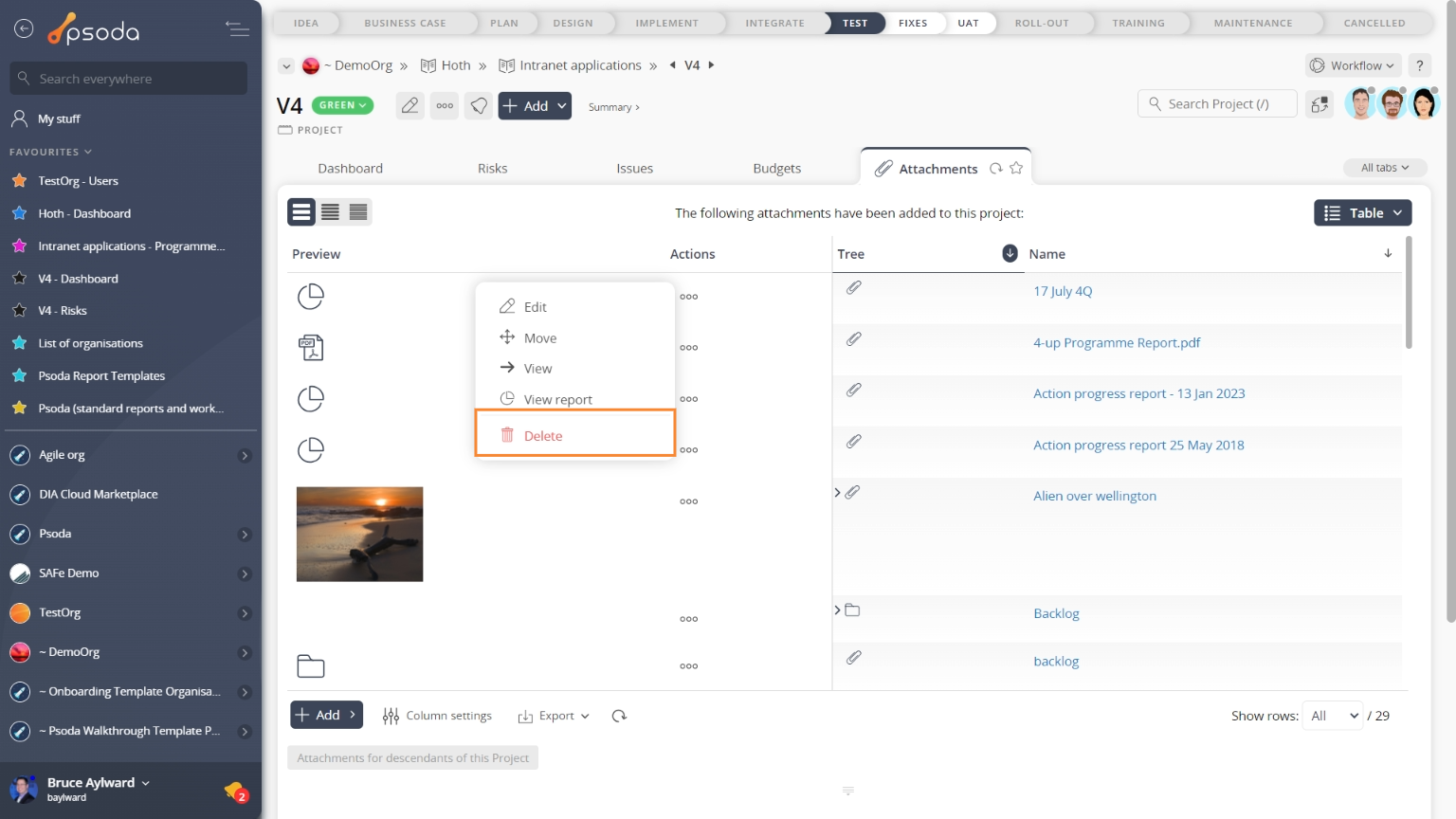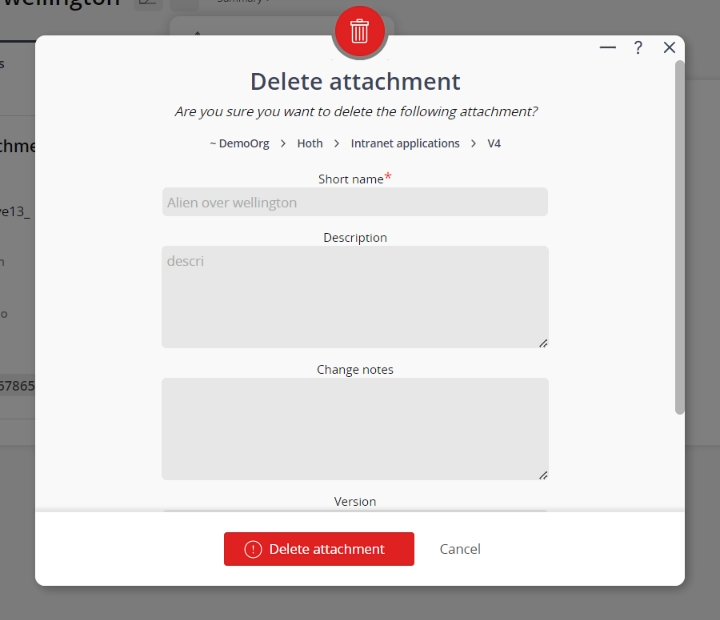This popup form can be accessed via the  options menu in the top header area of the attachment view page, as shown in Figure 1. Alternatively you can access the
options menu in the top header area of the attachment view page, as shown in Figure 1. Alternatively you can access the  delete popup form via the
delete popup form via the  actions column menu of the Attachments tab at any of the parent asset view pages (e.g.
actions column menu of the Attachments tab at any of the parent asset view pages (e.g.  programme,
programme,  project,
project,  sub-project,
sub-project,  task group,
task group,  task,
task,  milestone,
milestone,  requirement,
requirement,  decision,
decision,  evaluation etc), as shown in Figure 2.
evaluation etc), as shown in Figure 2.
Warning: Deleting the attachment will also delete the attachment file and the complete file history permanently. You cannot undo this later on.
If you are sure that you want to delete this attachment click the Delete attachment button at the bottom of the form.
Click the Cancel button if you no longer want to delete the attachment.
Figure 1 – Access via options menu
Figure 2 – Access via attachments tab
This popup is shown in Figure 3 and is used to permanently delete an existing attachment.
Figure 3 – Delete attachment form
This form has the following read-only fields:| Parent Asset: | Shows which asset this attachment belongs to. |
|---|---|
| Short name: | Shows the short name for this attachment. |
| Description: | Shows the description for this attachment. |
| Change notes: | Shows the last change notes for this attachment. |
| Version: | Shows the version of this attachment. |
| Filename/Link URL/internal shortcut: | Shows the filename/link URL/internal shortcut for this attachment. |