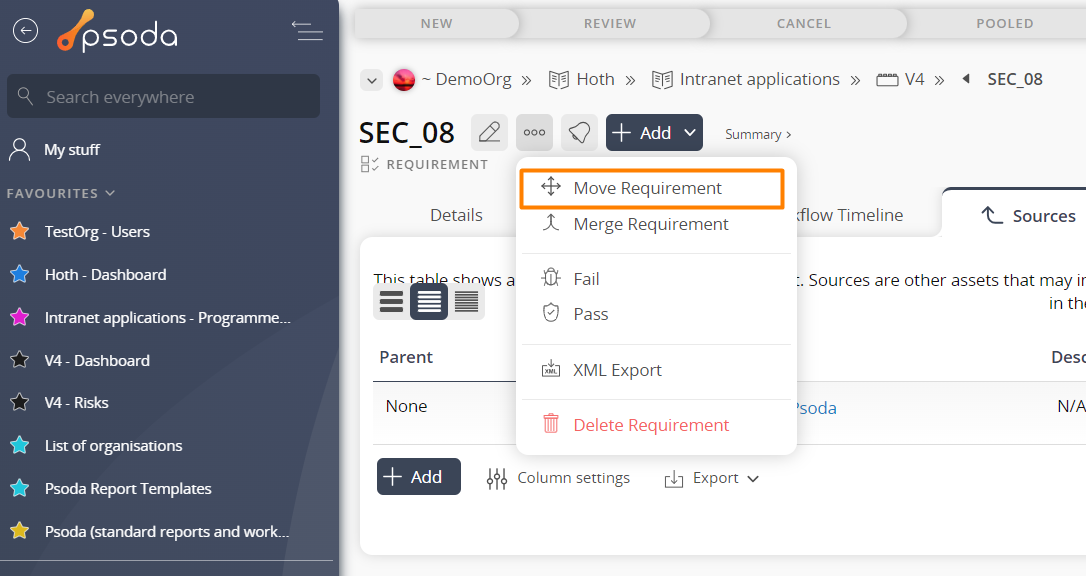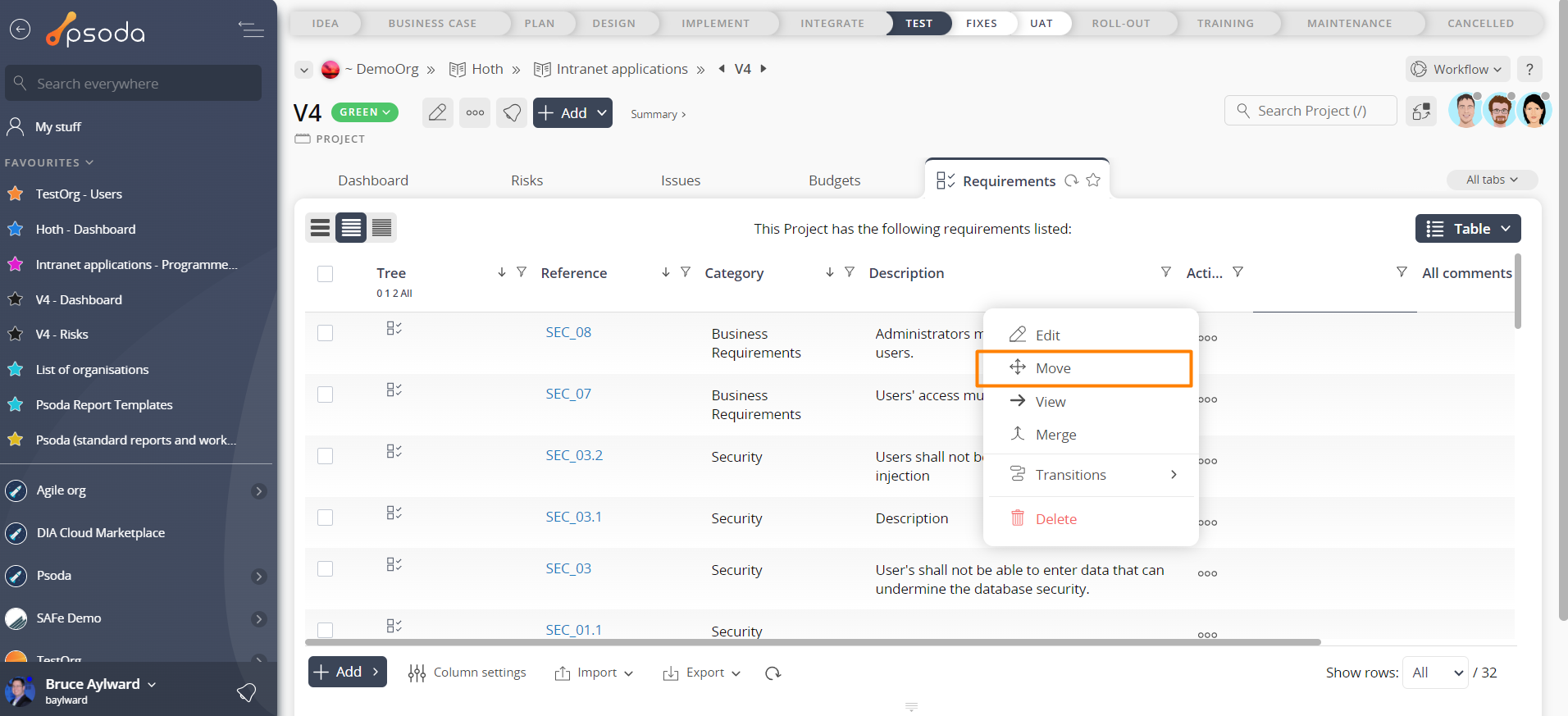This popup form can be accessed via the  options menu in the top header area of the requirement view page, as shown in Figure 1. Alternatively you can access the
options menu in the top header area of the requirement view page, as shown in Figure 1. Alternatively you can access the  move popup form via the
move popup form via the  actions column menu of the Requirements tab at any of the parent view pages (e.g.
actions column menu of the Requirements tab at any of the parent view pages (e.g.  project,
project,  sub-project or
sub-project or  change request), as shown in Figure 2.
change request), as shown in Figure 2.
 expand or
expand or  collapse icons.
Select the name of your desired parent asset and if you are happy with the selection click on the “Move requirement” button at the bottom of the form.
Note: names with a
collapse icons.
Select the name of your desired parent asset and if you are happy with the selection click on the “Move requirement” button at the bottom of the form.
Note: names with a  cannot be selected.
If you do not want to move this requirement anymore then you can click on the “Cancel” button to close the form.
cannot be selected.
If you do not want to move this requirement anymore then you can click on the “Cancel” button to close the form.
Figure 1 – Access via options menu
Figure 2 – Access via requirements tab
This popup is shown in Figure 3 and is used to move an existing requirement.
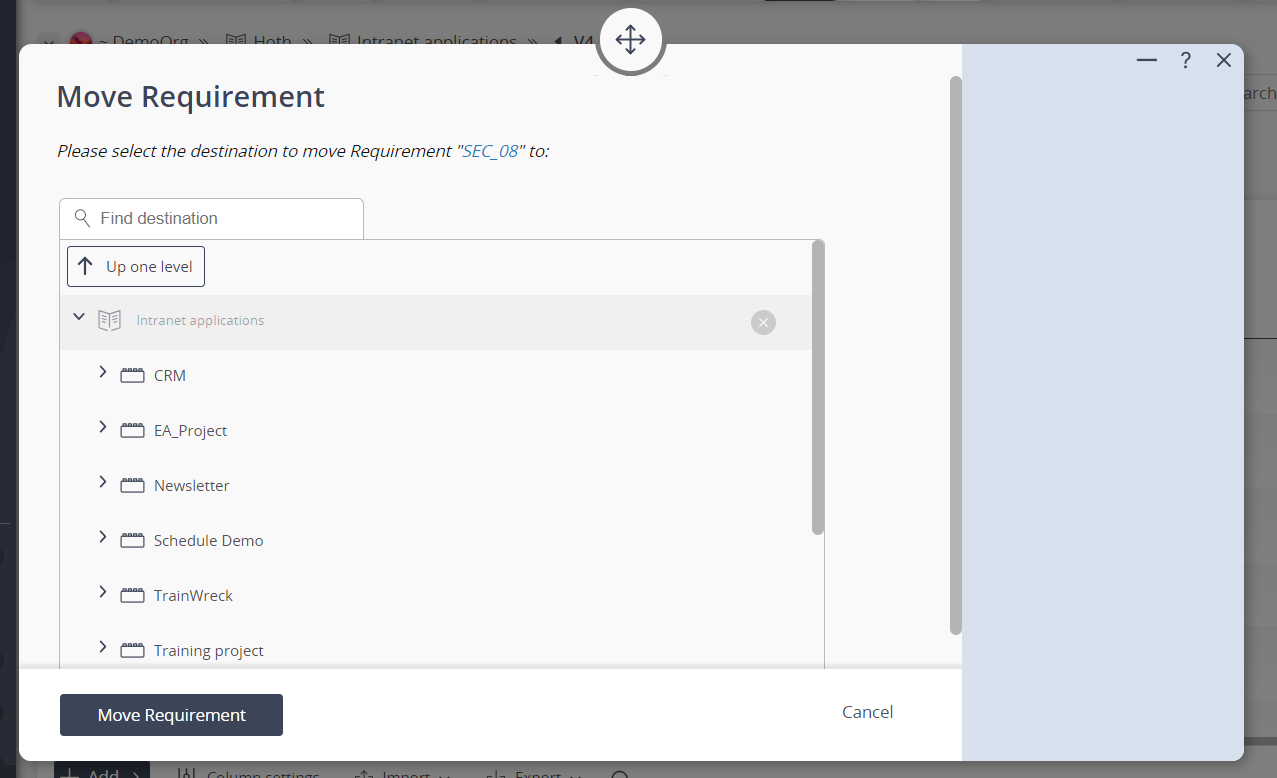 Figure 3 – Move requirement form
Figure 3 – Move requirement form