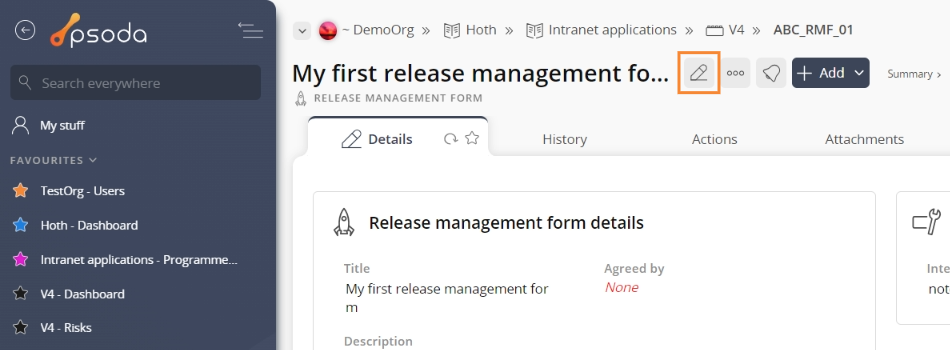This popup form can be accessed via the  edit button in the top header area of the release management view page, as shown in Figure 1. Alternatively you can access the
edit button in the top header area of the release management view page, as shown in Figure 1. Alternatively you can access the  edit popup form via the
edit popup form via the  actions column menu of the Release management forms tab at the
actions column menu of the Release management forms tab at the  project view page, as shown in Figure 2.
project view page, as shown in Figure 2.

*The reference field is mandatory, but all others are optional.
If you accidentally try to update this release management form with the same reference as an existing release management form for your selected project then you will get a warning message.
Once you are happy with your entries click the “Update release management form” button at the bottom of the form. This will update this release management form with the details that you supplied.
Click the “Cancel” button if you no longer want to update this release management form.
Figure 1 – Access via edit button 
Figure 2 – Access via release management forms tab
This popup is shown in Figure 3 and is used to edit an existing release management form.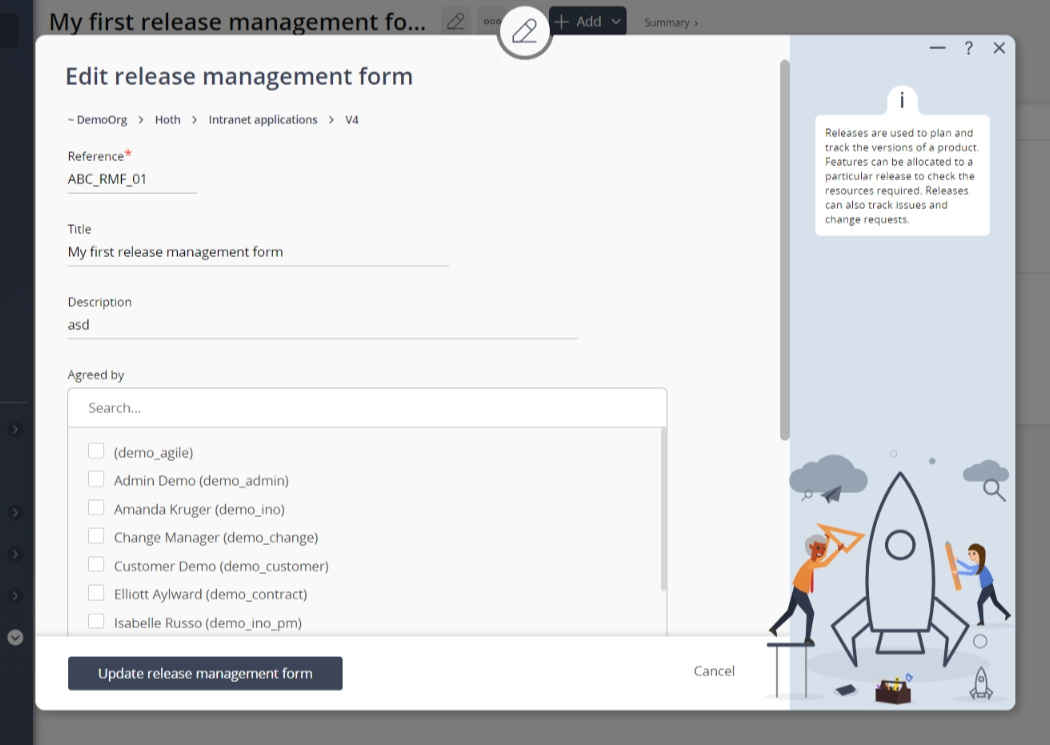
Figure 3 – Edit release management form
This form has the following fields:| Project: | This read-only field shows which project you are this new release management form is for. |
|---|---|
| Reference*: | This mandatory field is used to specify a reference for this release management form. The reference must stay unique within your parent asset. |
| Title: | Enter or edit the title for this release management form here. |
| Description: | Enter or edit the description of this release management form here. |
| Agreed by: | You may select or change which have agreed upon this release management form by by holding the CTRL or SHIFT keys and clicking on the name of the additional user(s). To de-select, click on the highlighted name while still holding the CTRL or SHIFT keys so as not to lose all other selected users. |
| Archived: | Select this check box if you would like to assign this release management form to be archived. |