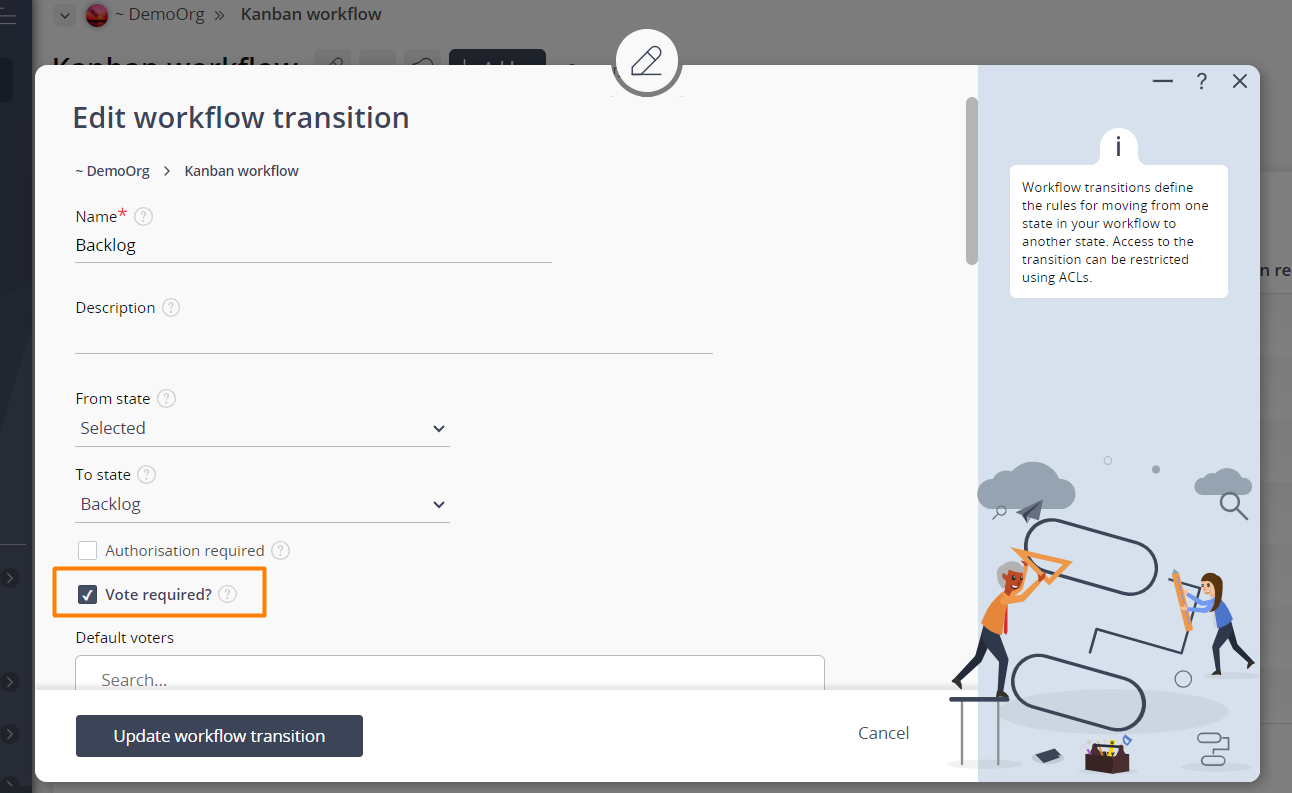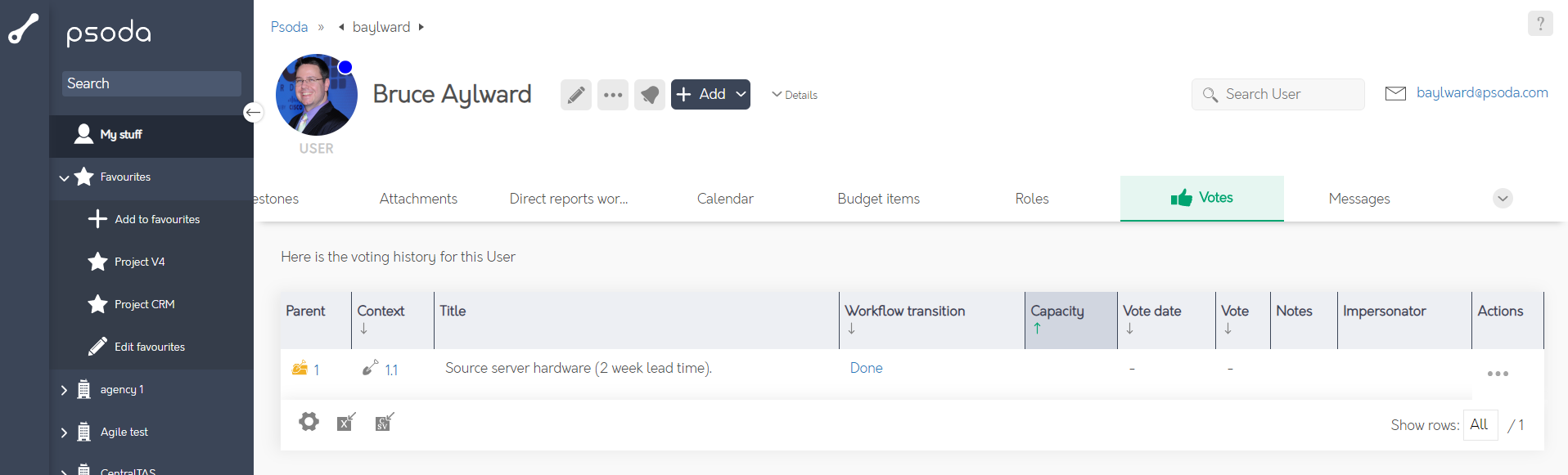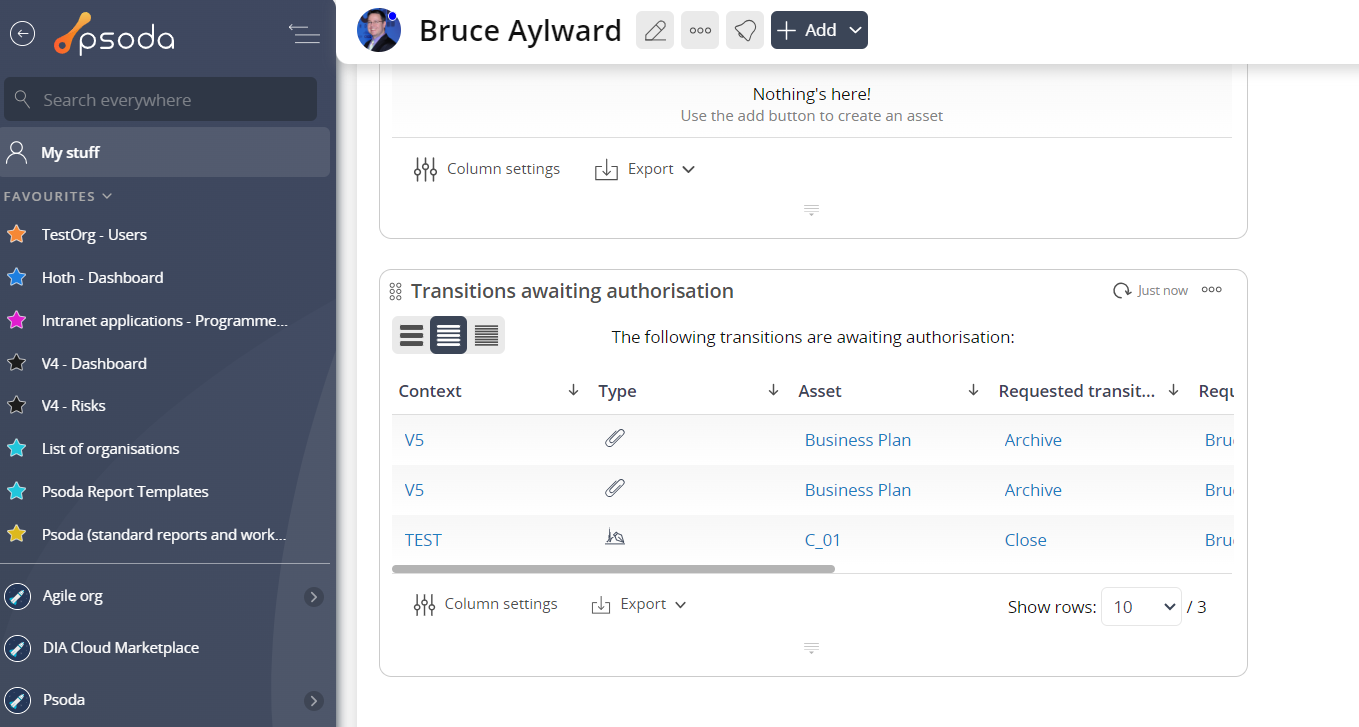This function can be accessed via the  workflow transition
workflow transition  add or
add or  edit forms.
This popup form is shown in Figure 1 and is used to add a
edit forms.
This popup form is shown in Figure 1 and is used to add a  vote to the selected workflow transition.
vote to the selected workflow transition.
Once you are happy with your selection click the “Add transition” or “Update transition” button at the bottom of the form. This will apply the new vote to this transition with the information supplied
The new vote can be viewed in a number of locations including the Votes tab at the workflow’s assigned asset view page where you will see what other voter’s responses where at what time, as shown in Figure 2. Alternatively the vote can be viewed from the Votes tab at the voter’s user view page, as shown in Figure 3 and the Transitions awaiting approval dashlet in the dashboard at this same view page, as shown in Figure 4. The views at the user’s view page also show asset listings of previous votes that user has voted on
Note: the upvote and downvote actions will only be visible if the user logged a voter and is viewing the tab or dashlet.

Figure 1 – Add vote to workflow transition via add or edit form
This section has the following fields:| Vote required: | Select this check box if you would like to assign a vote to this workflow transition. If you select this check box the rest of the fields described below will become available. |
|---|---|
| Default voters: | Assign the |
| Number of votes required*: | Enter the number of votes that are needed for this workflow transition to move into the next workflow state. |

Figure 2 – View from asset’s votes tab
Figure 3 – View from user’s votes tab
Figure 4 – View from Transitions Awaiting Approval dashlet
Related Topics