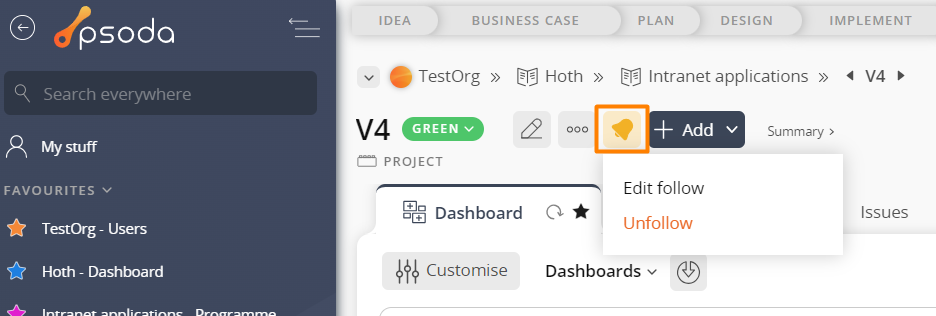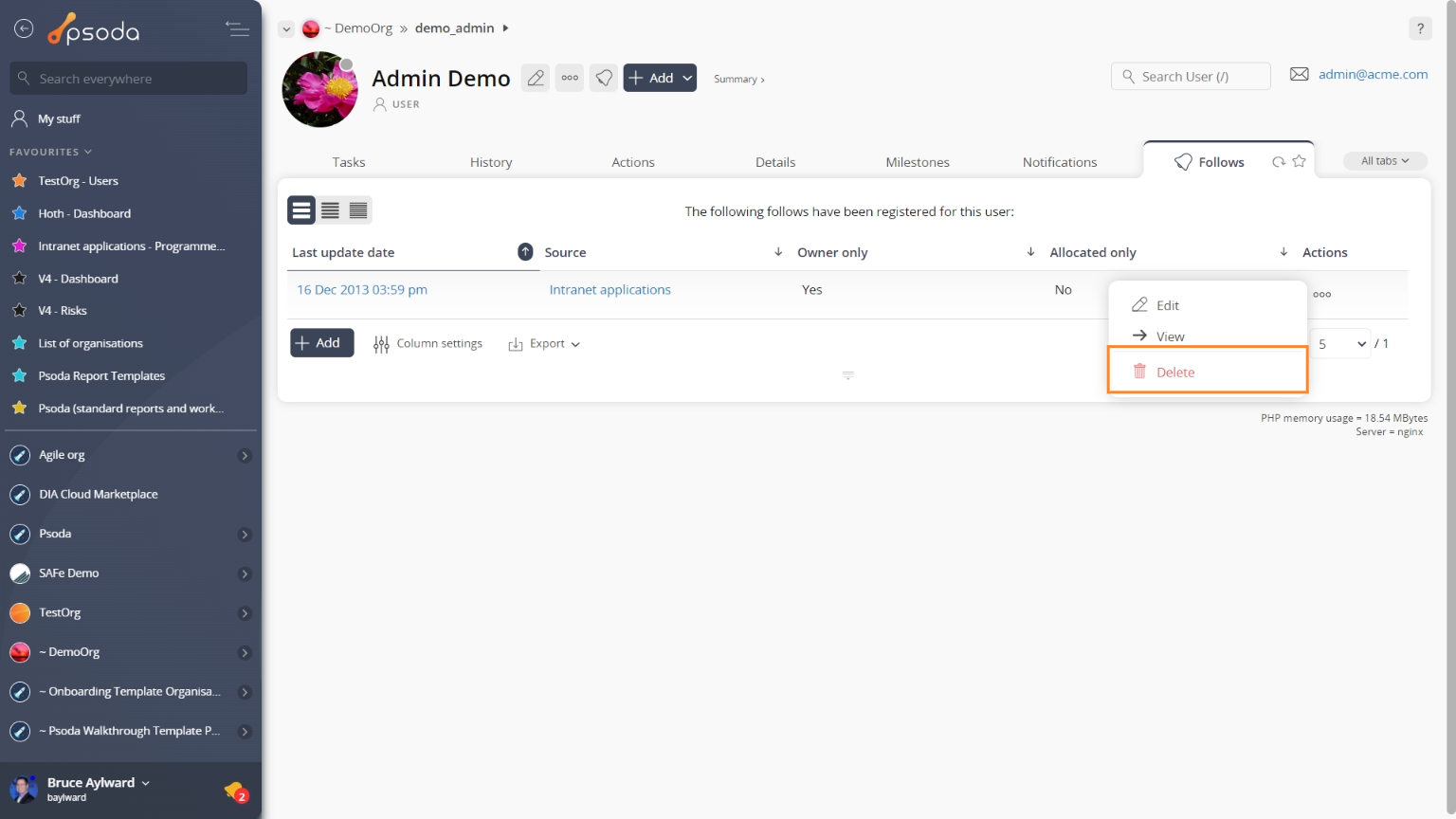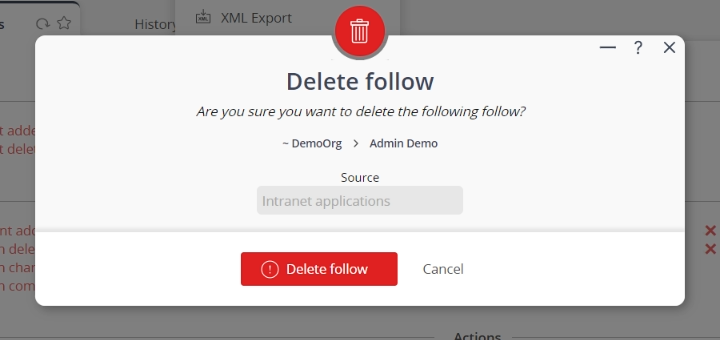You can use this form to delete your subscriptions to follows. There are three ways to access the delete  follow confirmation popup:
follow confirmation popup:
The first way is to navigate to the asset you wish to delete the follow. You will see the Follow button is yellow, this means you are currently following this asset. If it is not yellow, then you are not currently following this asset. Click on the yellow Follow button in your top header area, as indicated in Figure 1 below. This will open a drop-down. Click delete follow to open the delete follow confirmation popup. The second way is to navigate to the My Stuff view page, as shown in Figure 2. options menu in the top header area of the follow view page, as shown in Figure 3.
options menu in the top header area of the follow view page, as shown in Figure 3.
 delete popup form is in the actions column menu on the Follows tab at the My Stuff view page, as shown in Figure 4.
delete popup form is in the actions column menu on the Follows tab at the My Stuff view page, as shown in Figure 4.
The first way is to navigate to the asset you wish to delete the follow. You will see the Follow button is yellow, this means you are currently following this asset. If it is not yellow, then you are not currently following this asset. Click on the yellow Follow button in your top header area, as indicated in Figure 1 below. This will open a drop-down. Click delete follow to open the delete follow confirmation popup. The second way is to navigate to the My Stuff view page, as shown in Figure 2.
 Figure 2 – Access to My Stuff via the navigator
Figure 2 – Access to My Stuff via the navigator
Figure 3 – Access via options menu
Alternatively, the third way to access theFigure 4 – Access via follows tab
This form is shown in Figure 5 and is used to delete an existing follow.Figure 5 – Delete follow form
Here, you will be presented with read-only user and source fields.
Warning: If you delete this follow, you will be permanently deleting subscriptions to follows from the associated source.
If you are sure that you want to delete this follow then click the Delete follow button at the bottom of the form. Click the Cancel button if you do not want to delete this follow.