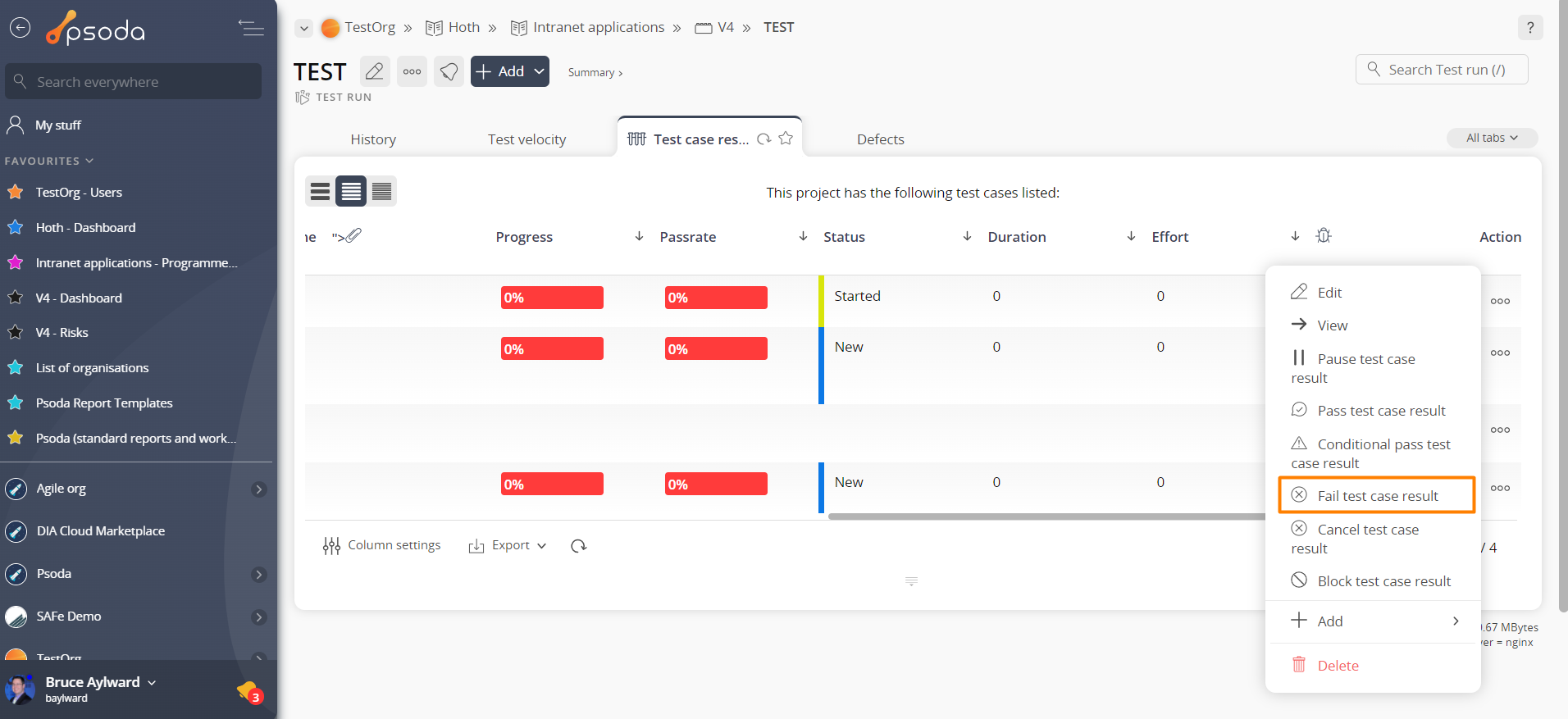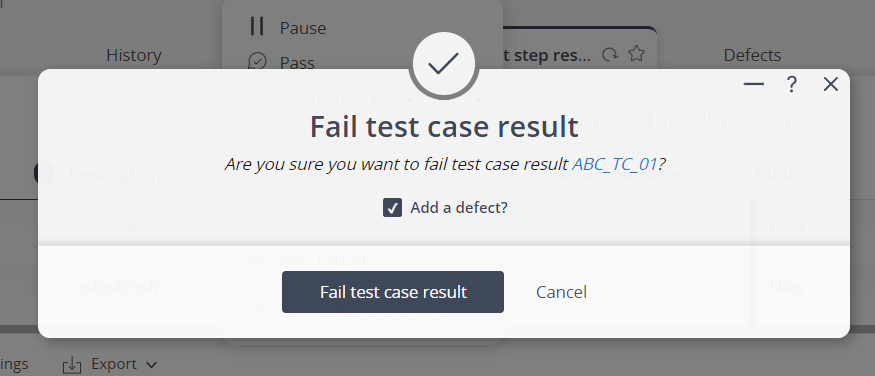If the selected test run is currently started, this popup form can be accessed via the  options menu in the top header area of the test case result view page, as shown in Figure 1. Alternatively you can access the
options menu in the top header area of the test case result view page, as shown in Figure 1. Alternatively you can access the  fail popup via the
fail popup via the  actions column menu of the listing at the Test case results tab at the test run view page, as shown in Figure 2.
actions column menu of the listing at the Test case results tab at the test run view page, as shown in Figure 2.
Figure 1 – Access via options menu
Figure 2 – Access via actions column menu
This confirmation popup is shown in Figure 3 and confirms that you wanted to fail the selected test case result.
Figure 3 – Fail test case result confirmation popup
Here you may also select if you want to add a defect that reflects the fact that this test case result will have been failed.
If you click on the “Fail test case result” button then the test case result’s status will change to “Failed”, with or without creating a related defect. Click on the “Cancel” button if you no longer want to fail this test case result.