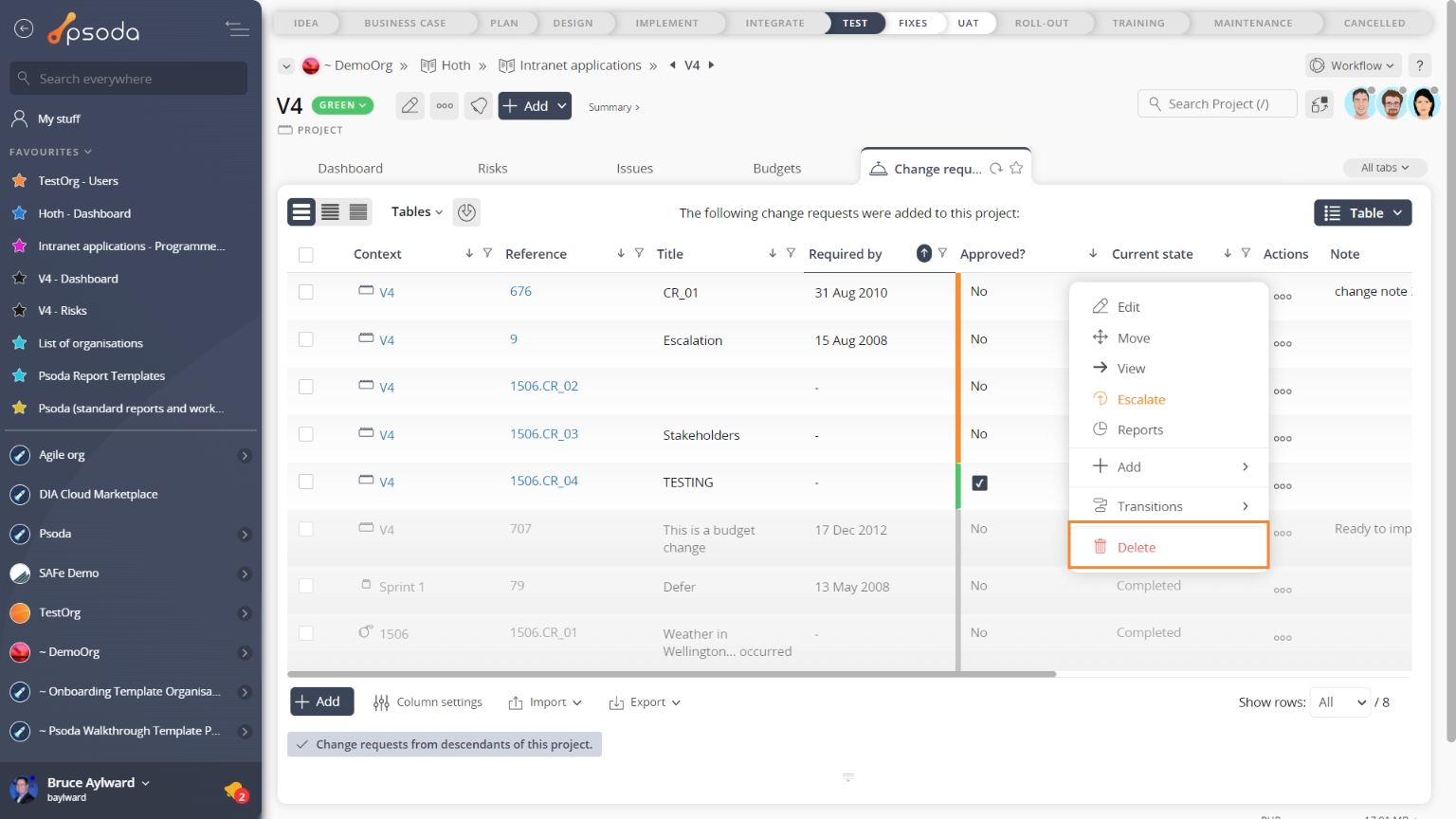This popup form can be accessed via the change request view page  options menu in the top header area, as shown in Figure 1. Alternatively you can access the delete popup form via the change requests tabbed view at the parent asset’s view page, shown in Figure 2.
options menu in the top header area, as shown in Figure 1. Alternatively you can access the delete popup form via the change requests tabbed view at the parent asset’s view page, shown in Figure 2.
If you are sure that this is the change request that you want to delete, click the “Delete change request” button at the bottom of the form. This will permanently delete the change request including any actions
WARNING: Deleting a change request is permanent. If you only want to archive the change request then use a change request workflow.
Click the “Cancel” button if you no longer want to delete the change request.

Figure 1 – Access via options menu
Figure 2 – Access via change requests tab
This popup is shown in Figure 3 and is used to delete an existing change request.
Figure 3 – Edit change request form
This form has the following read-only fields:| Asset: | Shows which release or project the change request belongs to. |
|---|---|
| Reference: | Shows the unique number that has been allocated to this change request. |
| Title: | Shows the title of the change request. |
| Description: | Shows the description of the change request. |
| Implication: | Shows the implication of the change request. |
| Required by: | Shows the date this change request is required by. |
| Priority: | Shows the priority of the change request. |
| Origin: | Shows the origin of the change request. |
| Owner: | Shows the owner the change request is allocated to. |