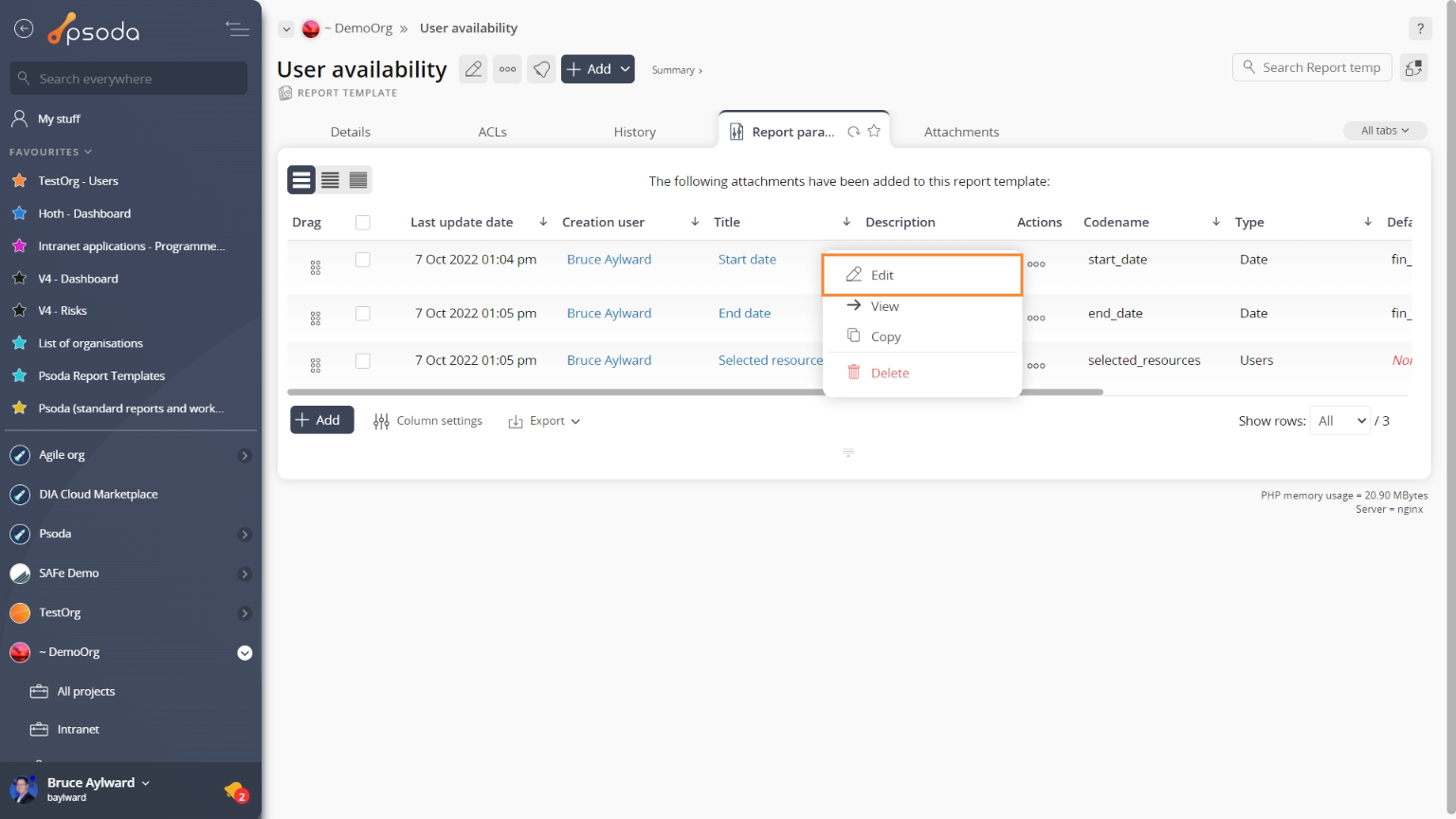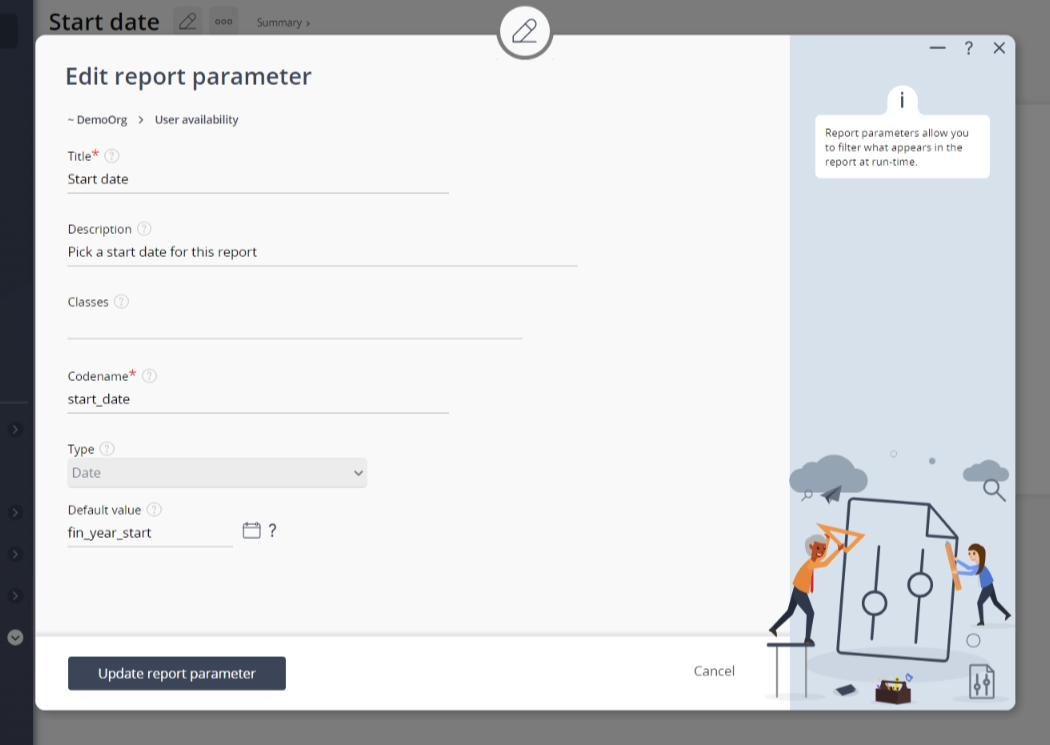This popup form can be accessed via the  edit button in the top header area of the
edit button in the top header area of the  report parameter view page, as shown in Figure 1. Alternatively you can access the
report parameter view page, as shown in Figure 1. Alternatively you can access the  edit popup form via the
edit popup form via the  actions column menu of the Report parameters tab at the
actions column menu of the Report parameters tab at the  report template view page, as shown in Figure 2.
report template view page, as shown in Figure 2.
Once you are happy with your selection click the “Update report parameter” button at the bottom of the form. This will update this report parameter with the information that you supplied.
Click the Cancel button if you no longer want to update this report parameter.
Figure 1 – Access via edit button
Figure 2 – Access via report parameters tab
This popup is shown in Figure 3 and is used to edit an existing report parameter.
Figure 3 – Edit report parameter form
This form has the following fields:| Parent asset: | This read-only field shows the template that this report parameter belongs to. |
|---|---|
| Title*: | Edit the title for this report parameter here. |
| Description: | Enter or edit the description of this report parameter here. |
| Codename*: | Edit the codename for this report parameter here. This can be used to access this parameter in the XML code for the report template. |
| Type: | This read-only field shows what type of parameter this is e.g. one with a number value, drop-down list, date-selection etc. |
| Default value: | Edit the default value(s) for the type of parameter here. |