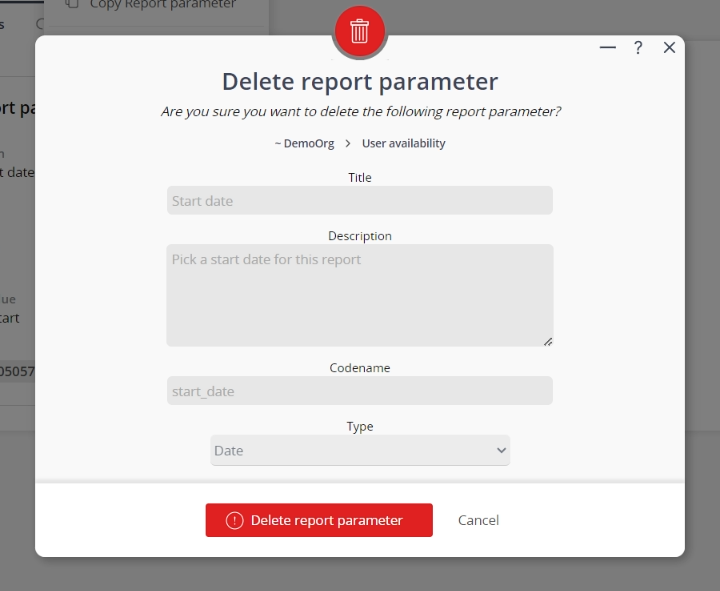This popup form can be accessed via the  options menu in the top header area of the
options menu in the top header area of the  report parameter view page, as shown in Figure 1. Alternatively you can access the
report parameter view page, as shown in Figure 1. Alternatively you can access the  delete popup form via the
delete popup form via the  actions column menu of the Report parameters tab at the
actions column menu of the Report parameters tab at the  report template view page, as shown in Figure 2.
report template view page, as shown in Figure 2.
If you are sure that you want to delete this report parameter then click the “Delete report parameter” button at the bottom of the form.
Click the Cancel button if you do not want to delete this report parameter.
Figure 1 – Access via options menu
Figure 2 – Access via report parameters tab
This popup is shown in Figure 3 and is used to permanently delete an existing report parameter.
Figure 3 – Delete report parameter form
This form has the following read-only fields:| Parent asset: | Shows the template that this report parameter belongs to. |
|---|---|
| Title*: | Shows the title for this report parameter. |
| Description: | Shows the description of this report parameter. |
| Codename*: | Shows the codename for this report parameter. |
| Type: | Shows what type of parameter this is e.g. one with a number value, drop-down list, date-selection etc. |
| Default value: | Shows the default value(s) for the type of parameter here. |