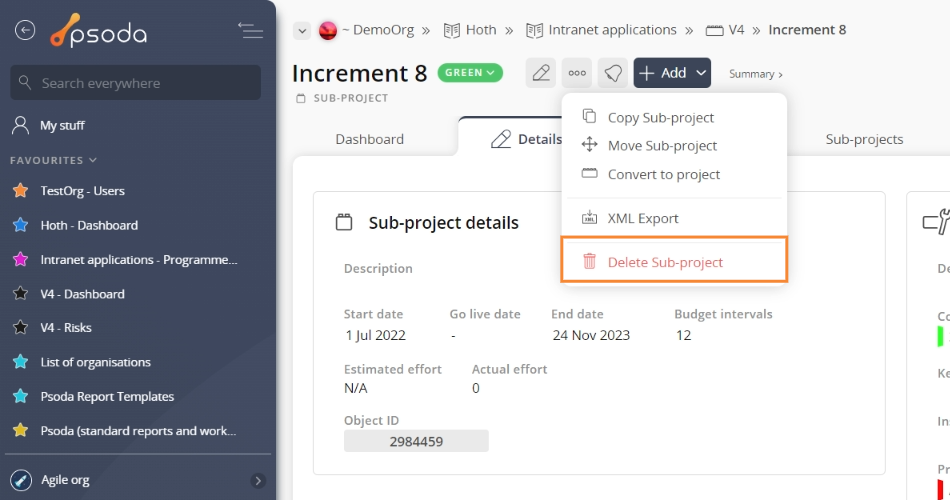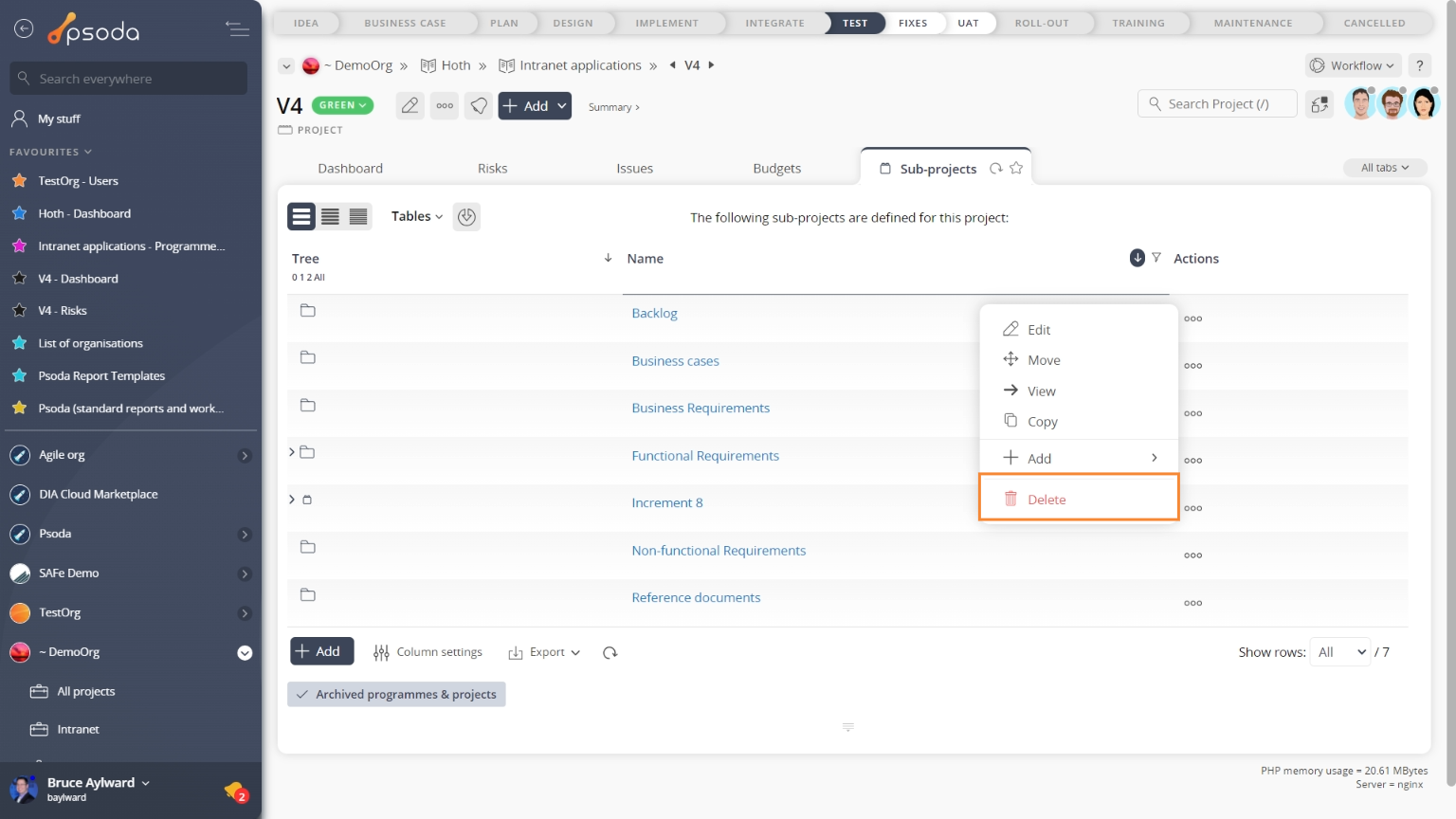This popup form can be accessed via the  sub-project view page
sub-project view page  options menu in the top header area, as shown in Figure 1. Alternatively you can access the
options menu in the top header area, as shown in Figure 1. Alternatively you can access the  delete popup form via the Programmes & Projects tab at the programme view page, or the Sub-projects tab at the project view page, as shown in Figure 2.
delete popup form via the Programmes & Projects tab at the programme view page, or the Sub-projects tab at the project view page, as shown in Figure 2.
Warning: If the sub-project you selected contains any  milestones,
milestones,  budgets,
budgets,  risks,
risks,  issues, etc. then those will be deleted as well. This will permanently delete all of the data.
If you are sure you want to delete this sub-project then click the “Delete sub-project” button otherwise click the “Cancel” button to cancel the deletion.
issues, etc. then those will be deleted as well. This will permanently delete all of the data.
If you are sure you want to delete this sub-project then click the “Delete sub-project” button otherwise click the “Cancel” button to cancel the deletion.
Figure 1 – Access via options menu
Figure 2 – Access via sub-projects tab
This popup is shown in Figure 3 and is used to delete an existing sub-project.Figure 3 – Delete sub-project form
This form has thefollowing read-only fields:| Project/Sub-project: | Shows which project or sub-project this sub-project is in. |
|---|---|
| Name: | Shows the name of the sub-project you selected to delete. |
| Description: | Shows the description of the sub-project you selected to delete. |
| RAG Status: | Shows the current Red/Amber/Green status of this sub-project. |
| Owner: | Shows the current owner of this sub-project. |