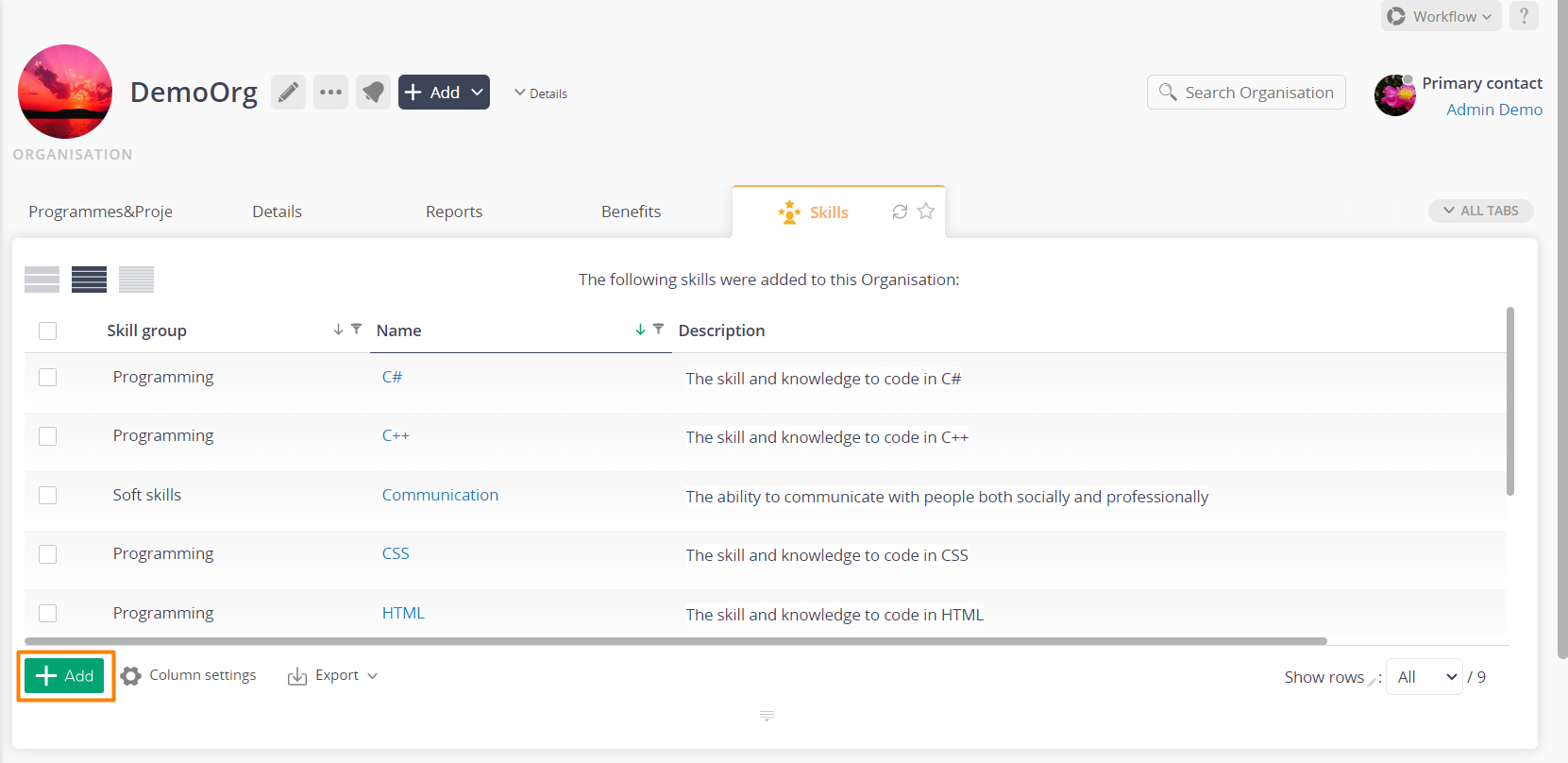This popup form can be accessed via the  add menu in the top header area of the
add menu in the top header area of the  organisation view page, as shown in Figure 1. Alternatively, you can access the
organisation view page, as shown in Figure 1. Alternatively, you can access the  add popup form at the bottom of the Skills tab at this same view page, as shown in Figure 2.
add popup form at the bottom of the Skills tab at this same view page, as shown in Figure 2.
Once you are happy with your selection click the “Add skill” button at the bottom of the form. This will add a new skill with the information that you supplied.
The new skill can be viewed in the Skills tab asset listing at the parent organisation’s view page.
Click the “Cancel” button if you no longer want to add a new skill.
Figure 1 – Access via add menu
Figure 2 – Access via skills tab
This popup is shown in Figure 3 and is used to add a new skill for the selected organisation.
Figure 3 – Add skill form
This form has the following fields:| Name*: | Enter a unique name for this skill here. |
|---|---|
| Description: | Enter a description for this skill here. |
| Skill group: | Pick from the list of skill groups here or select ‘Add new skill group’ to use the input field below to enter a new group. |
| New skill group: | If you selected to add a new skill group, enter your new skill group name here. |
| Add more skills: | Select this check box if you would like to keep the form open and add more skills to this organisation, once the current skill has been created. |