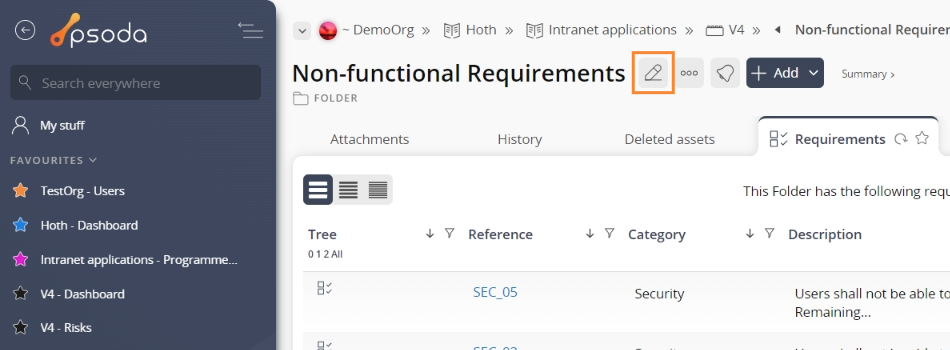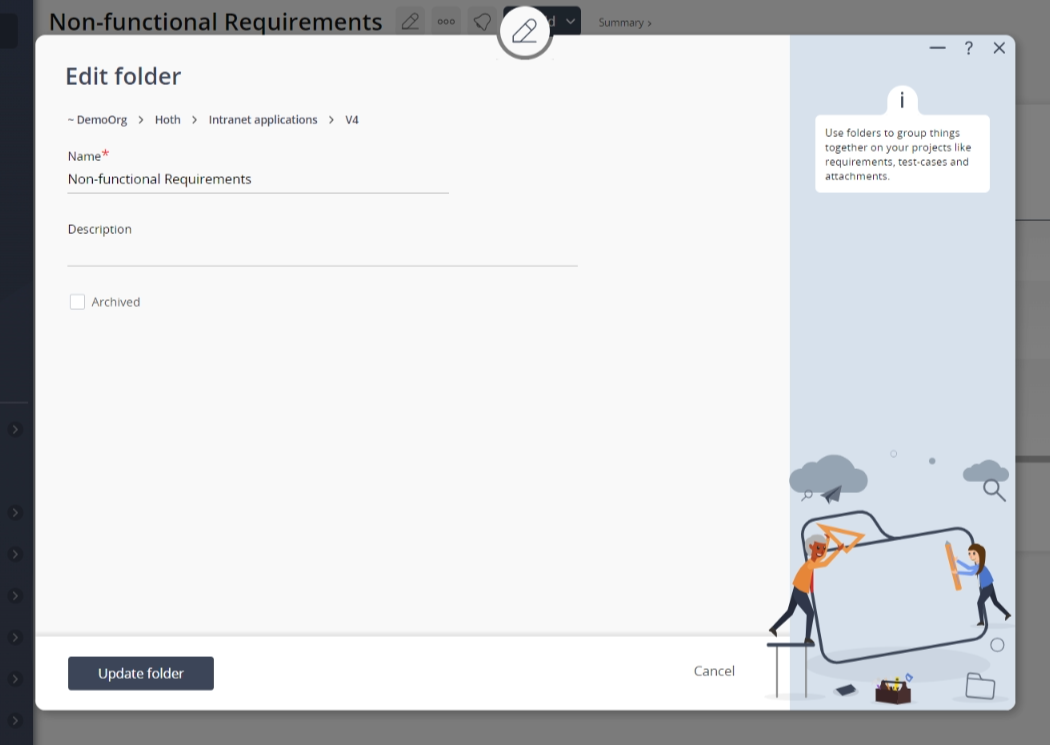This popup form can be accessed via the  edit button in the top header area of the
edit button in the top header area of the  folder view page, as shown in Figure 1. Alternatively you can access the
folder view page, as shown in Figure 1. Alternatively you can access the  edit popup form via the
edit popup form via the  actions column menu of the Requirements tab at the
actions column menu of the Requirements tab at the  programme,
programme,  project or
project or  requirement view pages, as shown in Figure 2.
requirement view pages, as shown in Figure 2.
Once you are happy with your entries click the “Update folder” button at the bottom of the form. This will update the folder with the details that you supplied.
Click the “Cancel” button if you no longer want to update the folder.
Figure 1 – Access via edit button
Figure 2 – Access via requirements tab
This popup is shown in Figure 3 and is used to edit an existing folder.
Figure 3 – Edit folder form
This form has the following fields:| Parent Assets: | These read-only fields show the levels under which this folder belongs. |
|---|---|
| Name*: | Enter or edit the unique name for this folder here. |
| Description: | Enter or edit the longer description of this folder here. |
| Archived: | Select this check box if you would like to set this folder as archived. |