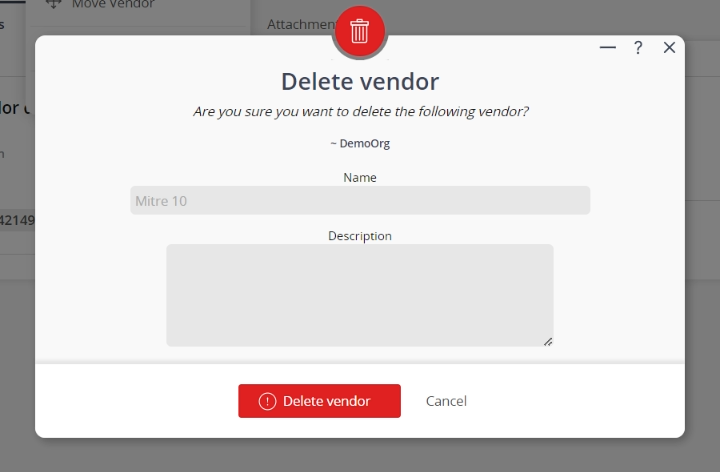This popup form can be accessed via the  options menu in the top header area of the
options menu in the top header area of the vendor view page, as shown in Figure 1. Alternatively, you can access the
vendor view page, as shown in Figure 1. Alternatively, you can access the  delete popup form via the
delete popup form via the  actions column menu of the Vendors tab at the
actions column menu of the Vendors tab at the  organisation view page, as shown in Figure 2.
organisation view page, as shown in Figure 2.
If you are sure that you want to delete this vendor then click the “Delete vendor” button at the bottom of the form.
Click the “Cancel” button if you do not want to delete the vendor.
Figure 1 – Access via options menu
Figure 2 – Access via vendors tab
This popup is shown in Figure 3 and is used to permanently delete an existing vendor.
Figure 3 – Delete vendor form
This form has the following read-only fields:| Organisation: | Shows which organisation this vendor belongs to. |
|---|---|
| Name: | Shows the name of this vendor. |
| Description: | Shows the description of this vendor. |