This page is shown in Figure 1 and shows all the information relating to the selected  workflow action.
workflow action.

 edit or
edit or  delete the workflow action.
Some details of the workflow are displayed in subsections just below the top header area, such as the workflow action’s location within Psoda. The rest of the page is made up of a number of tabs or sections (depending on your selected view.):
delete the workflow action.
Some details of the workflow are displayed in subsections just below the top header area, such as the workflow action’s location within Psoda. The rest of the page is made up of a number of tabs or sections (depending on your selected view.):
This tab shows the details for the selected workflow action including it’s type, description, variable name and expression, as seen in Figure 2.

This tab shows shows some basic history of the workflow action, as shown in Figure 3. By default, this tab will present you with a number of details about the workflow action’s history such as the creation date, creation user, last update date and last update user. If the workflow action has been changed then this section will also show a table of all the changes that has been made, including the date of each change, the field changed, the value before the change and the user who made the change.
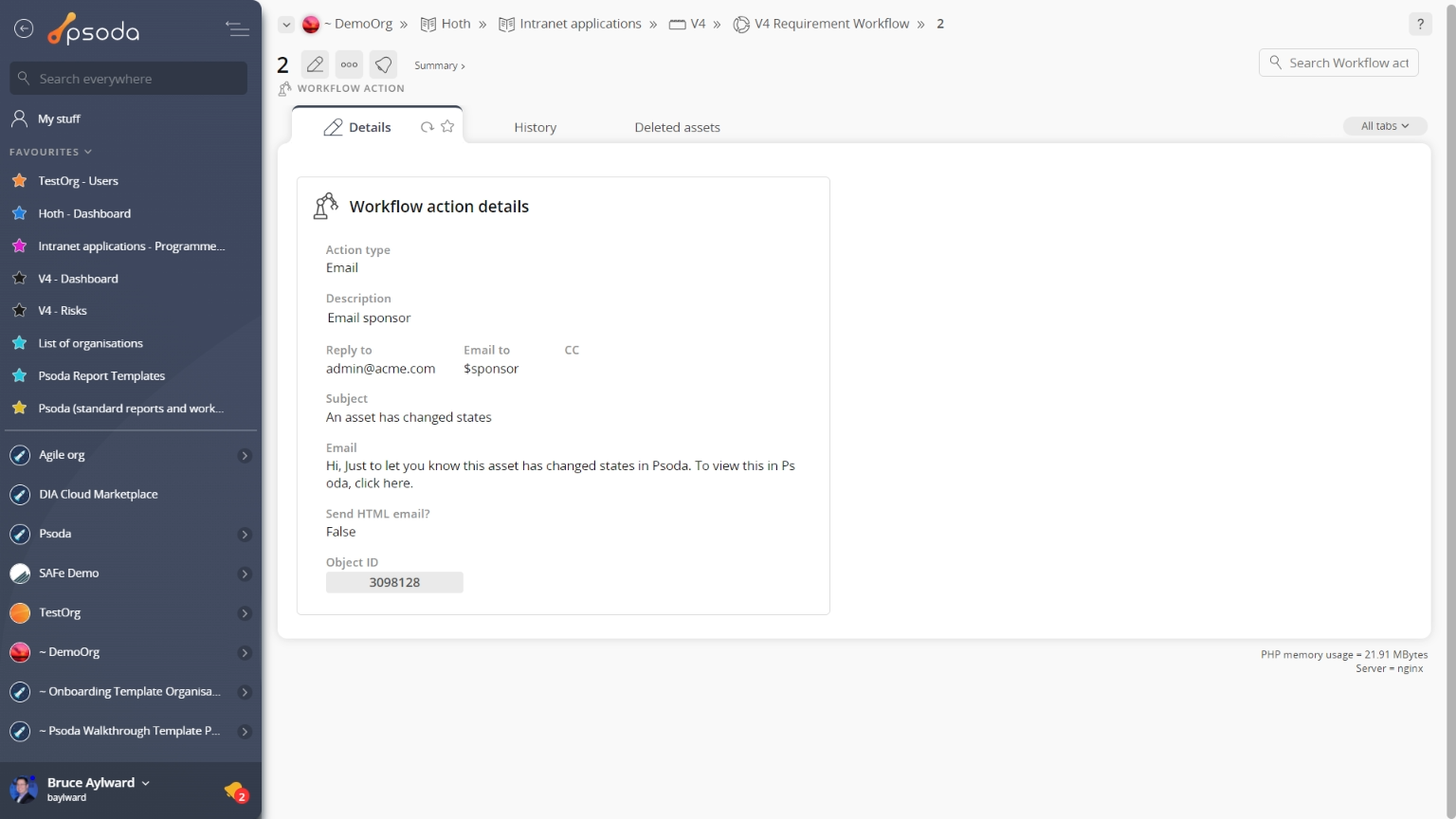
Figure 1 – Workflow action view page
Depending on your access rights the top header area allows you to Details
Details
This tab shows the details for the selected workflow action including it’s type, description, variable name and expression, as seen in Figure 2.
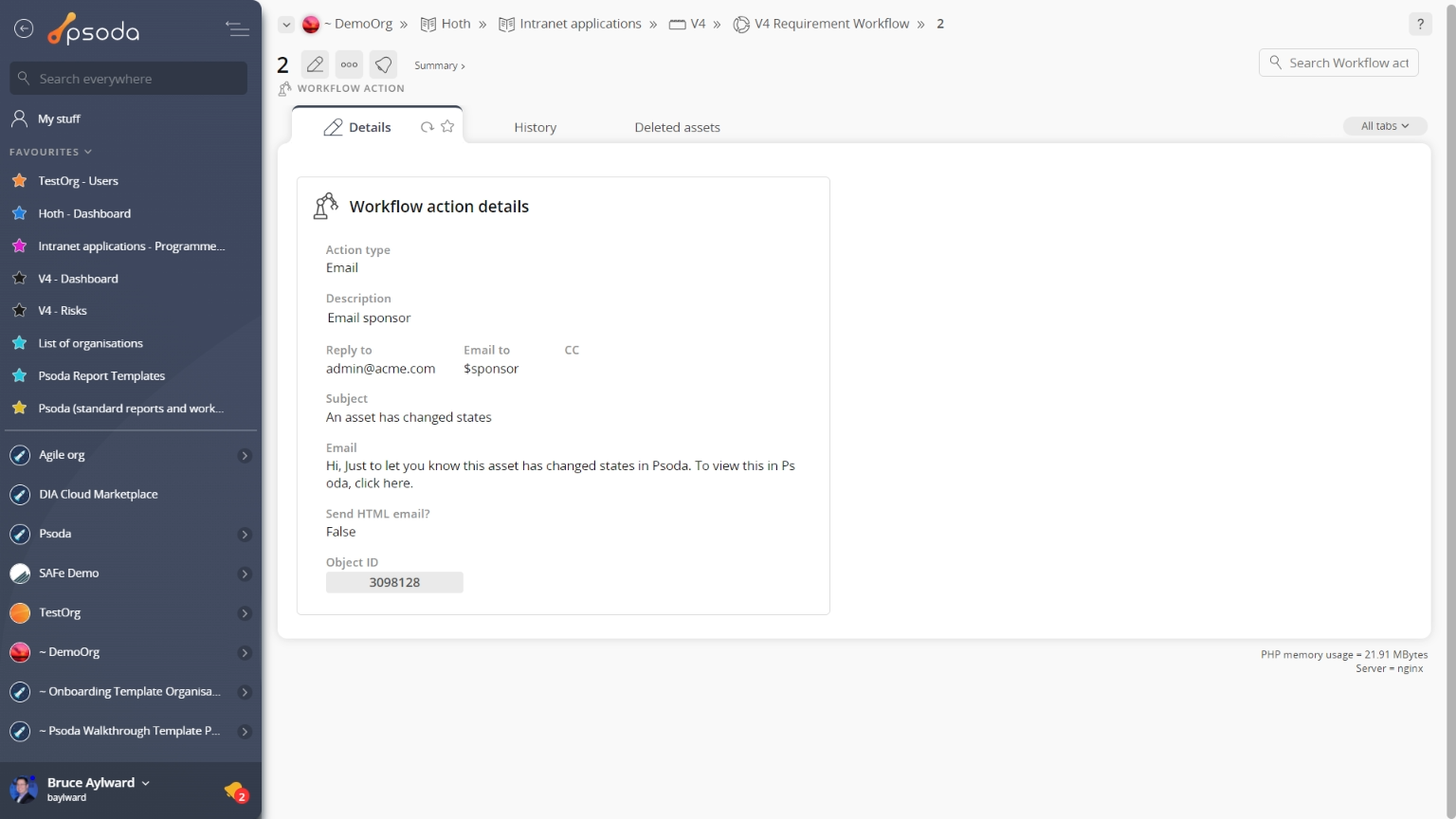
Figure 2 – Workflow action details tab
Some fields may allow for inline editing although these permissions may be linked to your access rights. If you feel that you should have access to some of these permissions, contact your System Administrator.
 History
History
This tab shows shows some basic history of the workflow action, as shown in Figure 3. By default, this tab will present you with a number of details about the workflow action’s history such as the creation date, creation user, last update date and last update user. If the workflow action has been changed then this section will also show a table of all the changes that has been made, including the date of each change, the field changed, the value before the change and the user who made the change.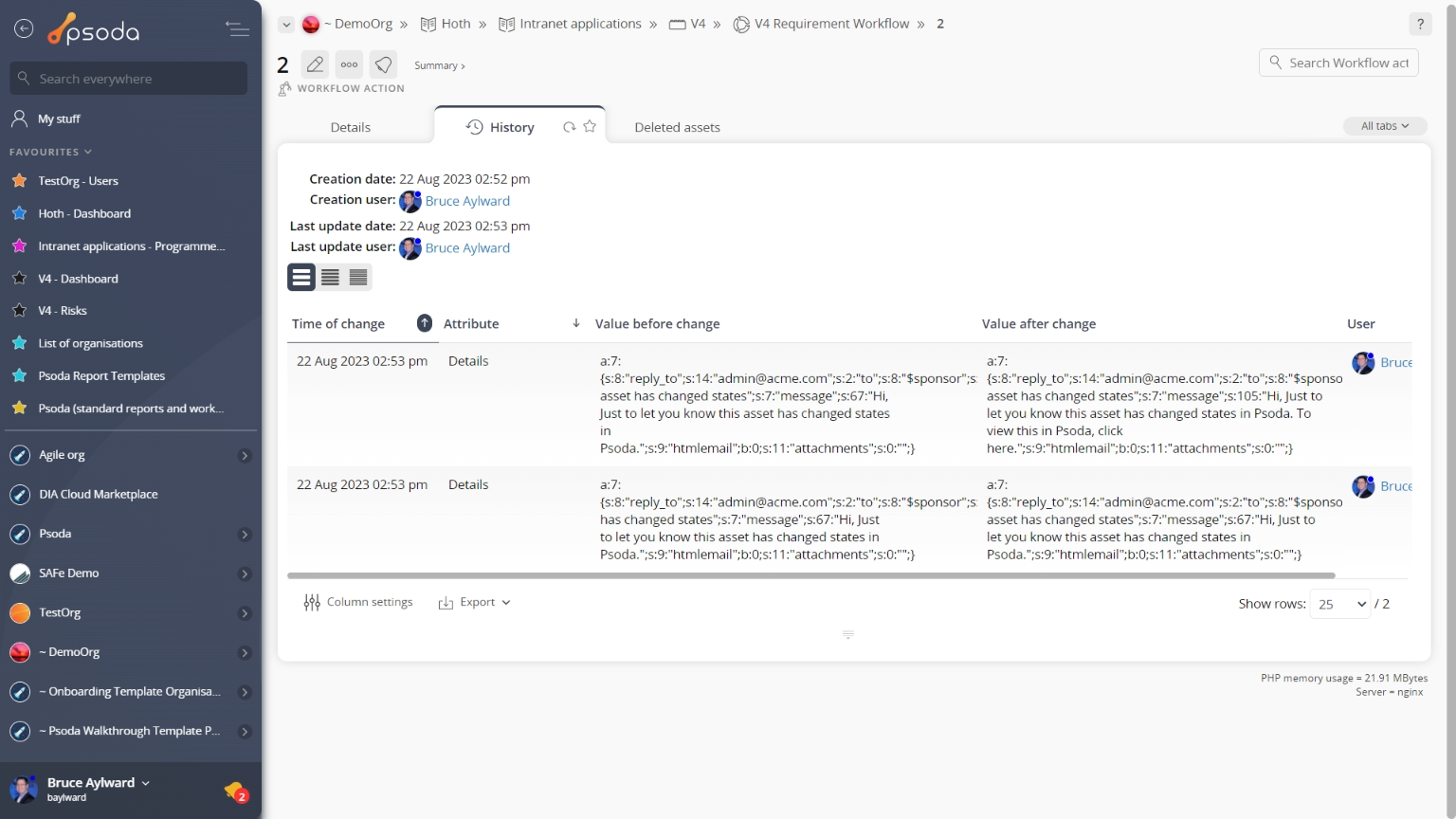
Figure 3 – Workflow action history tab
Note that you can customise your change table view by clicking the edit button at the bottom of the change table. Here, you can also export this list of changes to
Excel or
CSV files.