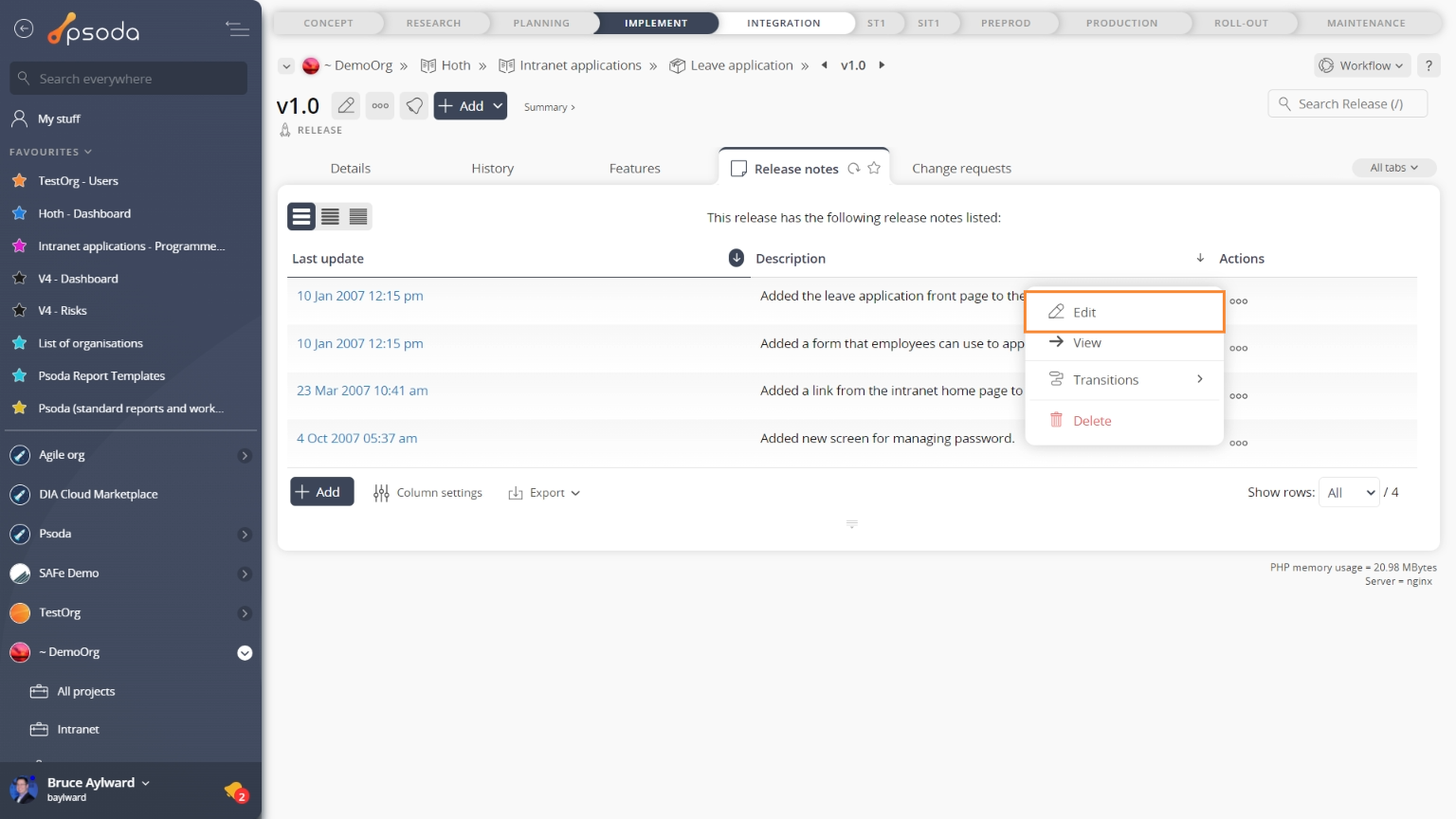This popup form can be accessed via the release note view page  edit button in the top header area, as shown in Figure 1. Alternatively you can access the edit popup form via the release notes tabbed view at the release view page, shown in Figure 2.
edit button in the top header area, as shown in Figure 1. Alternatively you can access the edit popup form via the release notes tabbed view at the release view page, shown in Figure 2.
Once you are happy with your changes click the “Update release note” button at the bottom of the form. This will update the release note with the changes that you supplied.
Click the “Cancel” button if you no longer want to update the release note.
Figure 1 – Access via edit button
Figure 2 – Access via release notes tab
This popup is shown in Figure 3 and is used to edit an existing release note for the selected release.
Figure 3 – Edit release note form
This form has the following fields:| Organisation: | This read-only field shows which organisation the release note is in. |
|---|---|
| Programme: | This read-only field shows which programme the release note is in. |
| Product: | This read-only field shows which product the release note is in. |
| Release Number: | This read-only field shows which release the release note is in. |
| Last update: | This read-only field shows the last time this release note was updated. |
| Description: | You can edit the short description of the selected note here. |