This popup form can be accessed via the  options menu in the top header area of the requirement view page, as shown in Figure 1. Alternatively you can access the
options menu in the top header area of the requirement view page, as shown in Figure 1. Alternatively you can access the  delete popup form via the
delete popup form via the  actions column menu of the Requirements tab at any of the parent view page (e.g.
actions column menu of the Requirements tab at any of the parent view page (e.g.  project,
project,  sub-project or
sub-project or  change request), as shown in Figure 2.
change request), as shown in Figure 2.
Warning: if you delete this requirement, any  attachments or
attachments or  comments that sit beneath this requirement will be deleted too.
If you are sure you want to delete this requirement then click on the “Delete requirement” button. Otherwise click on “Cancel” to cancel the request.
comments that sit beneath this requirement will be deleted too.
If you are sure you want to delete this requirement then click on the “Delete requirement” button. Otherwise click on “Cancel” to cancel the request.
Figure 1 – Access via options menu 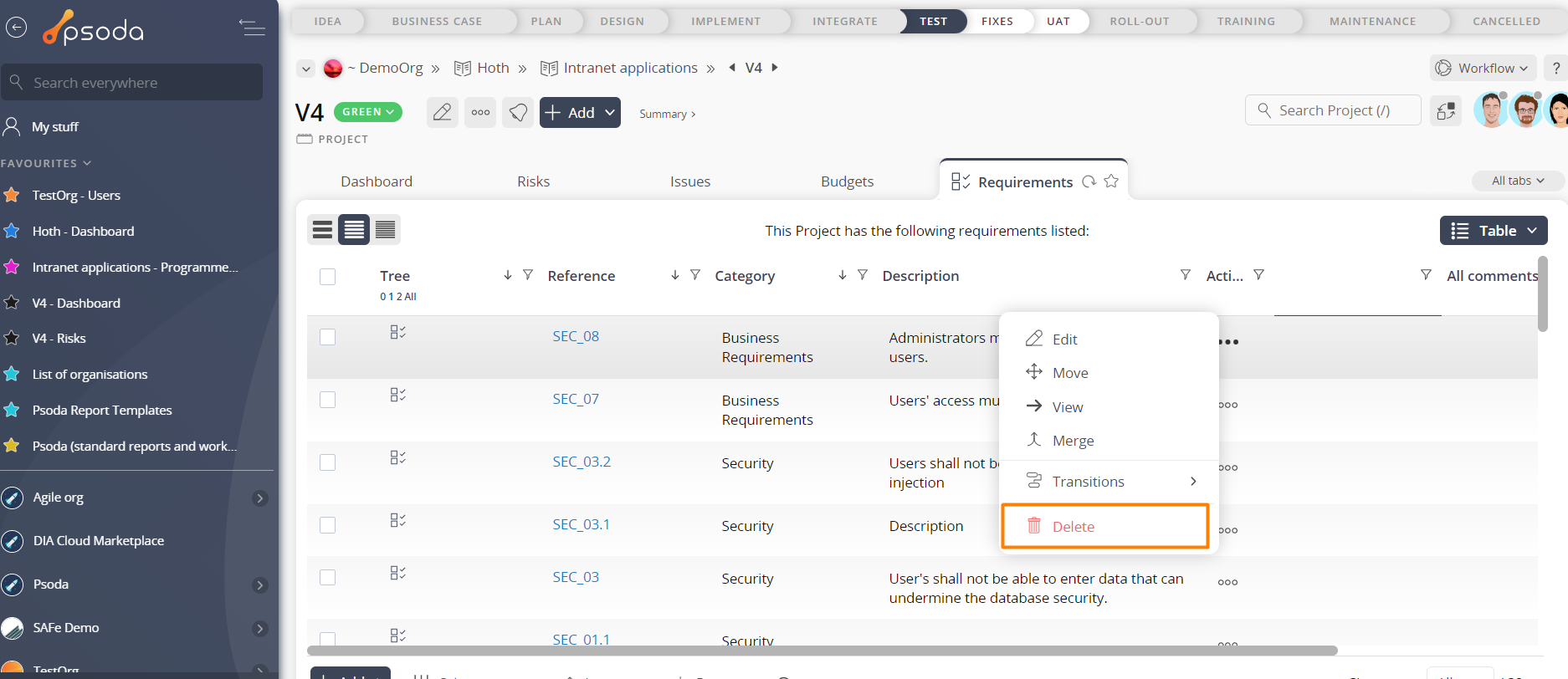
Figure 2 – Access via requirements tab
This popup is shown in Figure 3 and is used to delete an existing requirement.Figure 3 – Delete requirement form
This form has the following read-only fields:| Parent asset: | Shows which asset this requirement is for. |
|---|---|
| Reference: | Shows the reference for this requirement. |
| Category: | Shows the category this requirement is assigned to. |
| Description: | Shows the description for this requirement. |
| Priority: | Shows the priority for this requirement. |

