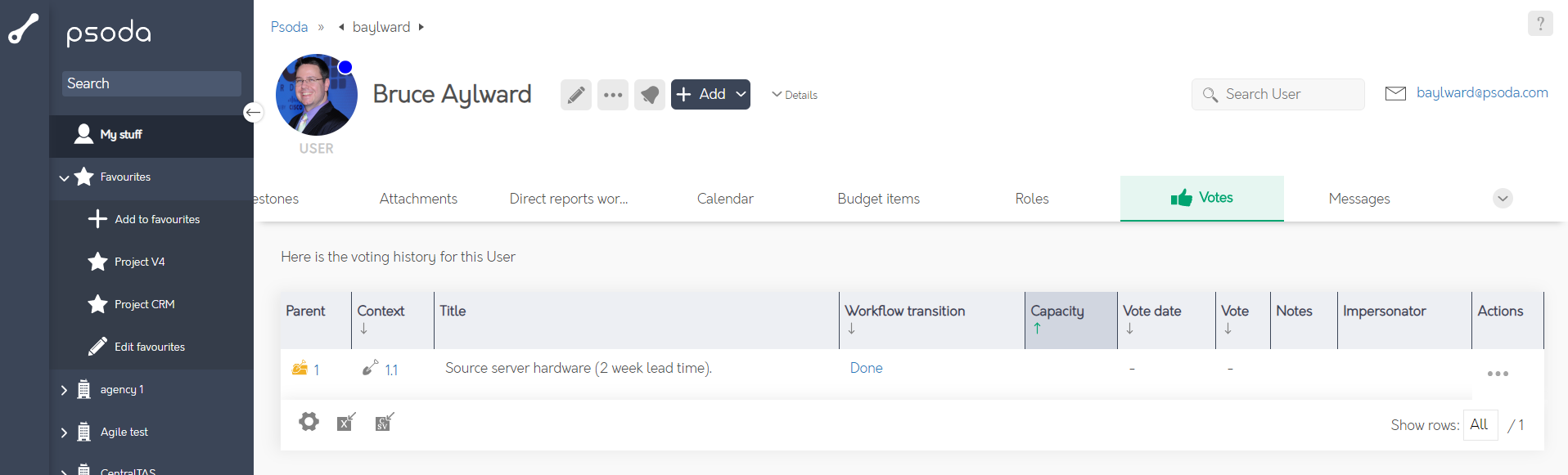You can view the votes that occurred on the applied asset (e.g. workflow transition, exception or contract) by navigating into that parent asset’s view page and selecting the Votes tab, which will provide you with a view similar to that in Figure 1. Alternatively you can access individual user’s voting history by navigating into the chosen user’s view page Votes tab, an example of which is shown in Figure 2.
 actions column menu of the selected vote.
actions column menu of the selected vote.
Figure 1 – Access via parent asset view page
Figure 2 – Access via user view page
While the vote itself has no view page to navigate to, you can select to view the parent‘s, context‘s or transition‘s view page by selecting the link beneath the similarly named columns in the votes’ asset listing. The asset listing will also provide a breakdown of the vote’s date, the vote itself and any notes that have been made against this vote by the voter themselves. If you have not yet voted on a listed vote, you will also be presented with the option to upvote or downvote via the