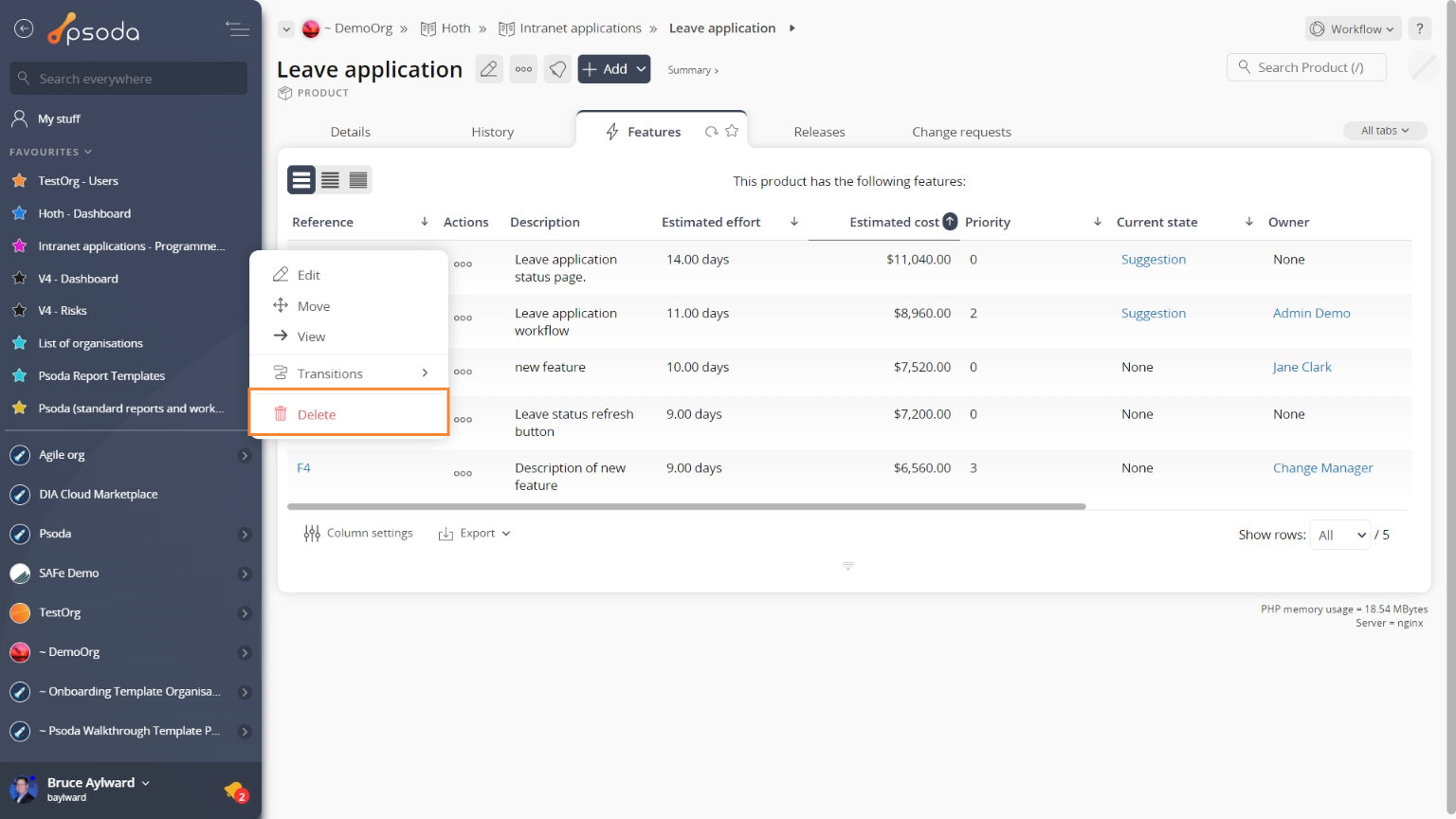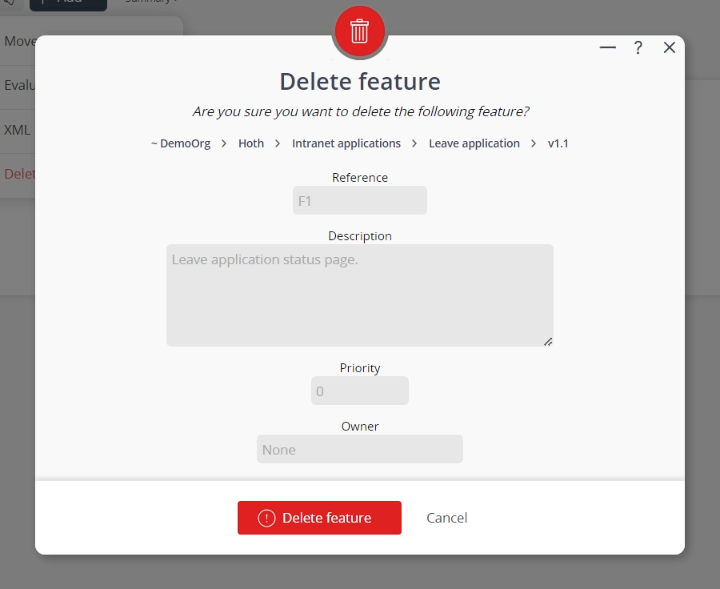This popup form can be accessed via the feature view page  options menu in the top header area, as shown in Figure 1. Alternatively you can access the delete popup form via the features tabbed view at the release or product view pages, shown in Figure 2.
options menu in the top header area, as shown in Figure 1. Alternatively you can access the delete popup form via the features tabbed view at the release or product view pages, shown in Figure 2.
If you are sure that you want to delete this feature then click the “Delete feature” button at the bottom of the form.
Warning: This will permanently delete the feature and any attachments or comments that it contains.
Click the “Cancel” button if you do not want to delete the feature.
Figure 1 – Access via options menu
Figure 2 – Access via features tab
This popup is shown in Figure 3 and is used to permanently delete an existing feature.
Figure 3 – Delete feature form
The form has the following read-only fields:| Release: | Shows which release the feature is on. |
|---|---|
| Reference: | Shows the reference for the selected feature. |
| Description: | Shows the description of the feature. |
| Priority: | Shows the priority of the feature. |
| Owner: | Shows which user the feature is allocated to. |