This popup form can be accessed via the  options menu in the top header area of the expense item view page, as shown in Figure 1. Alternatively you can access the
options menu in the top header area of the expense item view page, as shown in Figure 1. Alternatively you can access the  delete popup form via the
delete popup form via the  actions column menu of the Expenses tab at any of the parent asset view pages (e.g.
actions column menu of the Expenses tab at any of the parent asset view pages (e.g.  organisation,
organisation,  programme or
programme or  project), as shown in Figure 2.
project), as shown in Figure 2.
If you are sure that you want to delete this expense item then click the “Delete expense item” button at the bottom of the form.
Warning: This will permanently delete the selected expense item and any  attachments or
attachments or  comments that it contains.
Click the “Cancel” button if you do not want to delete the expense item.
comments that it contains.
Click the “Cancel” button if you do not want to delete the expense item.
Fig 1 – Access via options menu
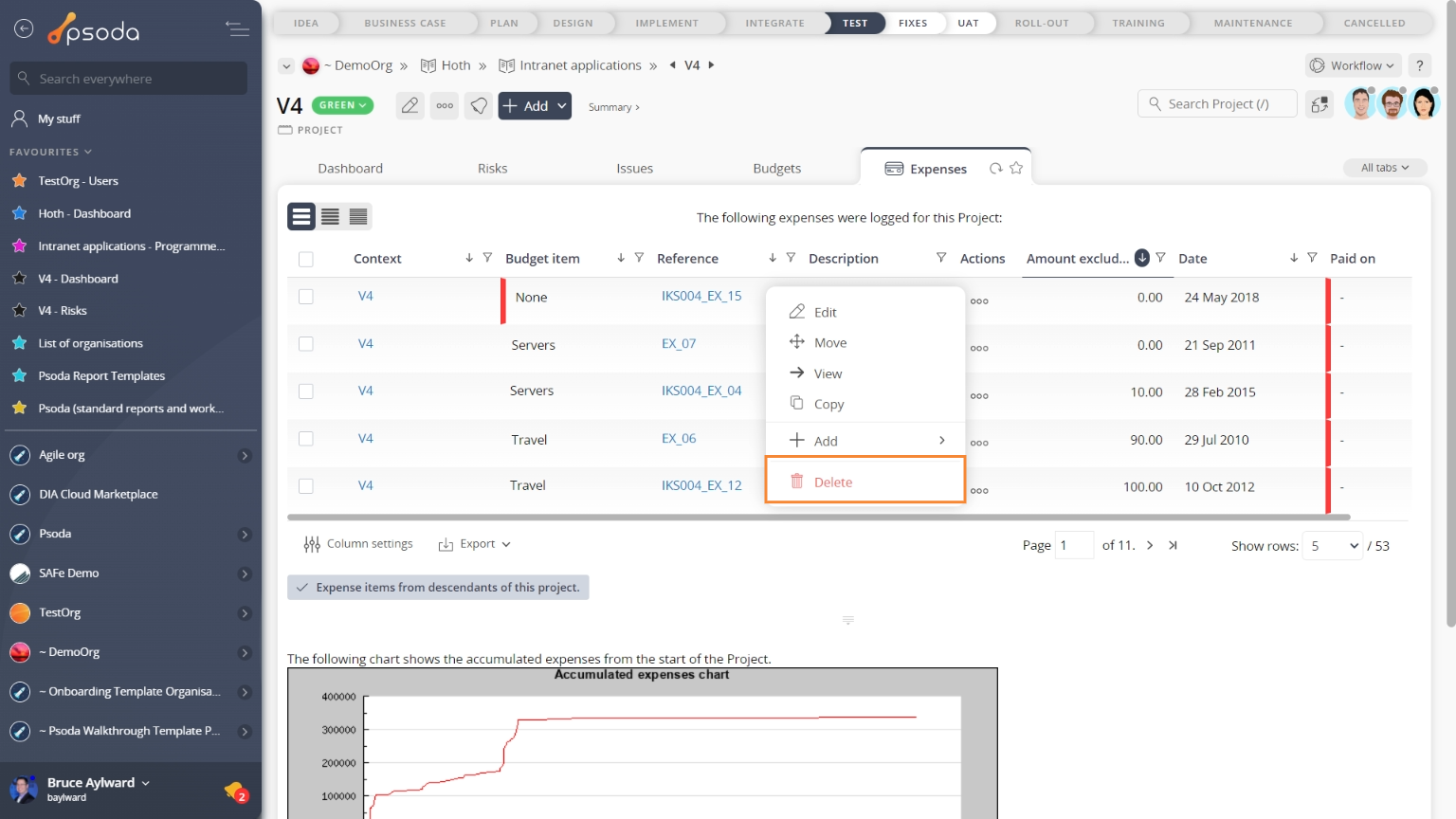 Fig 2 – Access via expenses tab
Fig 2 – Access via expenses tab
Figure 3 – Delete expense item form
This form has the following read-only fields:| Parent asset: | Shows which organisation, programme, project or sub-project this expense item belongs to. |
|---|---|
| Reference: | Shows the reference for this expense item. |
| Description: | Shows the description of this expense item. |
