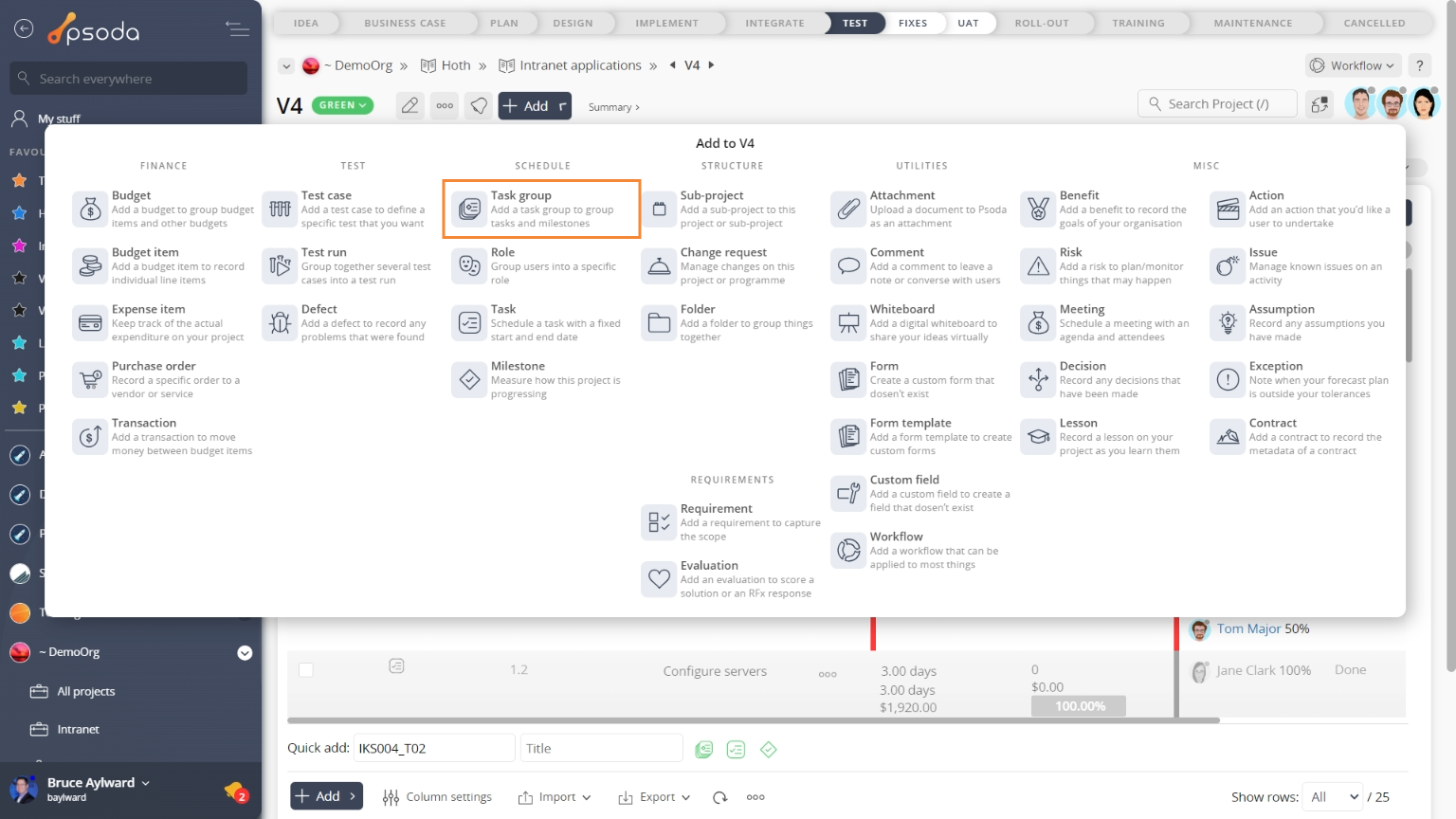This popup form can be accessed via the  add menu in the top header area of the selected asset view page (e.g.
add menu in the top header area of the selected asset view page (e.g.  organisation,
organisation,  programme,
programme,  project,
project,  sub-project or
sub-project or  change request view pages, as shown in Figure 1. Alternatively you can access the
change request view pages, as shown in Figure 1. Alternatively you can access the  add popup form from the bottom of the WBS table in the Schedule tab at any of these view pages, as shown in Figure 2. You may also add a
add popup form from the bottom of the WBS table in the Schedule tab at any of these view pages, as shown in Figure 2. You may also add a  task group to an existing task group by selecting the icon indicated in Figure 3 from the
task group to an existing task group by selecting the icon indicated in Figure 3 from the  actions column menu of the Schedule tab, to create a hierarchy of task groups.
actions column menu of the Schedule tab, to create a hierarchy of task groups.
 add a new task group for the selected parent asset.
add a new task group for the selected parent asset.
*The reference field is mandatory, but all others are optional. The reference must be unique across the whole project or sub-project.
Once you are happy with your entries click the “Add task group” button at the bottom of the form. This will add a new task group with the details that you supplied.
The new task group can be viewed in the Task groups tab asset listing at the parent asset’s view page, as shown in Figure 5.

Fig 1 – Access via add menu
Fig 2 – Access via schedule tab
Fig 3 – Access via actions column menu of schedule tab
This popup is shown in Figure 3 and is used toFigure 4 – Add task group form
This form has the following fields:| Parent asset: | This read-only field shows which organisation, programme, project, sub-project, task group you are adding this task group to. |
|---|---|
| Reference*: | Use this field to enter a unique reference for your task group. If you enter a prefix and end it with one or more zeros, e.g. WBS_00, then you can click on the |
| Renumber existing tasks & milestones: | Select this check box if you want to insert this task group and renumber any existing task groups, |
| Title: | You can provide a short title for this task group here. |
| Description: | You may enter a longer description of the required task group here. |
| Add more: | Select this check box if you’d like to keep the form open and add more task groups to this parent asset once the current task group has been created. |
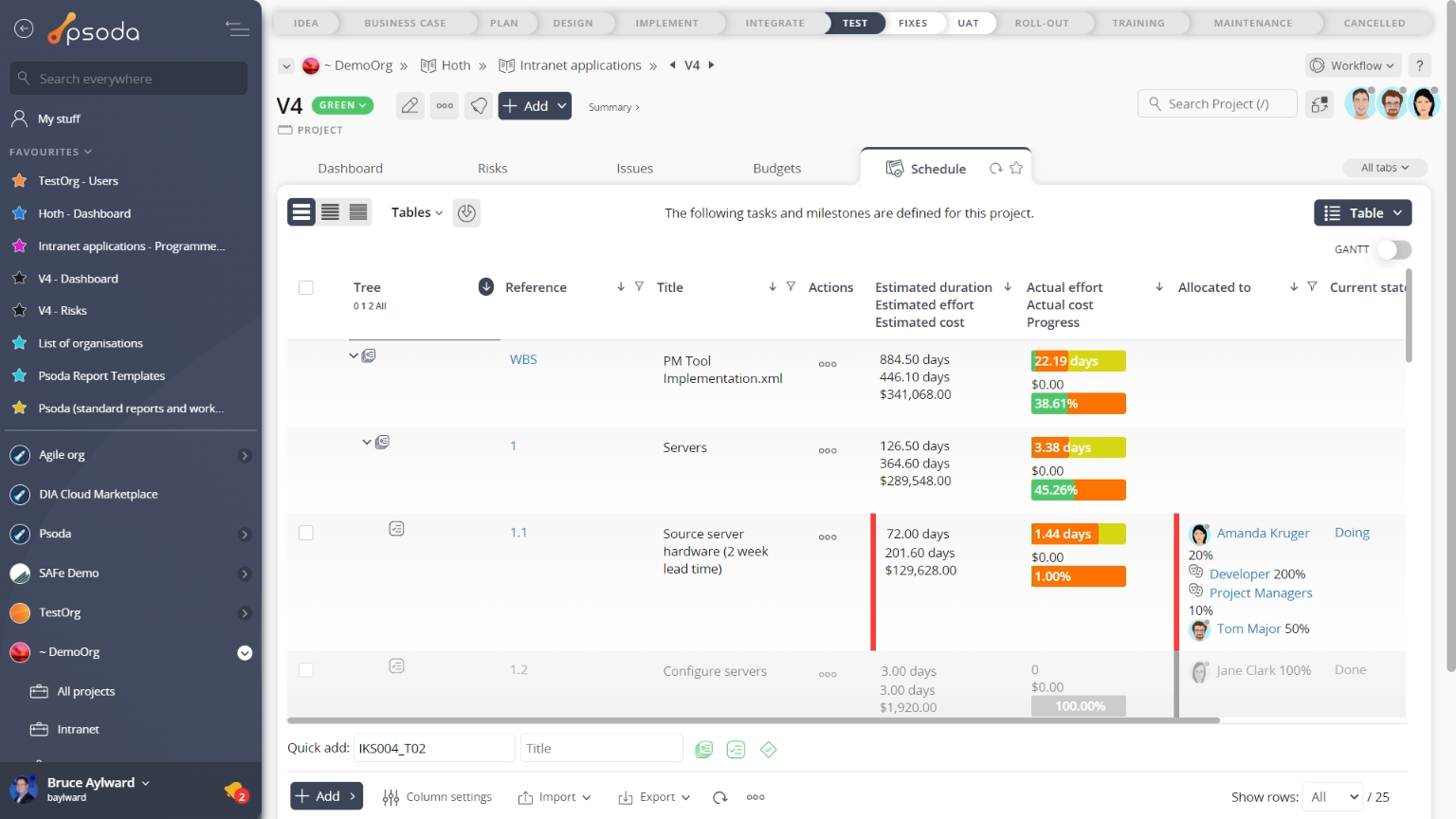
Figure 5 – View from Schedule tab
Click the “Cancel” button if you no longer want to add a new task group.