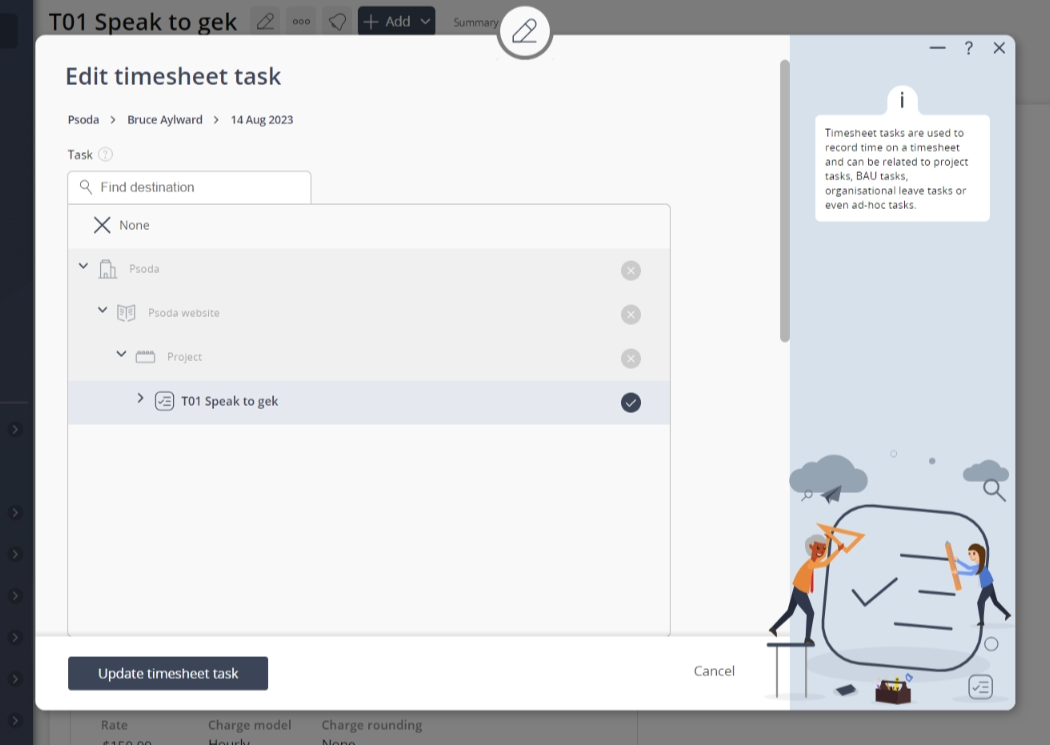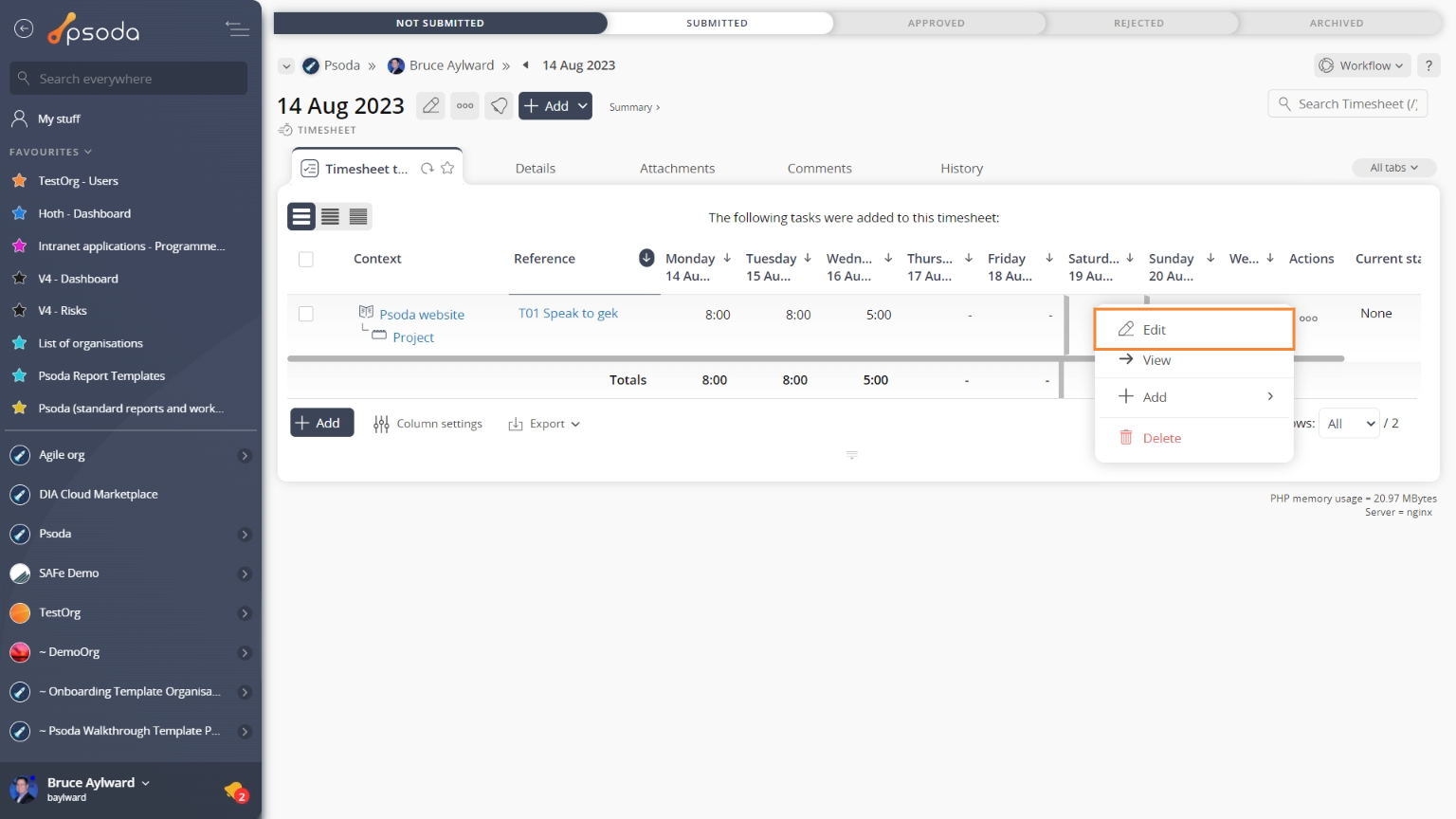This
popup form can be accessed via the

edit button in the top header area of the

timesheet task view page , as shown in Figure 1. Alternatively you can access the

edit popup form via the

actions column menu of the
Timesheet tasks tab at the

timesheet view page, as shown in Figure 2.

Figure 1 – Access via edit button

Figure 2 – Access via timesheet tasks tab
This popup is shown in Figure 3 and is used to edit an existing  timesheet task.
timesheet task.

Figure 3 – Edit timesheet task form
This form contains the following fields:
| User: |
This read-only field shows the user that has this timesheet assigned to them. |
| Timesheet: |
This read-only field shows the start date of the selected timesheet. |
| Task: |
This field will only be present if you are NOT editing an ad-hoc task and will only displayed if there are any tasks to be selected.
Use the tree navigation layout to select the new task. You can show or hide levels or sub-levels by clicking on the  expand or expand or  collapse icons. Select the name of your desired task but note that names with a collapse icons. Select the name of your desired task but note that names with a  cannot be selected. cannot be selected. |
| Reference: |
This field will only be available if you are editing an ad-hoc task or if you have selected the “None” option in the Task field above. |
| Days of the week: |
Enter or edit the number of hours worked on this task for each day of the week in these fields. The first day displayed will depend on the “first day of the week” selected for the organisation. |
| Progress: |
Enter or edit the estimated progress as a percentage for the task. |
| Estimated effort to complete: |
Enter or edit how much effort you estimate that it will take before this task is completed. |
| Charge model: |
Use this drop-down list to select or change if you want to charge according hourly or daily rates or as a once-off payment. |
| Charge rounding: |
Use this drop-down list to select or change if you would like to round a user’s time entry to the nearest 5 minutes, half an hour or hour. |
| Hourly rate: |
Enter or edit the hourly rate for anyone who adds time to this task. |
| Archived: |
Select this check box if you would like to assign this timesheet task as archived. |
Once you are happy with your entries click the “
Update timesheet task” button at the bottom of the form. This will update the timesheet task with the details that you supplied.
Click the “
Cancel” button if you no longer want to update the timesheet task.
 edit button in the top header area of the
edit button in the top header area of the  timesheet task view page , as shown in Figure 1. Alternatively you can access the
timesheet task view page , as shown in Figure 1. Alternatively you can access the  edit popup form via the
edit popup form via the  actions column menu of the Timesheet tasks tab at the
actions column menu of the Timesheet tasks tab at the  timesheet view page, as shown in Figure 2.
timesheet view page, as shown in Figure 2.
timesheet task.