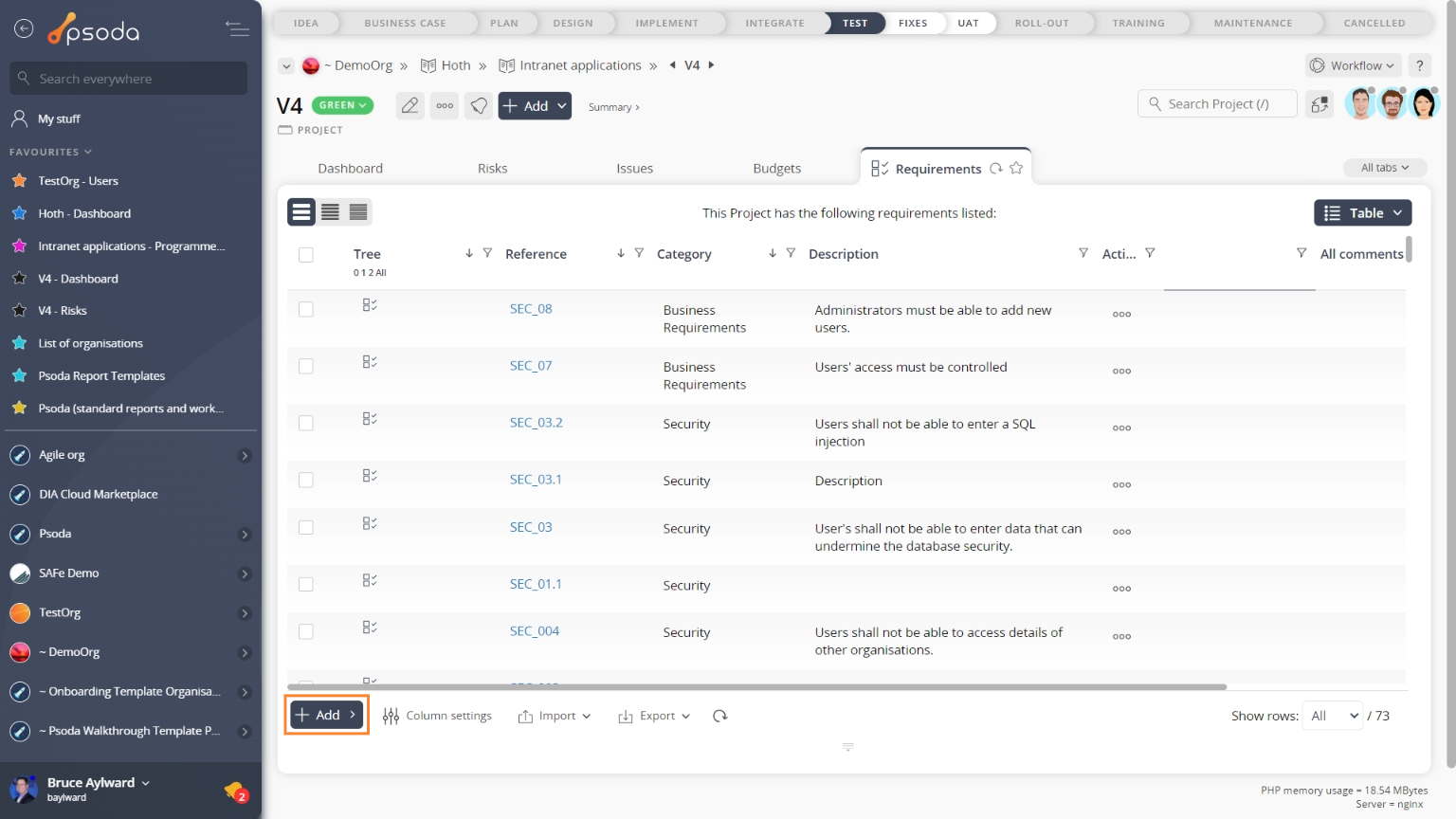This popup form can be accessed via the  add menu in the top header area of the
add menu in the top header area of the  programme,
programme,  project or
project or  requirement view pages, as shown in Figure 1. Alternatively you can access the
requirement view pages, as shown in Figure 1. Alternatively you can access the  add popup form at the bottom of the Requirements tab at these same view pages, as shown in Figure 2.
add popup form at the bottom of the Requirements tab at these same view pages, as shown in Figure 2.
Once you are happy with your selection click the “Add folder” button at the bottom of the form. This will add a new folder with the information that you supplied.
The new folder can be viewed in the Requirements tab at the parent asset’s view pages, as shown in Figure 4.

Figure 1 – Access via add menu
Figure 2 – Access via requirements tab
This popup is shown in Figure 3 and is used to add a new folder for the selected asset.
Figure 3 – Add folder form
This form has the following fields:| Parent Assets: | These read-only fields show the levels under which this folder is being added. |
|---|---|
| Name*: | Enter a unique name for the new folder here. |
| Description: | Enter a longer description of this new folder here. |
| Add more folders: | Select this check box if you would like to keep the form open and add more folders to this asset after this folder has been created. |
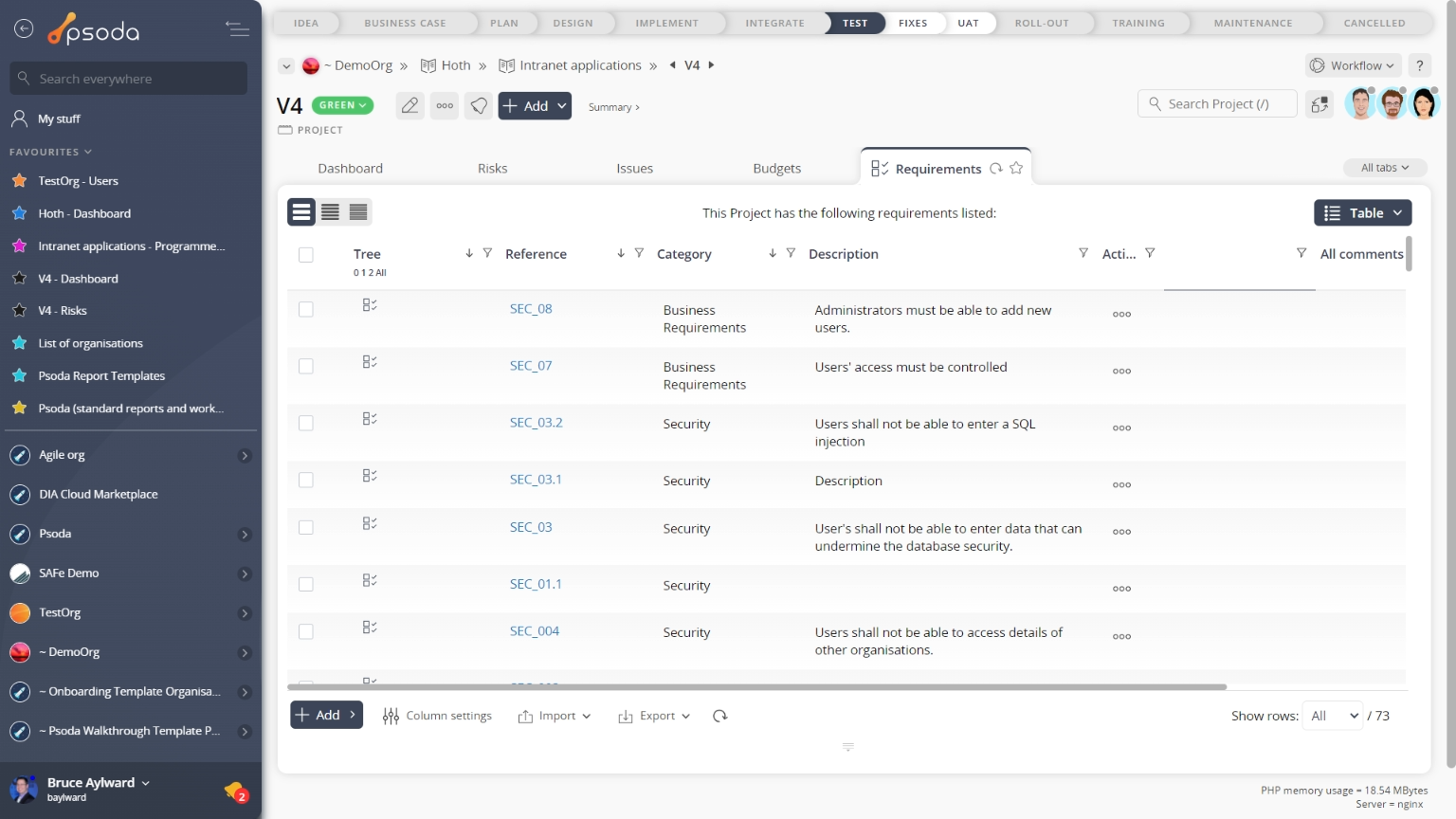
Figure 4 – View from requirements tab
Click the “Cancel” button if you no longer want to add a new folder.