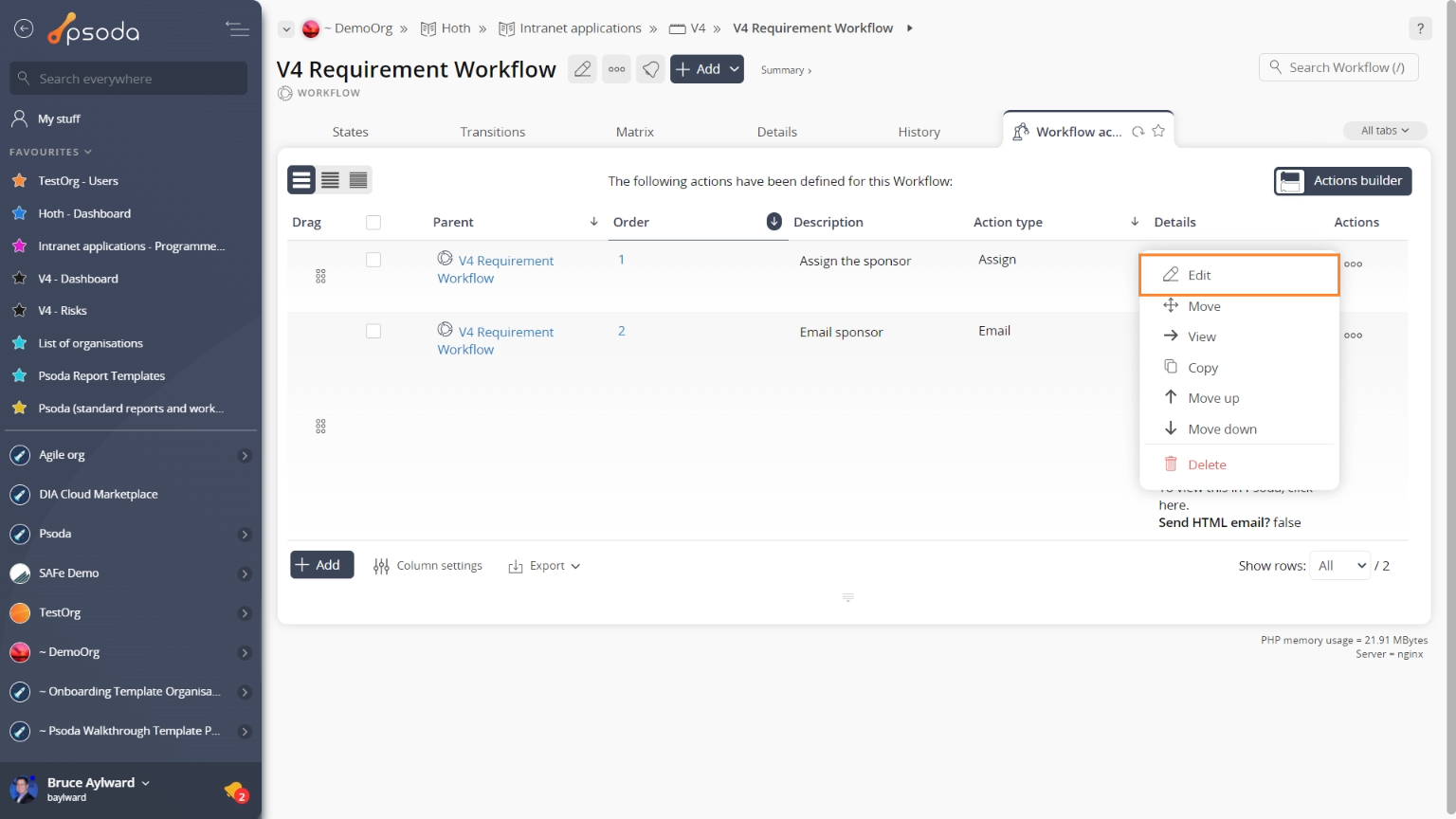This
popup form can be accessed via the

edit button in the top header area of the

workflow action view page, as shown in Figure 1. Alternatively, you can access the

edit popup form via the

actions column menu of the
Workflow actions tab at the

workflow state view page, as shown in Figure 2.

Figure 1 – Access via edit button

Figure 2 – Access via workflow actions tab
This popup is shown in Figure 3 and is used to edit an existing  workflow action.
workflow action.

Figure 3 – Edit workflow action form
This form has the following fields:
| Context: |
This read-only field shows which workflow state this workflow action belongs to. |
| Order*: |
Edit the order number for this workflow action here. This indicates the order or appearance, if you would like to assign the next available reference automatically, click on the  “Next reference” icon next to this field. “Next reference” icon next to this field. |
| Action type: |
This read-only field shows which the type of this workflow action. |
| Description: |
Enter or edit the description for this workflow action here. |
| Action type specific fields: |
These bottom fields can be edited and will depend on the action type option that has been selected above. |
| Archived: |
Select this check box if you would like to assign this workflow action as archived. |
Once you are happy with your changes click the “
Update workflow action” button at the bottom of the form. This will save your changes.
Click the “
Cancel” button if you want to discard your changes to this workflow action.
 edit button in the top header area of the
edit button in the top header area of the  workflow action view page, as shown in Figure 1. Alternatively, you can access the
workflow action view page, as shown in Figure 1. Alternatively, you can access the  edit popup form via the
edit popup form via the  actions column menu of the Workflow actions tab at the
actions column menu of the Workflow actions tab at the  workflow state view page, as shown in Figure 2.
workflow state view page, as shown in Figure 2.
workflow action.