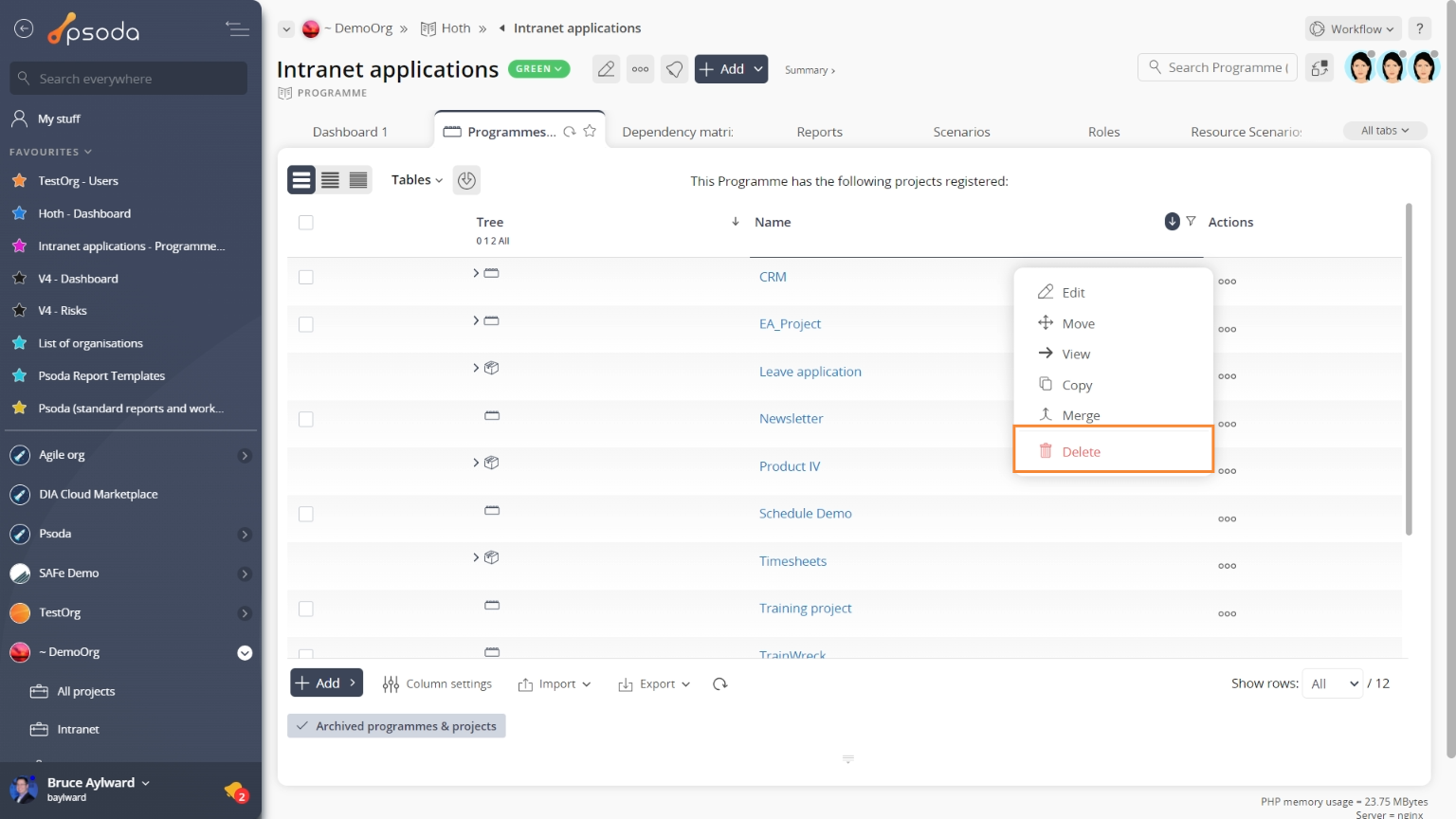This popup form can be accessed via the project view page  options menu in the top header area, as shown in Figure 1. Alternatively you can access the
options menu in the top header area, as shown in Figure 1. Alternatively you can access the  delete popup form via the
delete popup form via the  actions column menu of the Programmes & Projects tab of the parent asset view page (e.g. organisation or programme), as shown in Figure 2.
actions column menu of the Programmes & Projects tab of the parent asset view page (e.g. organisation or programme), as shown in Figure 2.
Warning: If the project you selected contains any  risks,
risks,  requirements,
requirements,  test cases,
test cases,  test runs,
test runs,  attachments or
attachments or  comments then those will be deleted as well. This will permanently delete all of the data.
If you are sure you want to delete this project then click the “Delete project” button otherwise click the “Cancel” button to cancel the deletion.
comments then those will be deleted as well. This will permanently delete all of the data.
If you are sure you want to delete this project then click the “Delete project” button otherwise click the “Cancel” button to cancel the deletion.
Figure 1 – Access via options menu
Figure 2 – Access via programmes & projects tab
This popup is shown in Figure 3 and is used to delete an existing project.Figure 3 – Delete project form
This form has the following read-only fields:| Organisation: | Shows which organisation the project is in. |
|---|---|
| Programme: | Shows which programme the project is in, if this project was added at the programme level. If there are multiple programme levels then this field will appear for each level. |
| Project: | Shows the name of the project you selected to delete. |