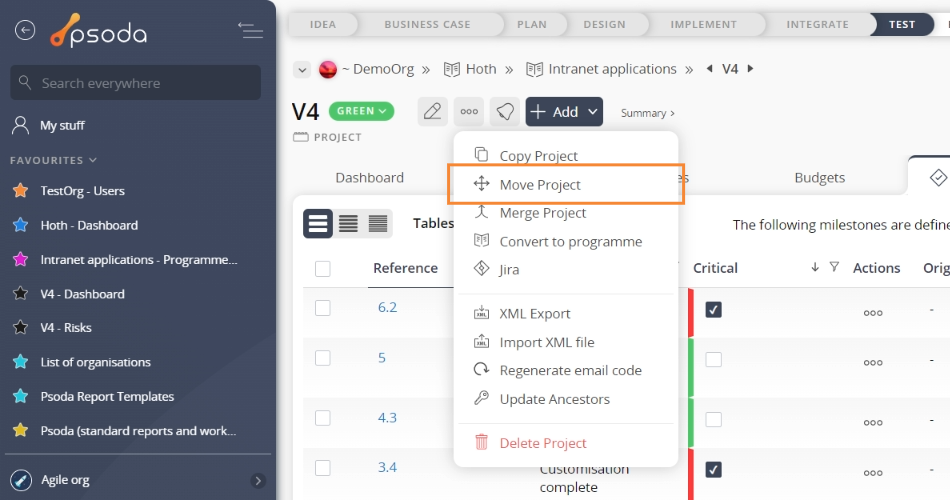This popup form can be accessed via the project view page  options menu in the top header area, as shown in Figure 1. Alternatively, the
options menu in the top header area, as shown in Figure 1. Alternatively, the  move popup can be accessed via the
move popup can be accessed via the  actions column menu of the Programmes & Projects tab of the parent asset view page (e.g. organisation or programme), as shown in Figure 2.
actions column menu of the Programmes & Projects tab of the parent asset view page (e.g. organisation or programme), as shown in Figure 2.

 expand or
expand or  collapse icons.
Select the name of your desired parent asset and if you are happy with the selection click on the “Move” button at the bottom of the form.
Note: names with a
collapse icons.
Select the name of your desired parent asset and if you are happy with the selection click on the “Move” button at the bottom of the form.
Note: names with a  cannot be selected.
If you do not want to move this project anymore then you can click on the “Cancel” button to close the form.
cannot be selected.
If you do not want to move this project anymore then you can click on the “Cancel” button to close the form.
Figure 1 – Access via options menu
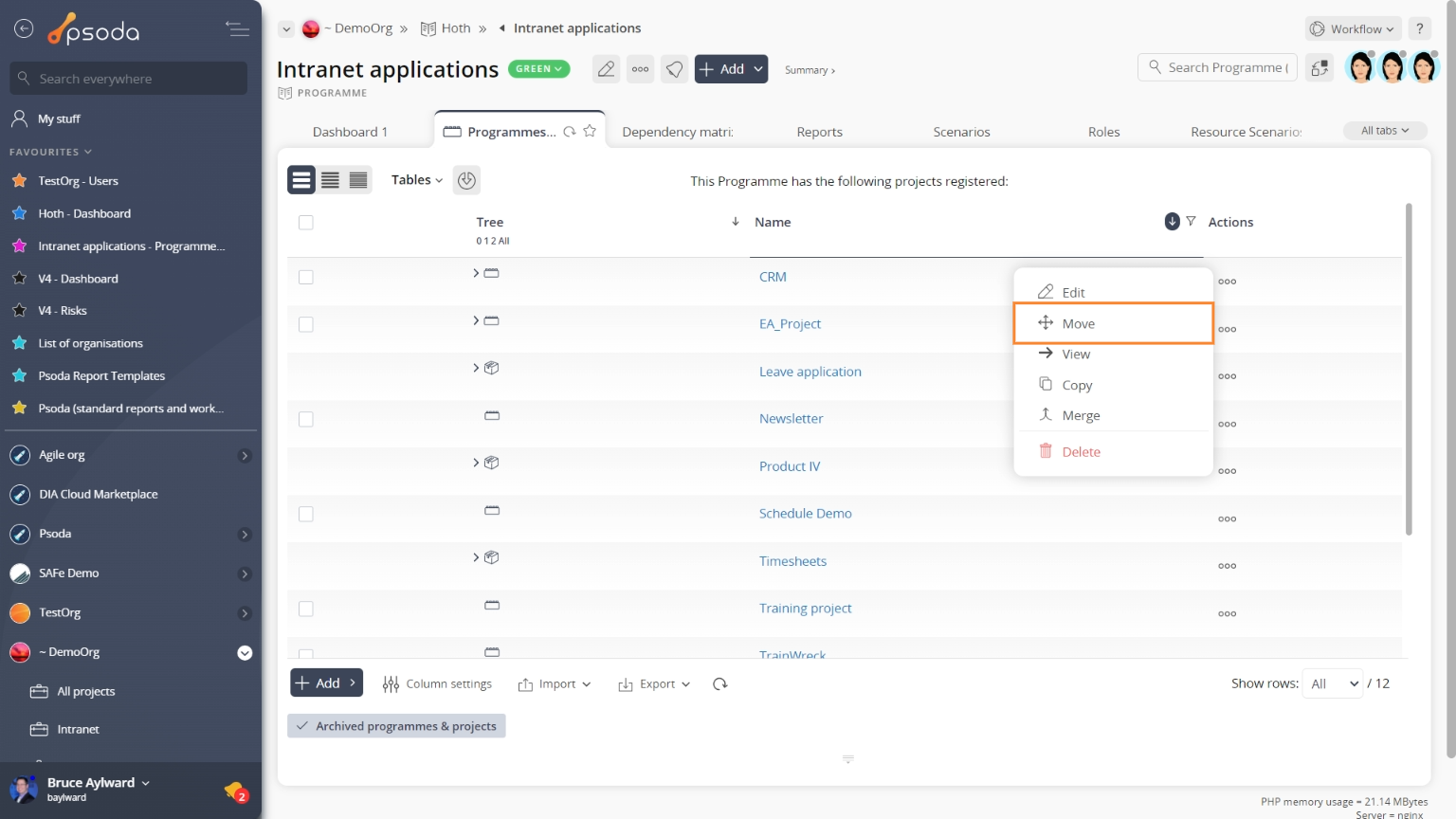
Figure 2 – Access via programmes & projects tab
This popup is shown in Figure 3 and is used to move an existing project under a new parent organisation, programme or project, to create a hierarchy of projects.Figure 3 – Move project form
Use the tree navigation layout to select the new parent project, programme or organisation. You can show or hide levels or sub-levels by clicking on the