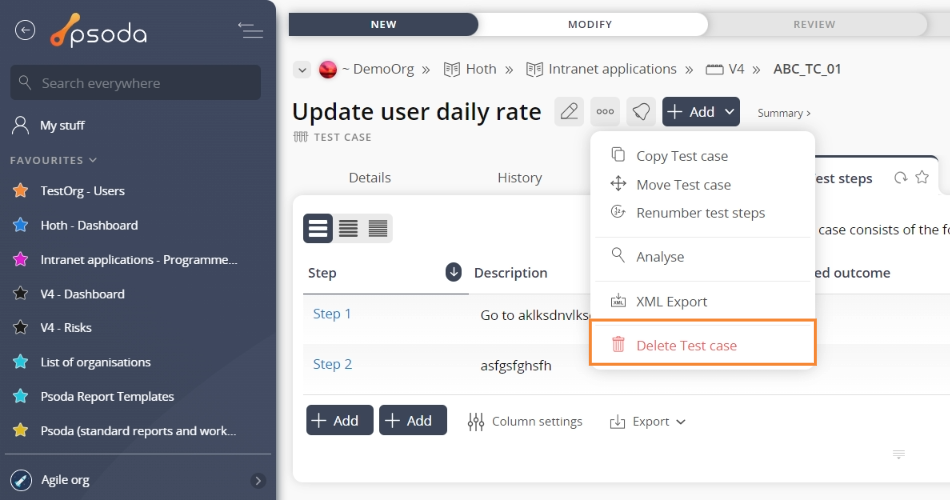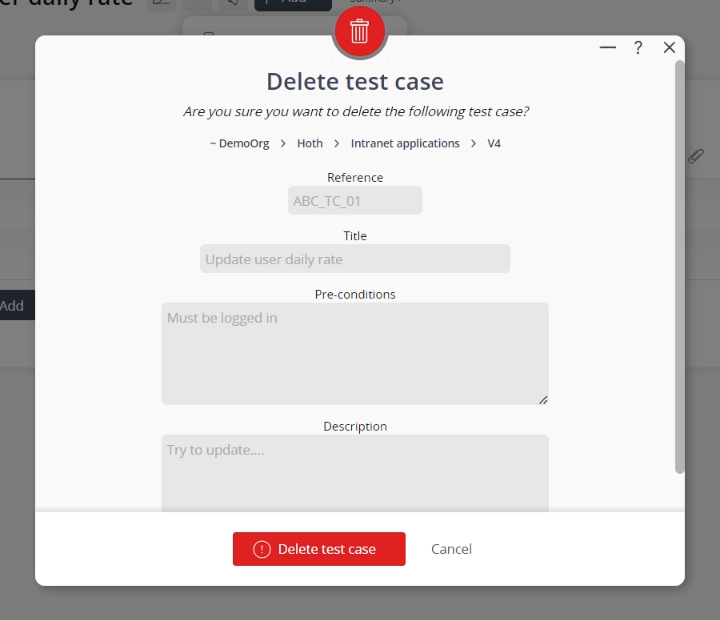This popup form can be accessed via the  options menu in the top header area of the test case view page, as shown in Figure 1. Alternatively you can access the
options menu in the top header area of the test case view page, as shown in Figure 1. Alternatively you can access the  delete popup form via the
delete popup form via the  actions column menu of the Test cases tab at the
actions column menu of the Test cases tab at the  project or
project or  sub-project view pages, as shown in Figure 2.
sub-project view pages, as shown in Figure 2.
Warning: This will permanently delete this test case and any  dependency links. It will also delete any
dependency links. It will also delete any  attachments or
attachments or  comments that this test case may contain.
If you are sure that you want to delete this test case then click the “Delete test case” button at the bottom of the form.
Click the “Cancel” button if no longer want to delete this test case.
comments that this test case may contain.
If you are sure that you want to delete this test case then click the “Delete test case” button at the bottom of the form.
Click the “Cancel” button if no longer want to delete this test case.
Figure 1 – Access via options menu
Figure 2 – Access via test cases tab
This popup is shown in Figure 3 and is used to permanently delete an existing test case.
Figure 3 – Delete test case form
This form has the following read-only fields:| Parent asset: | Shows the organisation, programme, project and (if applicable) sub-project levels and the lowest field indicates which asset this test case sits under. |
|---|---|
| Reference*: | Shows the reference for this test case. |
| Title*: | Shows the title for this test case. |
| Pre-conditions: | Shows the pre-conditions for this test case. |
| Description: | Shows the description of this test case. |