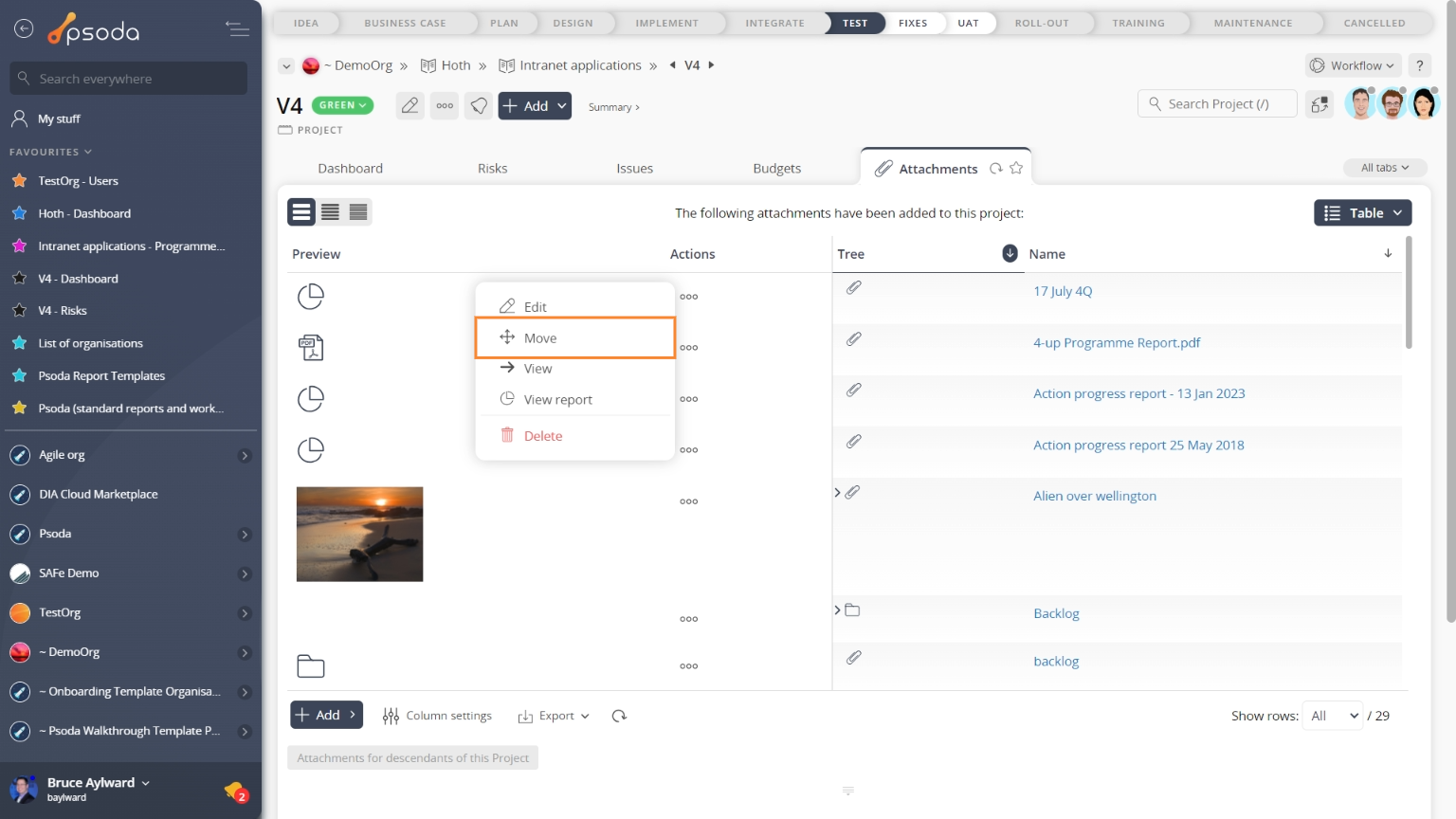This popup form can be accessed via the  actions column menu of the Attachments tab at any of the parent asset view pages (e.g.
actions column menu of the Attachments tab at any of the parent asset view pages (e.g.  programme,
programme,  project,
project,  sub-project,
sub-project,  task group,
task group,  task,
task,  milestone,
milestone,  requirement,
requirement,  decision,
decision,  evaluation etc), as shown in Figure 2.
evaluation etc), as shown in Figure 2.
 expand or
expand or  collapse icons.
Select the name of your desired parent asset and if you are happy with the selection click on the “Move attachment” button at the bottom of the form.
Note: names with a
collapse icons.
Select the name of your desired parent asset and if you are happy with the selection click on the “Move attachment” button at the bottom of the form.
Note: names with a  cannot be selected.
If you do not want to move this attachment anymore then you can click on the “Cancel” button to close the form.
cannot be selected.
If you do not want to move this attachment anymore then you can click on the “Cancel” button to close the form.
Figure 1 – Access via attachments tab
This popup is shown in Figure 2 and is used to move an existing
attachment.
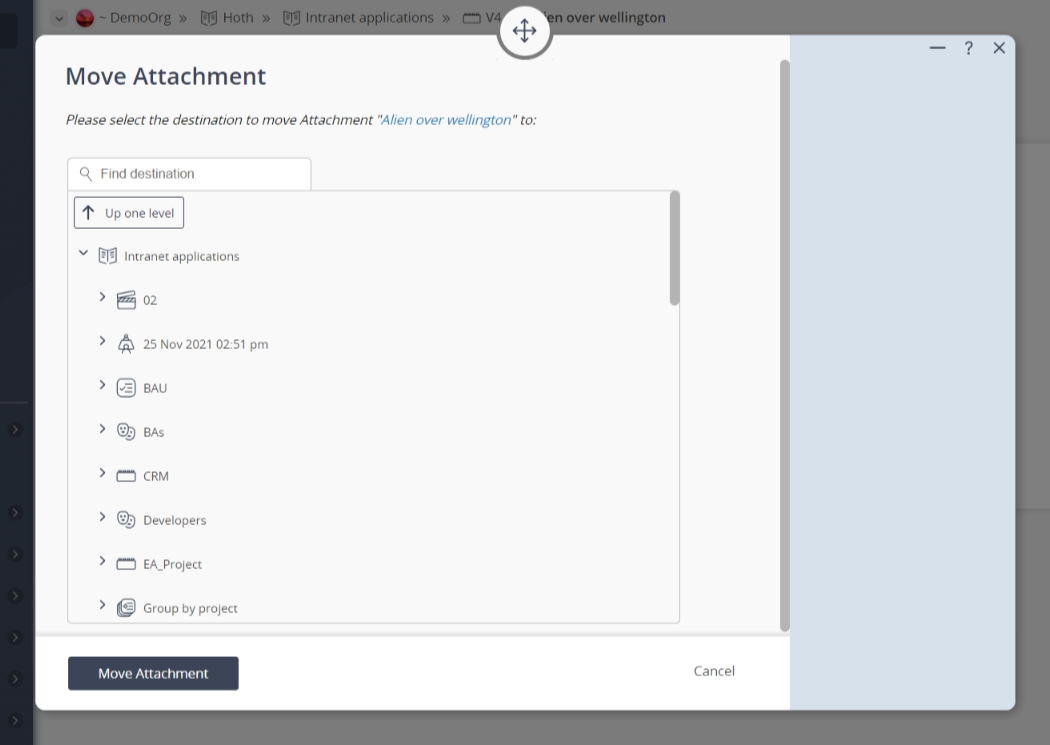 Figure 2 – Move attachment form
Figure 2 – Move attachment form